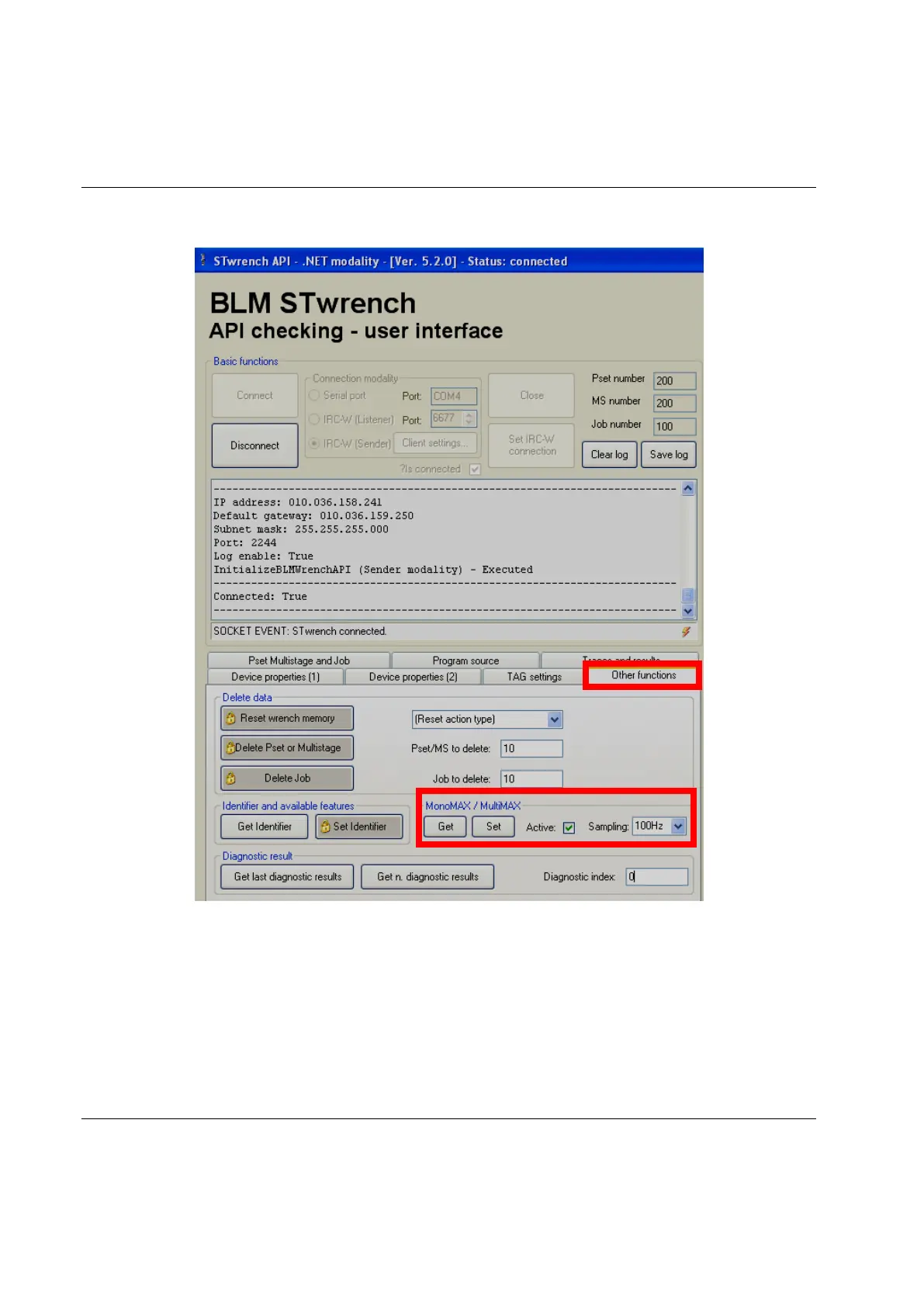Working with the API STwrench User Guide
302 (326) 9836 4134 01 Edition 2.9
Select Other Function:
Enable the Active flag, set the Sampling frequency (100 Hz recommended value), click on Set and then
click on Get.
The Real Time Traces function is now active. Keep the API software application open and connected to
the STwrench. Execute a tightening and the Real Time Traces window will be shown.
Refer to the Real Time Traces chapter for more information of the Real Time Traces function.
