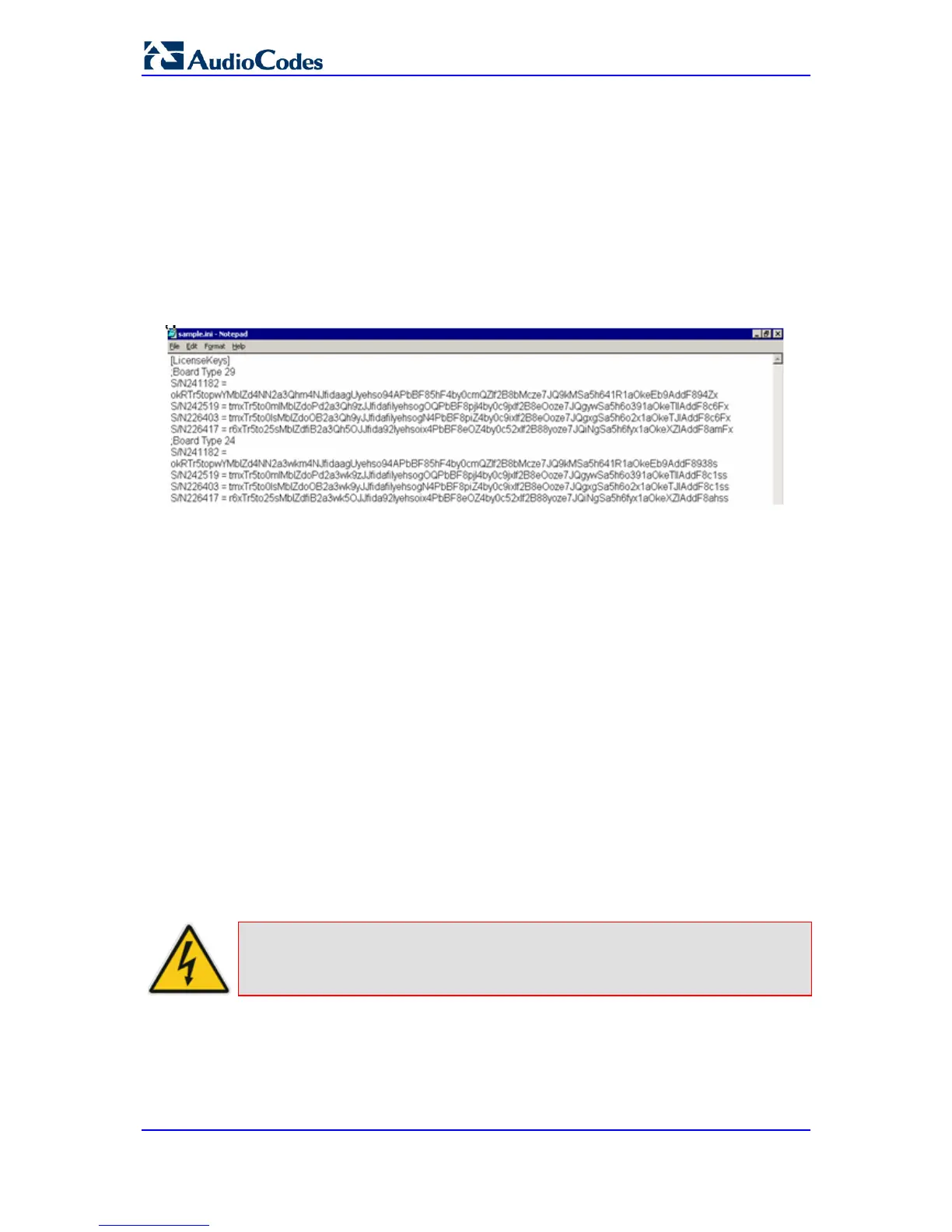31.2.1 Obtaining the Software License Key File
Before you can install a new Software License Key, you need to obtain a Software License
Key file for your device with the required features from your AudioCodes representative.
The Software License Key is an encrypted key in string format that is associated with the
device's serial number ("S/N") and supplied in a text-based file.
If you need a Software License Key for more than one device, the Software License Key
file can include multiple Software License Keys (see figure below). In such cases, each
Software License Key in the file is associated with a unique serial number identifying the
specific device. When loading such a Software License Key file, the device installs only the
Software License Key that is associated with its serial number.
Figure 4: Software License Key File with Multiple S/N Lines
To obtain a Software License Key:
1. Make a note of the MAC address and/or serial number of the device:
a. Open the Device Information page (Status & Diagnostics tab > System Status
menu > Device Information).
b. The MAC address is displayed in the “MAC Address” field and the serial number
in the “Serial Number” field.
2. If you need a Software License Key for more than one device, repeat Step 1 for each
device.
3. Request the required Software License Key from your AudioCodes representative and
provide them with the MAC address and/or serial number of the device(s).
4. When you receive the new Software License Key file, check the file as follows:
a. Open the file with any text-based program such as Notepad.
b. Verify that the first line displays "[LicenseKeys]".
c. Verify that the file contains one or more lines in the following format:
"S/N<serial number> = <Software License Key string>".
For example: "S/N370604 = jCx6r5tovCIKaBBbhPtT53Yj..."
d. Verify that the "S/N" value reflects the serial number of your device. If you have
multiple Software License Keys, ensure that each "S/N" value corresponds to a
device.
