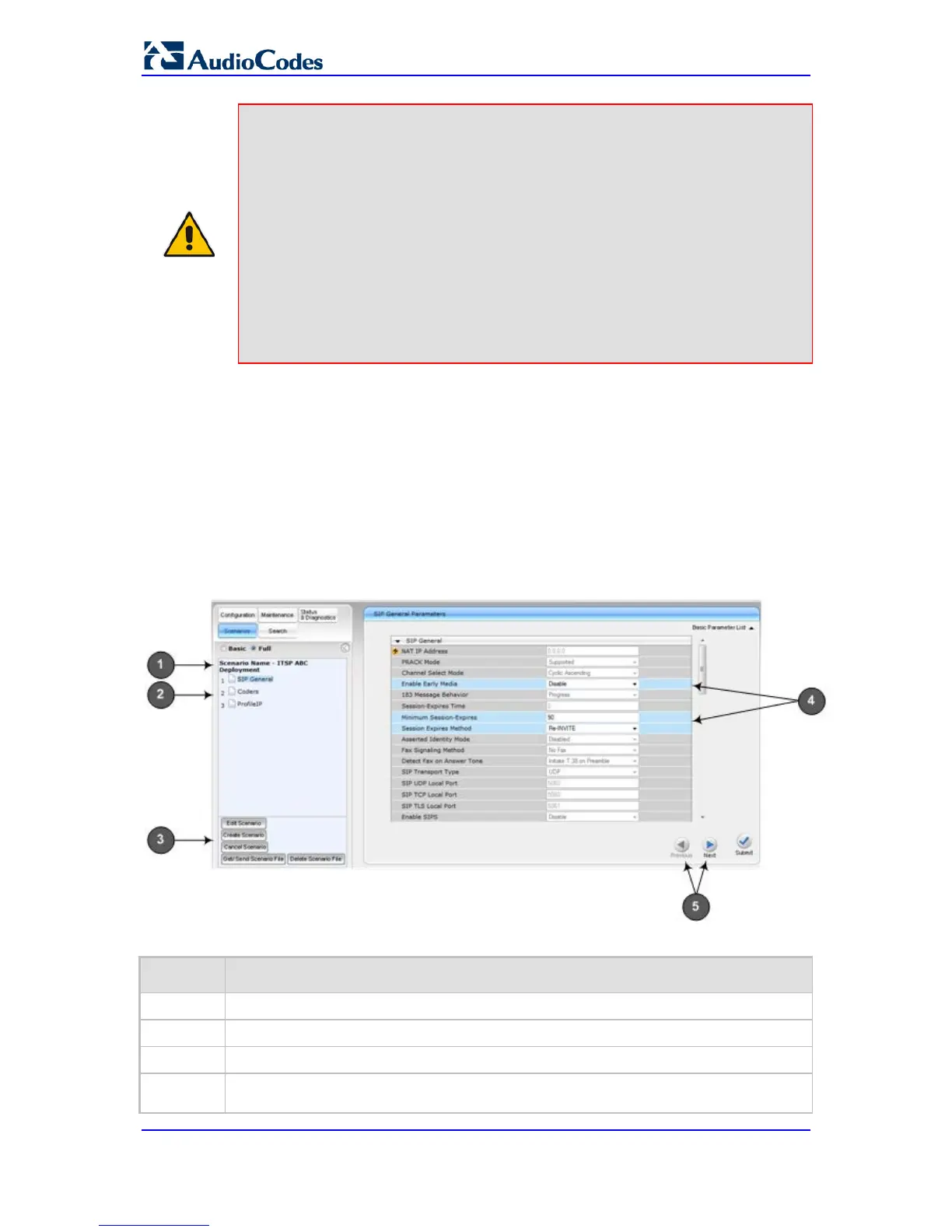Notes:
• You can add up to 20 Steps per Scenario, where each Step can contain
up to 25 parameters.
• When in Scenario mode, the Navigation tree is in 'Full' display (i.e., all
menus are displayed in the Navigation tree) and the configuration pages
are in 'Advanced Parameter List' display (i.e., all parameters are shown
in the pages). This ensures accessibility to all parameters when creating
a Scenario. For a description on the Navigation tree views, see
'Navigation Tree' on page 41.
• If you previously created a Scenario and you click the Create Scenario
button, the previously created Scenario is deleted and replaced with the
one you are creating.
• Only Security Administrator Web users can create Scenarios.
4.1.8.2 Accessing a Scenario
Once you have created the Scenario, you can access it by following the procedure below:
To access the Scenario:
1. On the Navigation bar, select the Scenario tab; a message box appears, requesting
you to confirm the loading of the Scenario.
2. Click OK; the Scenario and its Steps appear in the Navigation tree, as shown in the
example below:
Figure 4-18: Scenario Example
Table 4-8: Loaded Scenario Description
Item Description
1
Scenario name.
2
Scenario Steps.
3
Scenario configuration command buttons.
4
Parameters available on a page for the selected Scenario Step. These are displayed in
