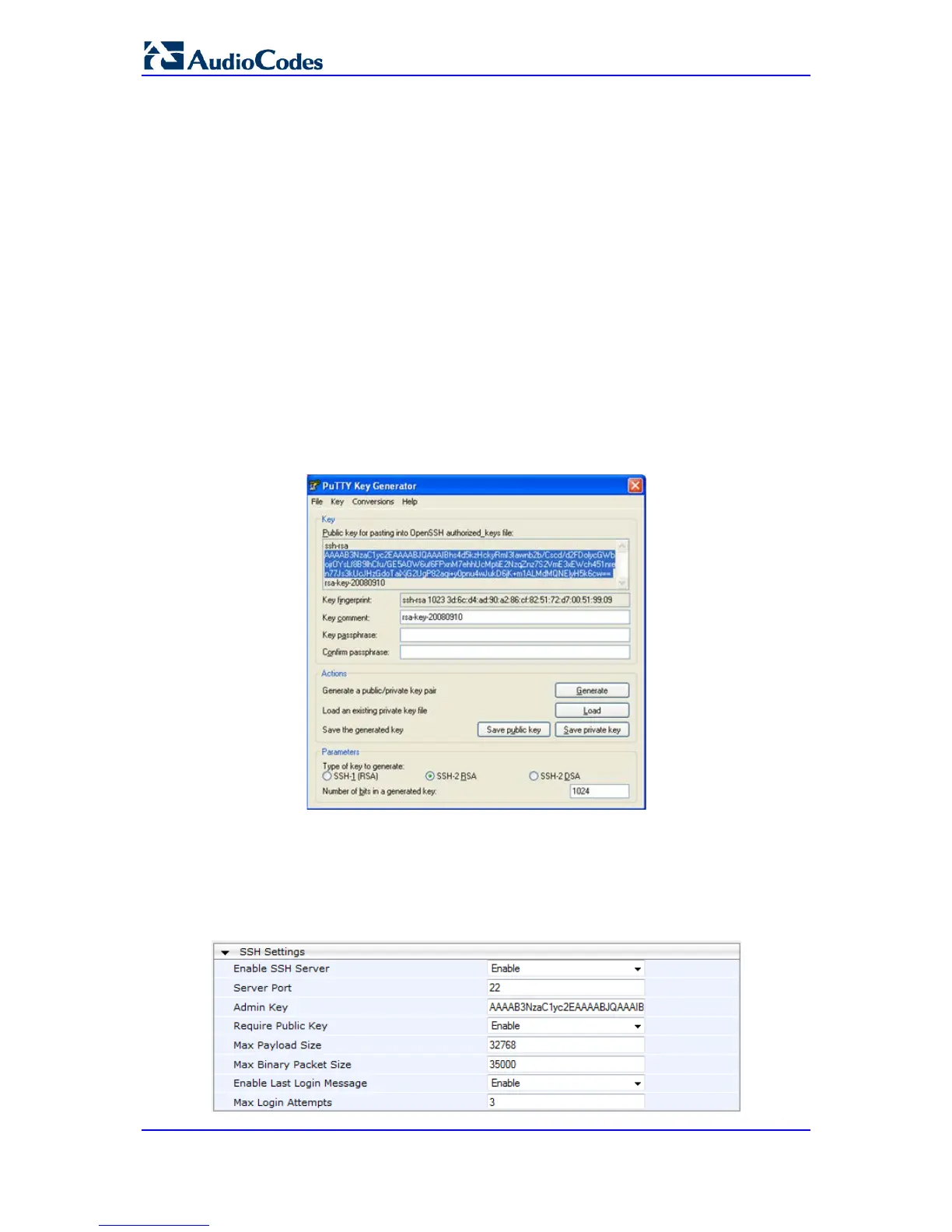PuTTY, which can be downloaded from
http://www.chiark.greenend.org.uk/~sgtatham/putty/.
By default, SSH uses the same username and password as the Telnet and Web server.
SSH supports 1024/2048-bit RSA public keys, providing carrier-grade security. Follow the
instructions below to configure the device with an administrator RSA key as a means of
strong authentication.
To enable SSH and configure RSA public keys for Windows (using PuTTY SSH):
1. Start the PuTTY Key Generator program, and then do the following:
a. Under the 'Parameters' group, do the following:
♦ Select the SSH-2 RSA option.
♦ In the 'Number of bits in a generated key' field, enter "1024" bits.
b. Under the 'Actions' group, click Generate and then follow the on-screen
instructions.
c. Under the 'Actions' group, click Save private key to save the new private key to a
file (*.ppk) on your PC.
d. Under the 'Key' group, select the displayed encoded text between "ssh-rsa" and
"rsa-key-….", as shown in the example below:
Figure 5-2: Selecting Public RSA Key in PuTTY
2. Open the Telnet/SSH Settings page (Configuration tab > System menu >
Management > Telnet/SSH Settings), and then do the following:
a. Set the 'Enable SSH Server' parameter to Enable.
b. Paste the public key that you copied in Step 1.d into the 'Admin Key' field, as
shown below:
Figure 5-3: SSH Settings - Pasting Public RSA Key in 'Admin Key' Field
