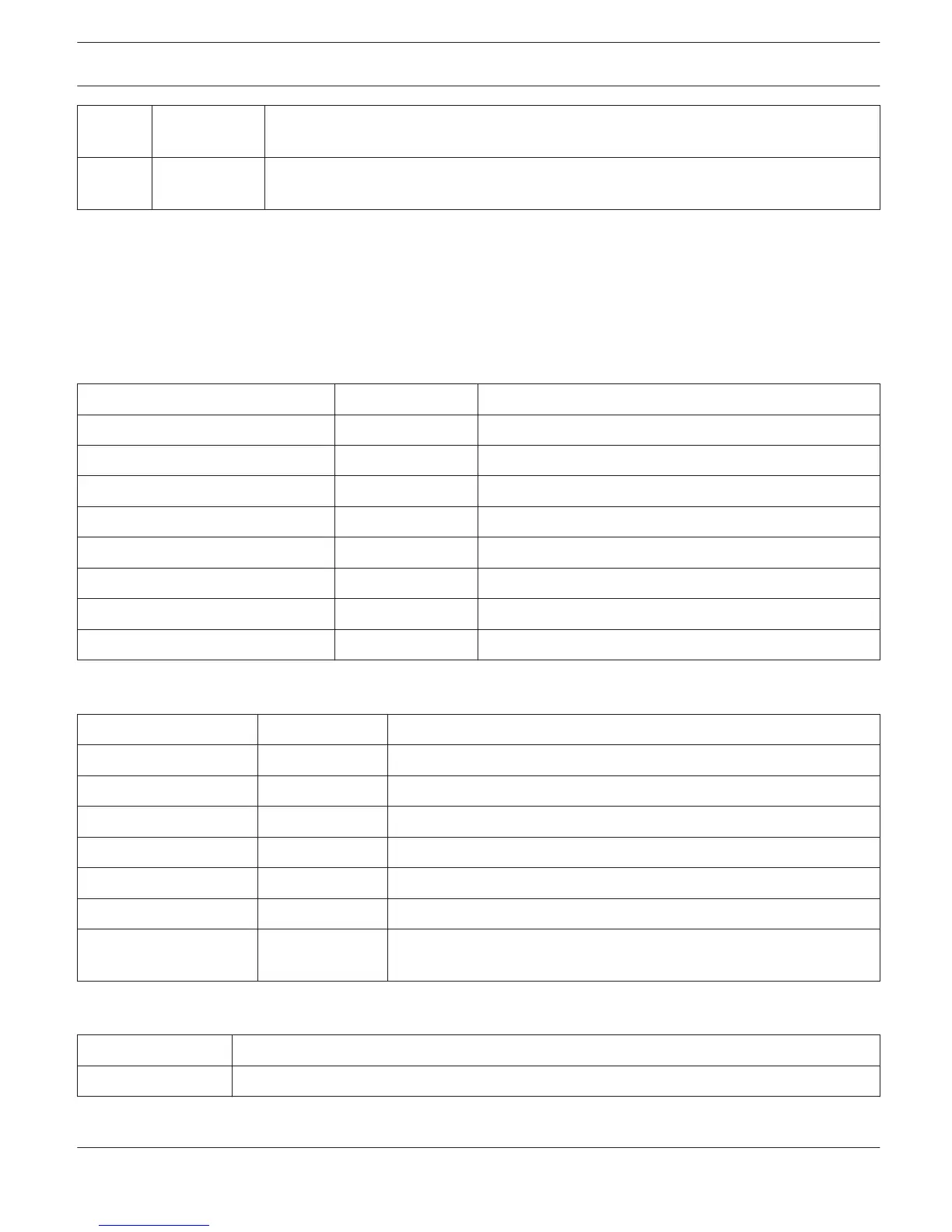7 Status Window The Status Window displays IRIS-Net system status messages. Additionally, the name of
the currently logged-in user is shown underneath the Status Window.
8 Worksheet In the Worksheet, the user can arrange control and display panels of a project by dragging
objects out of the Object List and dropping them into the Worksheet.
Menus, Commands and Symbol bar
A context menu offers a limited set of choices that are available in the current state, or context, of the object, device or
application.
1. Position the cursor over the desired object.
2. A click with the right mouse button opens the context menu at the spot where you have clicked.
Menu “File”
Element Shortcut Description
New Ctrl+N Creates a new project file.
Open... Ctrl+O Loads an existing project.
Reload... Ctrl+R Reloads the current project.
Save Ctrl+S Saves a project.
Save As... Saves an existing project under another name.
Print Setup... Change the printer and printing options.
Last used project files The last four projects used are listed here.
Exit Shuts the program down.
Menu “Edit”
Element
Shortcut Description
Cut Ctrl+X Removes the selected item(s) and places them on the clipboard.
Copy Ctrl+C Places a copy of the selected item(s) on the clipboard.
Paste Ctrl+V Insert item(s) from the clipboard.
Delete Del Deletes the selected item(s).
Settings... Opens the Settings dialog.
Device Options... Opens the IRIS-Net Device Options dialog.
Network Settings… Opens a dialog to select the Ethernet interface (e.g. network card of
the PC) to use for OMNEO or Ethernet devices.
Menu “View”
Element
Description
Toolbars Shows the toolbar below the menu bar.
IRIS-Net IRIS-Net | en 78
Bosch Security Systems B.V. User Manual 2017.05 | 3.20 | F.01U.119.956