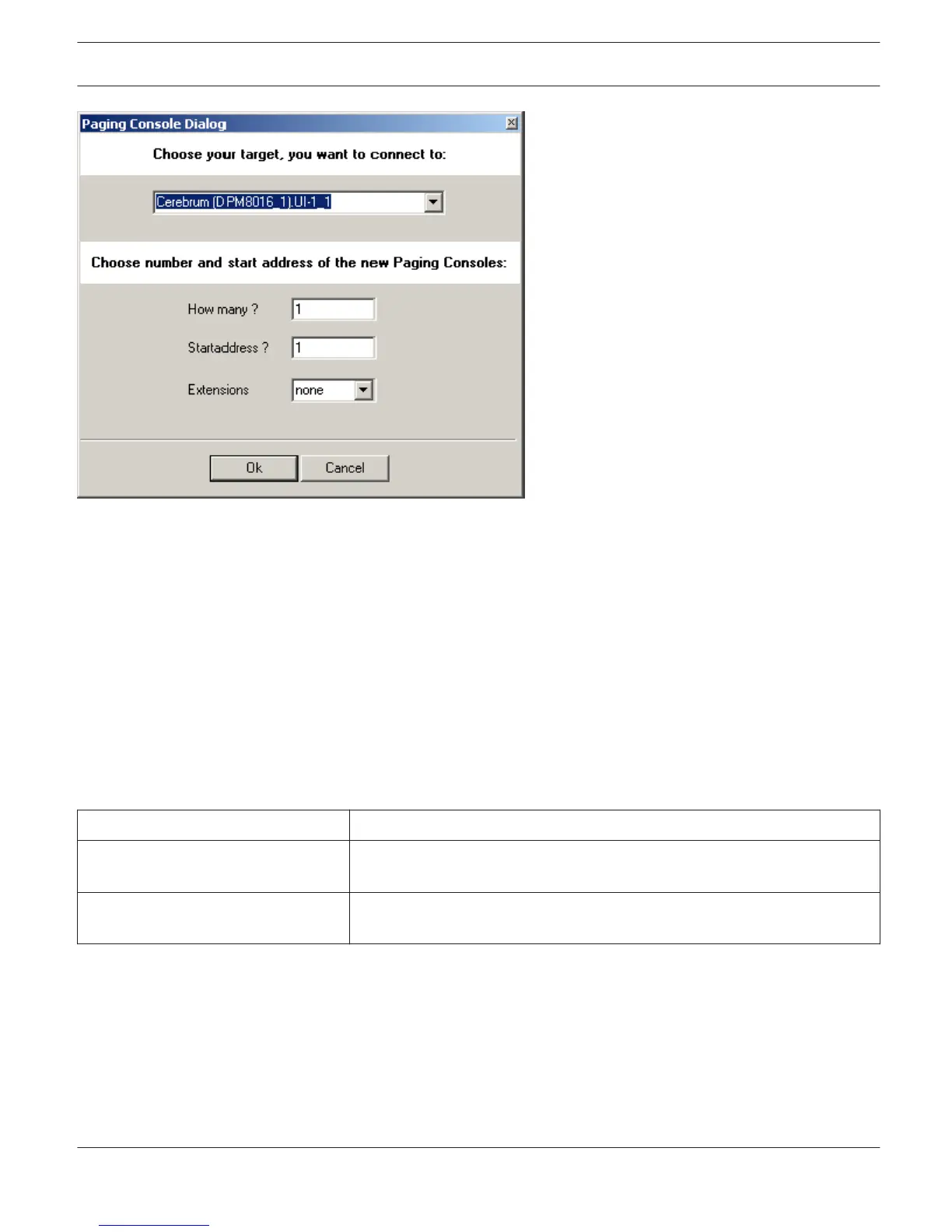Select the UI-1 Universal Input Module of the DPM 8016 the call station is connected to. Specify the desired number of
devices and the address of the call station. Click on the OK button to accept these settings.
The specified number of PMX-CSK devices will be created and displayed in the worksheet. Selected devices can be
dragged around and repositioned at will. To select a device either click and drag the mouse to draw a rectangle around
it or hold down the 'ctrl' key and click on the device. In either case a successfully selected device is shown with a red
border around it.
Double clicking on an PMX-CSK device icon opens the configuration dialog window. Double clicking on a device for the
first time will open the Configuration dialog box. Here, you can specify initial settings that are necessary for further
configuration and communication. Additional configuration windows can be navigated to by clicking on the icons at the
top of the window. However, as a basic rule, IRIS-Net will remember which window was used last and reopen to this
window next time you double click on the PMX-CSK device icon.
The following table lists all available PMX-CSK dialogs with a short description for each. For more detailed information,
please refer to the appropriate chapters.
Dialog
Description
Configuration This window allows hardware settings to be configured, e.g. button
configuration, network settings, device name.
Supervision This window provides an overview of the operational state and current fault
status of the call station.
Configuration
This page allows making basic settings and retrieve information, for example of button functions, network settings,
device name, firmware version, etc.
IRIS-Net PROMATRIX 8000 | en 811
Bosch Security Systems B.V. User Manual 2017.05 | 3.20 | F.01U.119.956