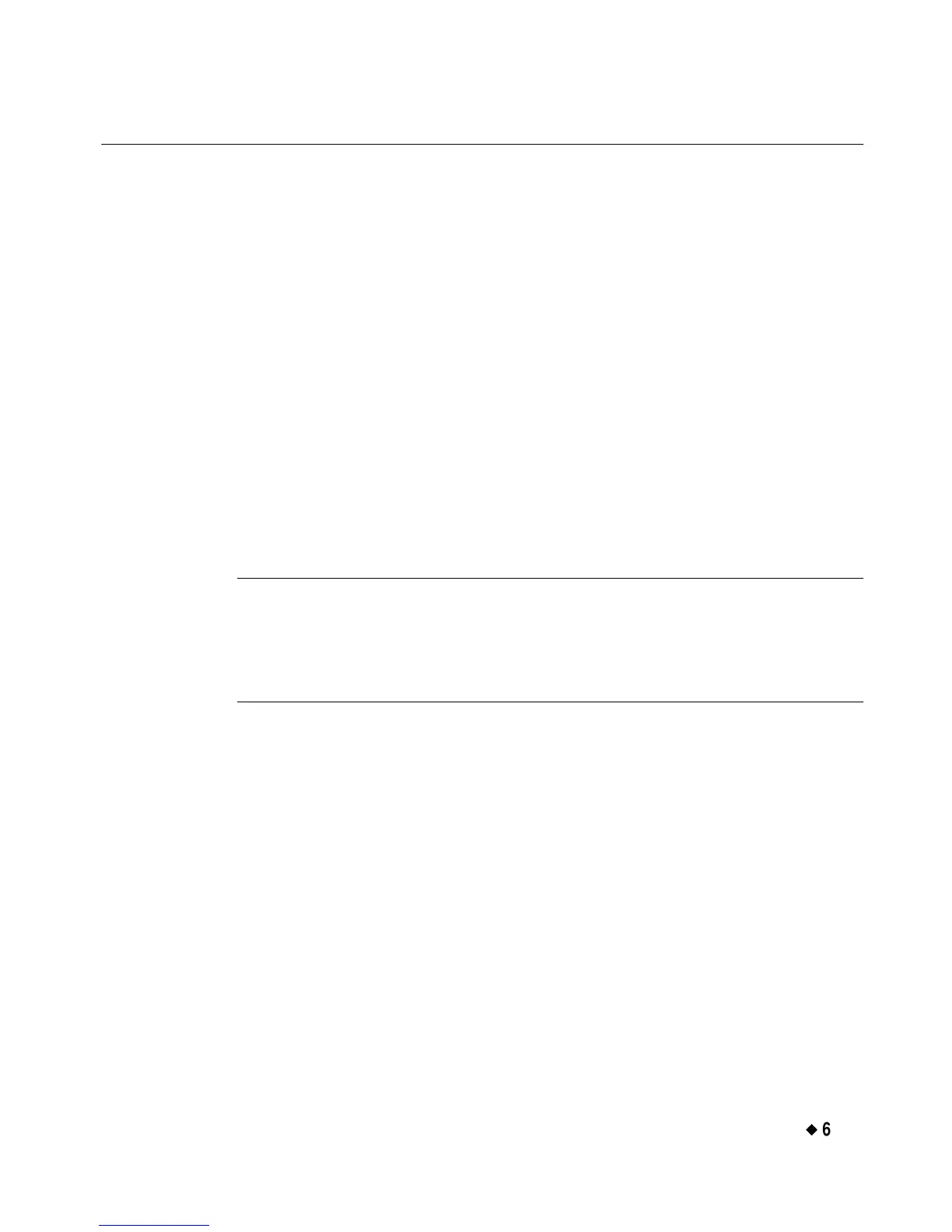Working with Labels
¡
6-25
Changing Labels
With most applications, you can change the size of a label you create,
and you can edit the objects placed on that label. There are various
methods for making changes, and each method affects different parts of
your label.
You can change the size of a label from the Select Template screen
during a prompt sequence.
You can edit template labels either by editing an object or by re-
entering the prompt sequence.
You can change label properties for a single label that include size,
orientation, and framing.
You can set preferences that apply to all labels or, with some
application attributes, for labels are created with a specific
application. See Setting Application Preferences on page 6-35
for information.
Exception: Some Pipe Marker and Right-to-Know application
templates do not allow you to make some changes to labels
you create (though sometimes you can make changes using
the <Edit Data> function, which reruns the prompt
sequence).
Changing the size of template labels
When the Change Size button is enabled on the Select Template
screen (as shown in Figure 6-8), you may change the size of the label you
are creating, even though it uses a pre-designed template. If the button
is disabled, the template you chose does not allow size changes.
