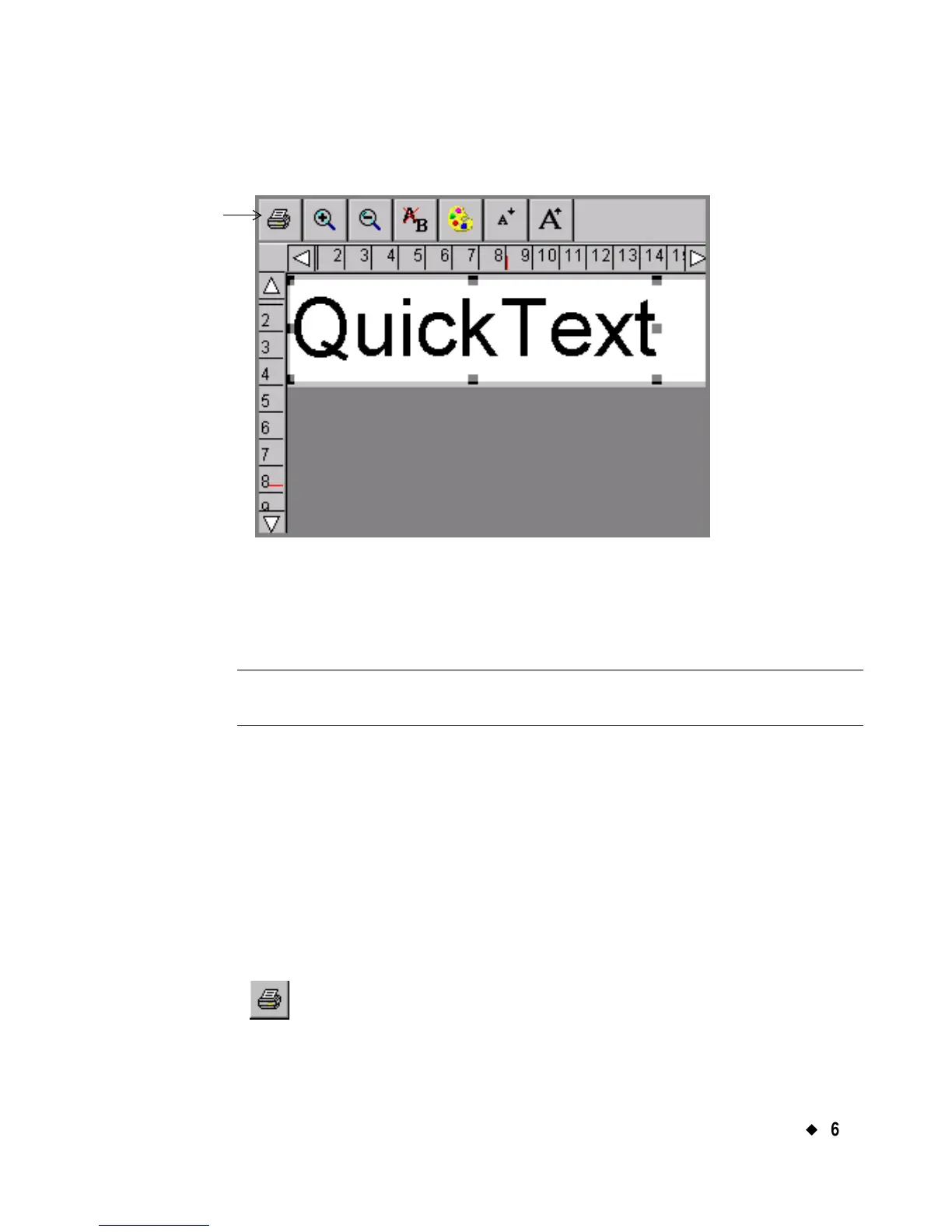Working with Labels
¡
6-7
QuickText formats your label and displays it on the QuickText
version of the Editor window:[
Figure 6-5. The QuickText Editor window.
Once the label shows in the Editor window, you can either print it as is,
or edit the text. (See Opening and editing an object on page 7-31 for
instructions for editing text objects.)
Note: You may not use <Object Properties> to change the text object
in QuickText labels.
You can save QuickText labels as files, and you can retrieve them, just
as you save and retrieve other labels in this system. See Saving Labels
as Files on page 9-3 for more information.
QuickText toolbar functions
QuickText offers a subset of the tools you normally see on the Editor
window toolbar (shown in Figure 6-5). Use the QuickText tools to
perform these functions:
Print. Prints the label. Choose and then follow the instructions
on the Print screen. Advanced functions are not available in
QuickText. See Printing on page 11-1 for details.
QuickText
toolbar
