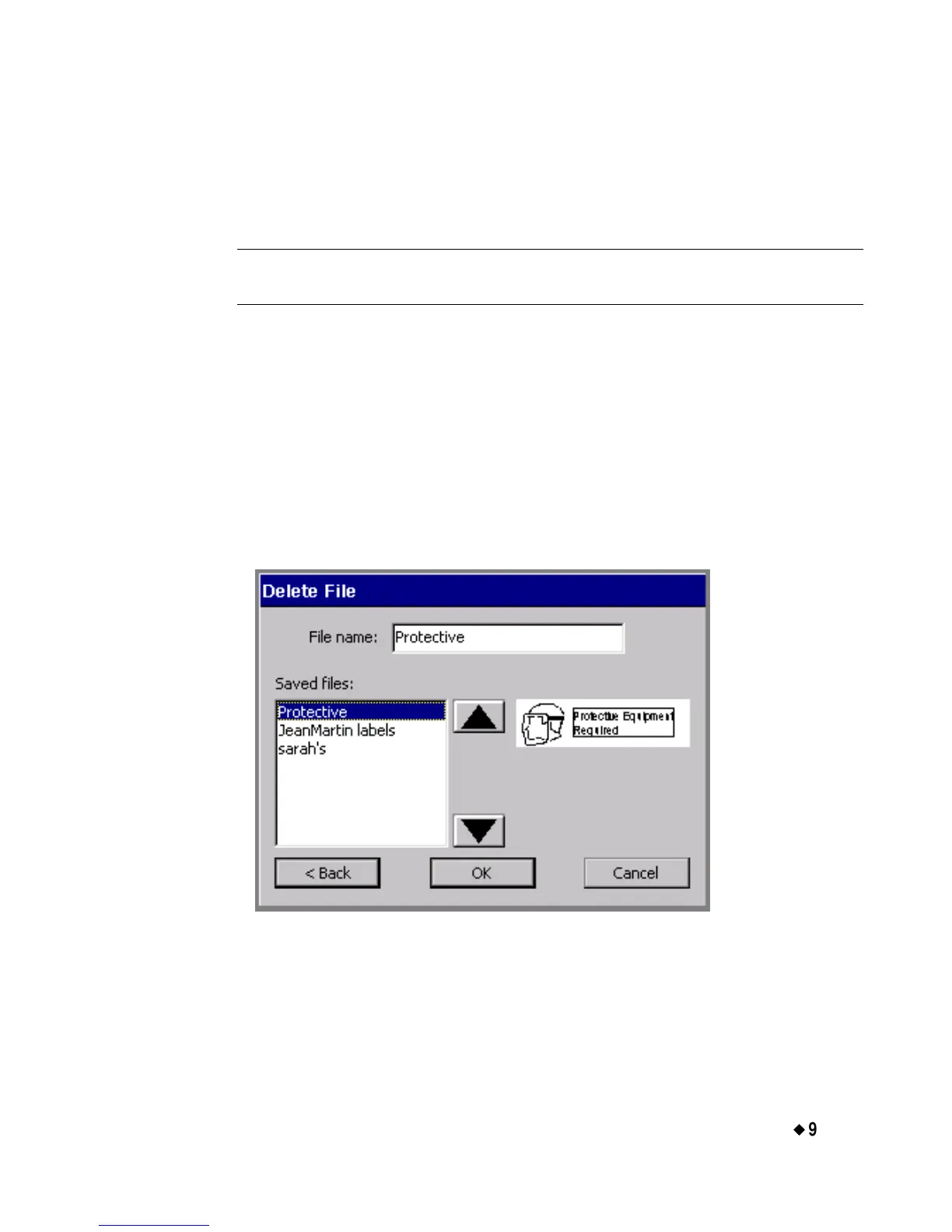Working with Files
¡
9-11
Deleting files
When you delete a label file, the system deletes the file either from the
internal storage area or from the memory card, if you have one installed.
Note: Use caution when deleting files. Once you delete a file, you
cannot recover it.
To delete a label file
1. Press <File Options> on the keyboard.
2. On the File Options screen (shown in Figure 9-1 on page 9-4),
choose Delete File. You’ll see the File Groups screen (Figure 9-5 on
page 9-8).
3. From the Group name list, select the File group that contains the
file you want to delete.
4. Choose Next. You’ll see the Delete File screen:
Figure 9-8. The Delete File screen.
5. Select a file from the Saved files list, then choose OK. The system
deletes the file you selected, then returns you to the Editor window.
