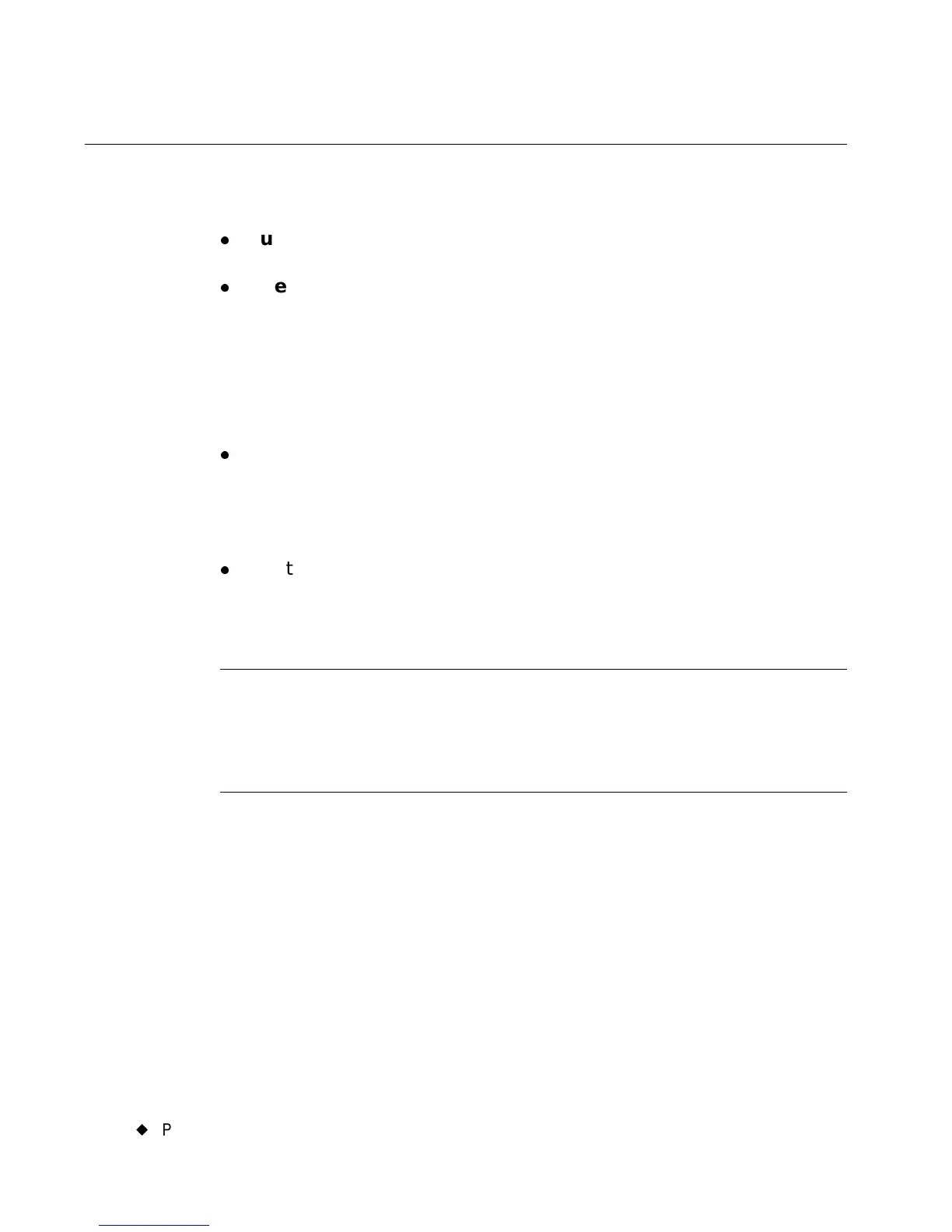11-20
¡
Printing Tab Options
Printing Tab Options
The Printing tab provides two additional print options:
z
Supply saver, which saves tape and ribbon by arranging labels on
pages
z
Overprinting, which eliminates the possibility of gaps between
colors in some types of print jobs
Accessing the Printing tab options
You can set the Supply saver option and the Overprint option from
the Main Menu or, for convenience, from within most applications.
z
Use the System Setup screen to set the defaults for your entire
system. These settings you choose on the tab screens apply to every
label you compose (with the exception of Pipe Marker and Right-to-
Know labels). See CHAPTER 5: Setting Preferences, beginning
on page 5-1, for more information.
z
Use the Application Preferences screen to set the defaults for the
system from within most applications. This saves you having to close
an application to go back to the Main Menu. See Setting
Application Preferences on page 6-35 for more information.
Note: You can set Printing options for Pipe Marker and Right-to-Know
only from within those applications.
QuickText does not allow you to set preferences from within the
application.
