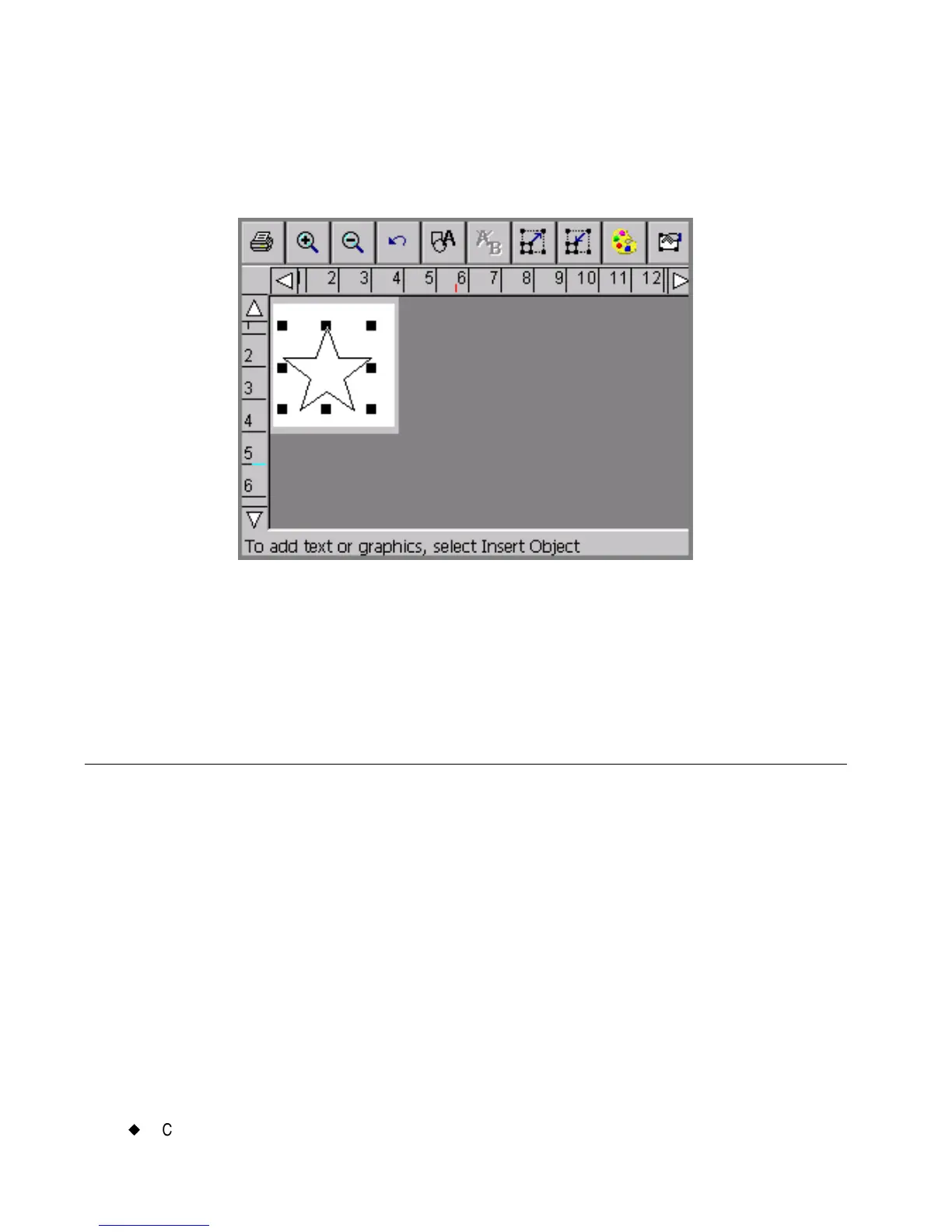10-10
¡
Cutting Around Label Frames
Check the Cut bounding box option on the General tab, and choose
OK. Your label displays again in the Editor window, with the cut
bounding box indicated around the chosen object.
Figure 10-3. A sample Editor window with cut bounding box
displayed.
When you print your label, the cutter cuts around the borders of the cut
boundary box.
Cutting Around Label Frames
You can add a frame around the edge of a label in the shape of a
rectangle or a rectangle with rounded corners. If you have the Color &
Cut system, you can also choose to cut the label around the frame
boundaries.
To cut around a label frame
1. After you have created your label and it is displayed in the Editor
window, press the Label Properties key. You’ll see the Label
Properties screen, which has a Size tab and a Frame tab.
