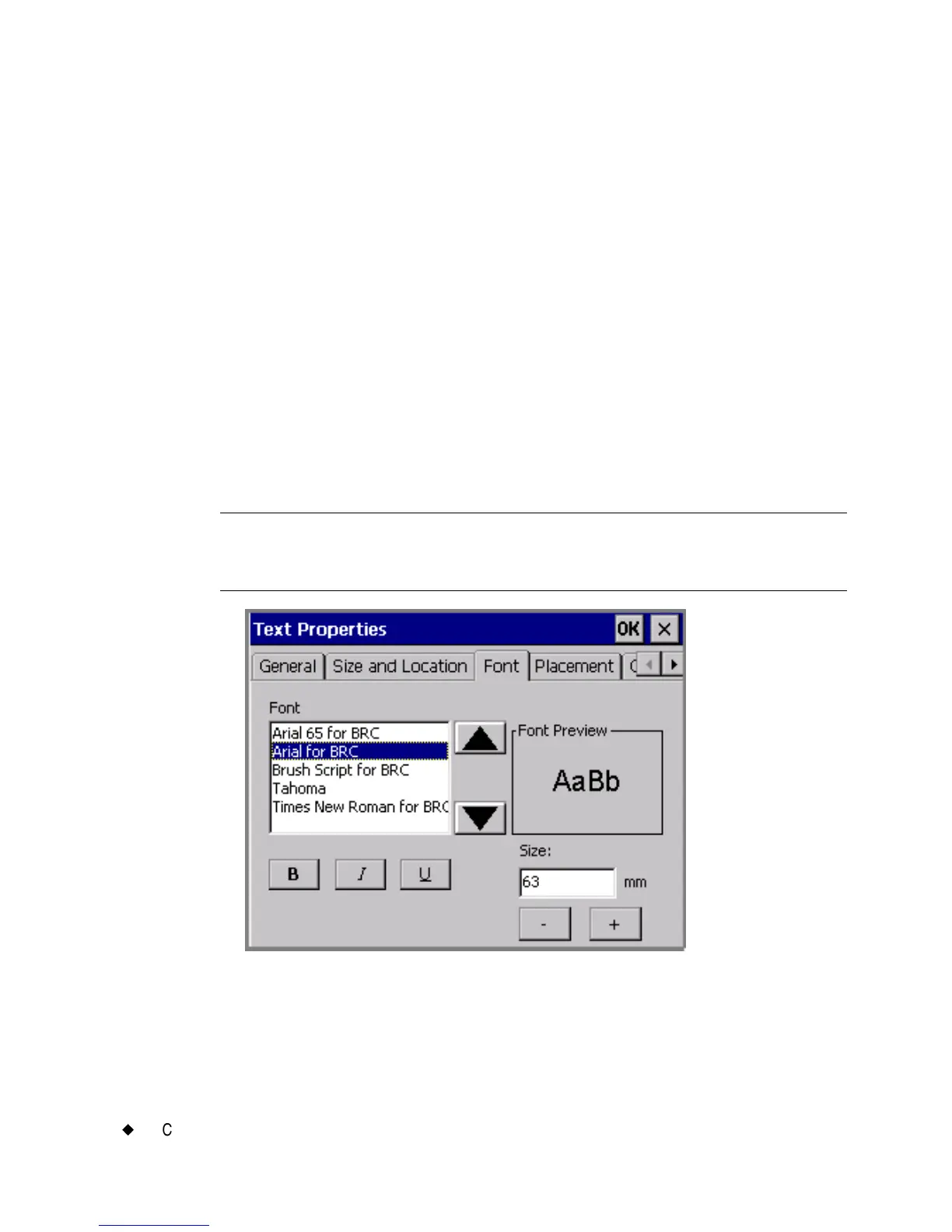7-38
¡
Changing Objects
1. Press <Object Properties> to get to the object’s Properties screen.
2. Choose the Size and Location tab.
3. In the Left field, enter the number of inches or millimeters from the
left side of the printable area where you want to locate the object.
4. In the Top field, enter the number of inches or millimeters from the
top of the printable area where you want to locate the object.
5. If you have completed all settings changes, click OK. The location
you set becomes the default location for the object.
Setting options on the Font tab
Use the Font tab to change the font options for the selected text
object. The Font tab is included on the Text Properties screen and
on the Bar Code Properties screen.
Note: Changes you make using the Font tab options apply to the
entire text object, and may override formatting changes you
previously made to the text characters.
Figure 7-18. The Text Properties Font tab.
