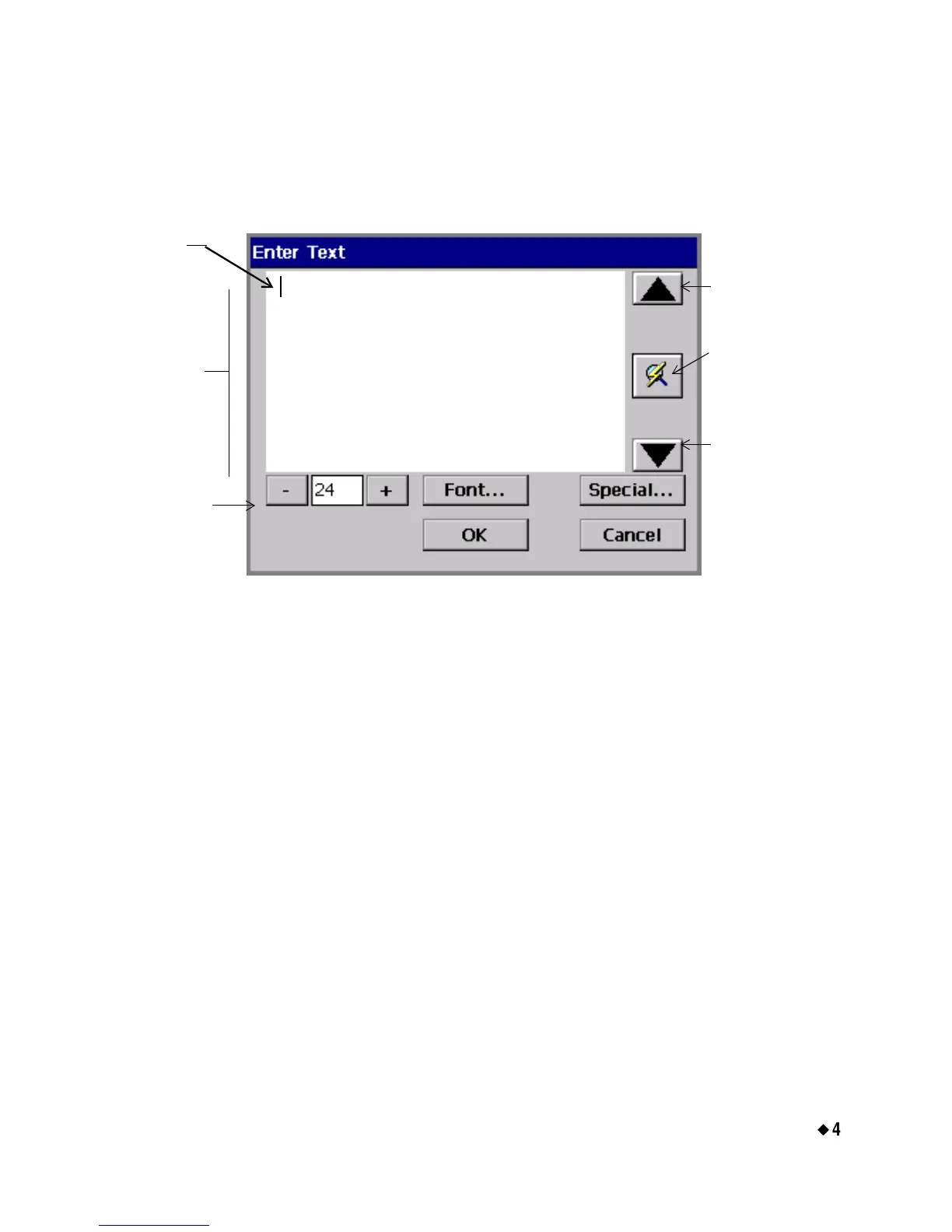Basic Procedures
¡
4-11
Entering information in entry screens
You construct your label text in a text entry area on the Enter Text
screen, as shown here:
Figure 4-5. The Enter Text screen.
You can get to the Enter Text screen by pressing <Insert Object> on
the keyboard, then selecting Text from the Insert Object screen. (See
Adding Objects on page 7-3.)
To enter text in a text entry area, type the characters on your keyboard.
To start a new line, press <Enter>.
Typing uppercase
To type text in UPPERCASE (or capital) letters, press the <Caps
Lock> key. To turn off uppercase, press <Cap Locks> again.
To capitalize a single character, hold down <Shift> and press the key.
Typing special characters
You can insert accented characters, subscripts, and other special
characters that do not appear on your keyboard on your labels by
choosing the Special button on the Enter Text screen. The Special
Characters screen lets you enter codes that automatically place the
special character at the insertion point in your text entry area. See
Text
entry
area
Scroll
button
Size
adjustment
buttons
Cursor
(blinking)
Scroll
button
Refresh Screen
button. Use when
entered text
exceeds the text
entry area.
