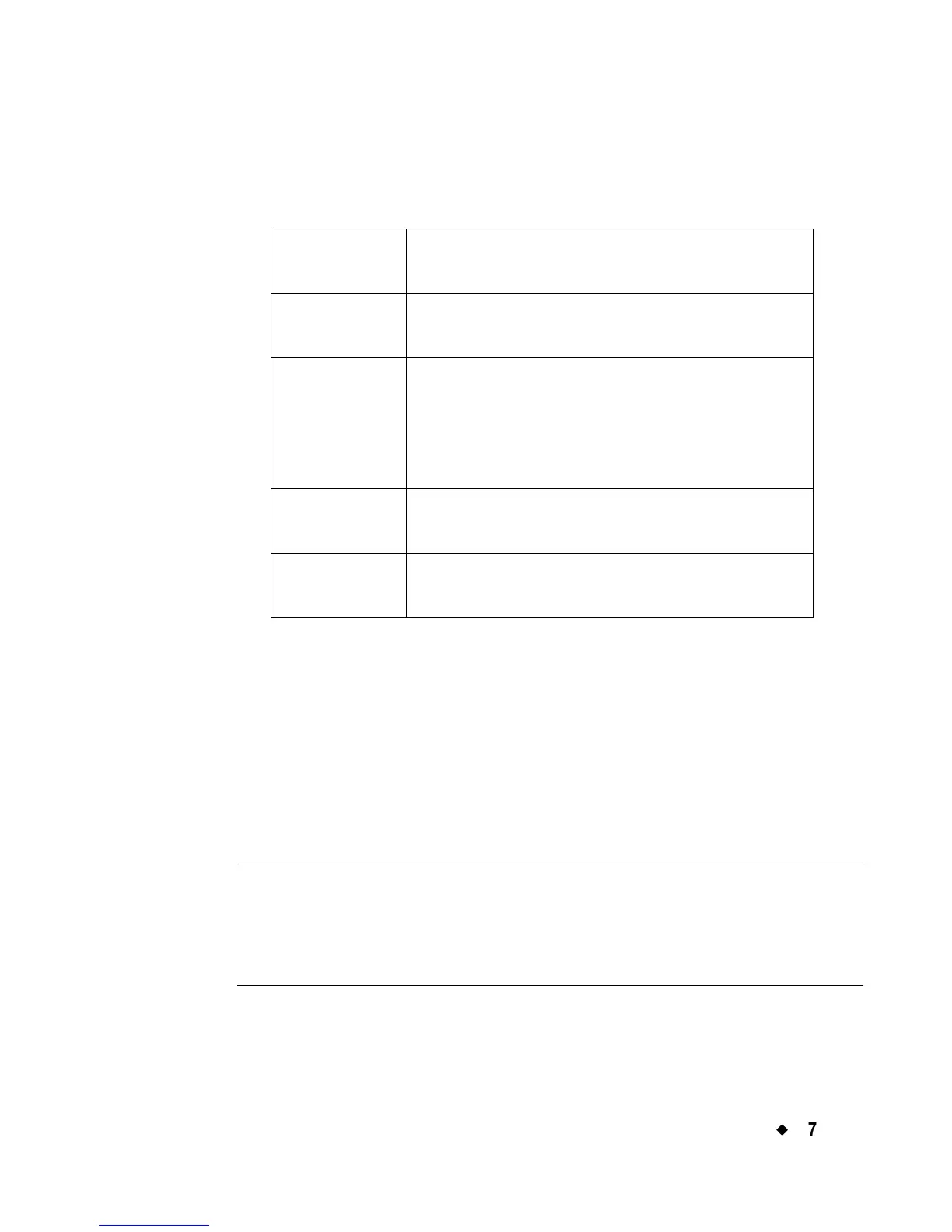Working with Objects
¡
7-7
Formatting text objects
The Enter Text screen provides these options for formatting your text
object:
To select a font
You can choose from among several font styles, depending on which
fonts are provided with your system. The font is the style and shape of
the characters.
You can also use text formatting options to change the style of the fonts
to bold, italic, and underline, or any combination of the three. You can
change the color of your text as well, depending again on how your
system is equipped and the supplies you have installed.
Note: When you apply the text formatting options, the system places
invisible markers to indicate where to apply format changes.
Normally you will not be aware of these markers, but if you
inadvertently place the cursor before a marker, the <Delete>
key will not function.
Font Lets you choose the style of the characters.
See To select a font below.
Type size
buttons
Lets you change the size of the characters.
See To change the type size on page 7-9.
Special Lets you insert special characters, like
accented characters, foreign currency
symbols, mathematical symbols, subscripts
and superscripts, and more. See Adding
special characters to text on page 7-9.
OK Saves your settings and displays the label in
the Editor window.
Cancel Returns you to the Editor window with a
text object containing no text displayed.
