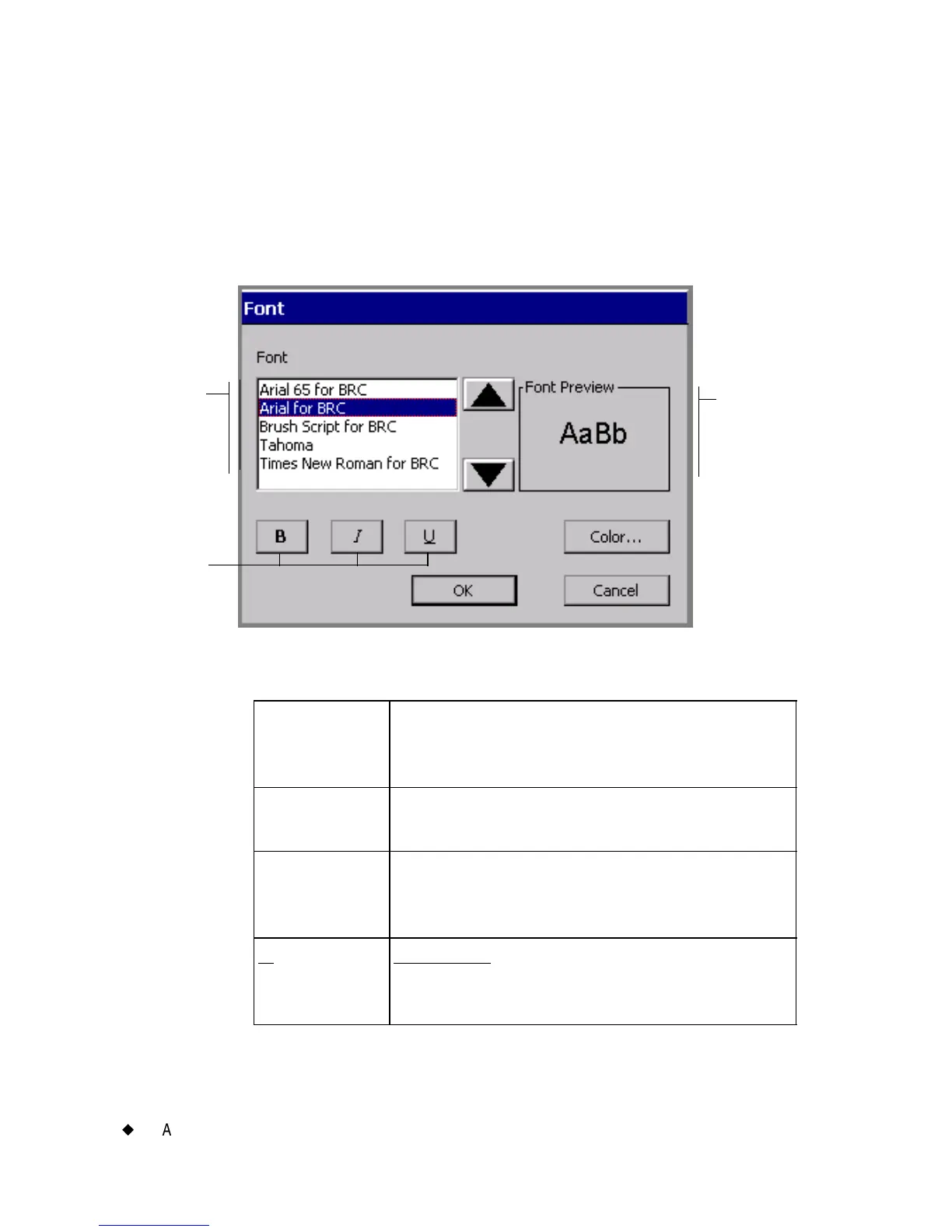7-8
¡
Adding Objects
1. With the text you want to change displayed on the Enter Text
screen, select the part of the text (or all of it) that you want to format.
2. Press Font on the Enter Text screen, shown in Figure 7-3 on
page 7-6.
You’ll see the Font screen:
Figure 7-4. The Font screen.
The options are:
Font Lists the fonts installed on your system. As
you select a font, a preview displays in the
Font Preview box.
BBolds the selected text. If no text is selected,
Bold is applied to the next text you type.
I Italicizes the selected text. If no text is
selected, Italic is applied to the next text you
type.
U
Underlines the selected text. If no text is
selected, Underline is applied to the next
text you type.
Font list
varies
according
to system
Displays
a preview
of the
selected
font
Text
formatting
options
