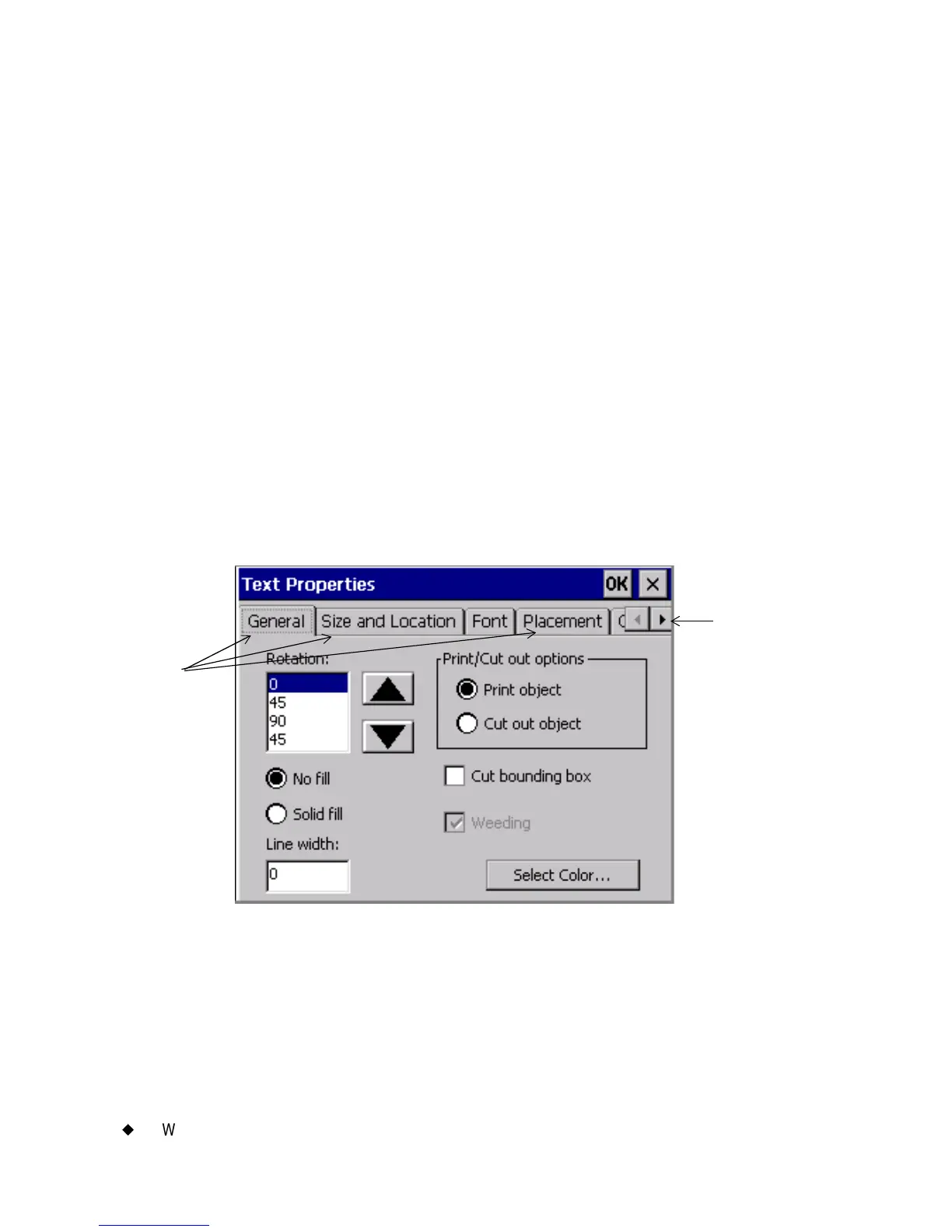4-10
¡
Working in Entry Screens
Some screens may show options or areas as dimmed, or grayed out. This
indicates that particular option is disabled, or not available on your
system or in the context in which you are operating.
Navigating in entry screens
You can move around inside entry screens by touch, keyboard, or mouse:
By touch: Simply touch the part of the screen you want to activate.
By keyboard: Press Tab to move between options or fields.
By mouse: Use the mouse to move the cursor to an option or field. Click
the left mouse button to choose the option or field.
Tabbed entry screens
Some entry screens contain additional tabbed screens with related
options. Select the tab to get to its options. Touch the scroll arrows to
scroll to any additional tab screens.
Figure 4-4. The Text Properties screen with tabs.
Tabs
Scroll arrows
