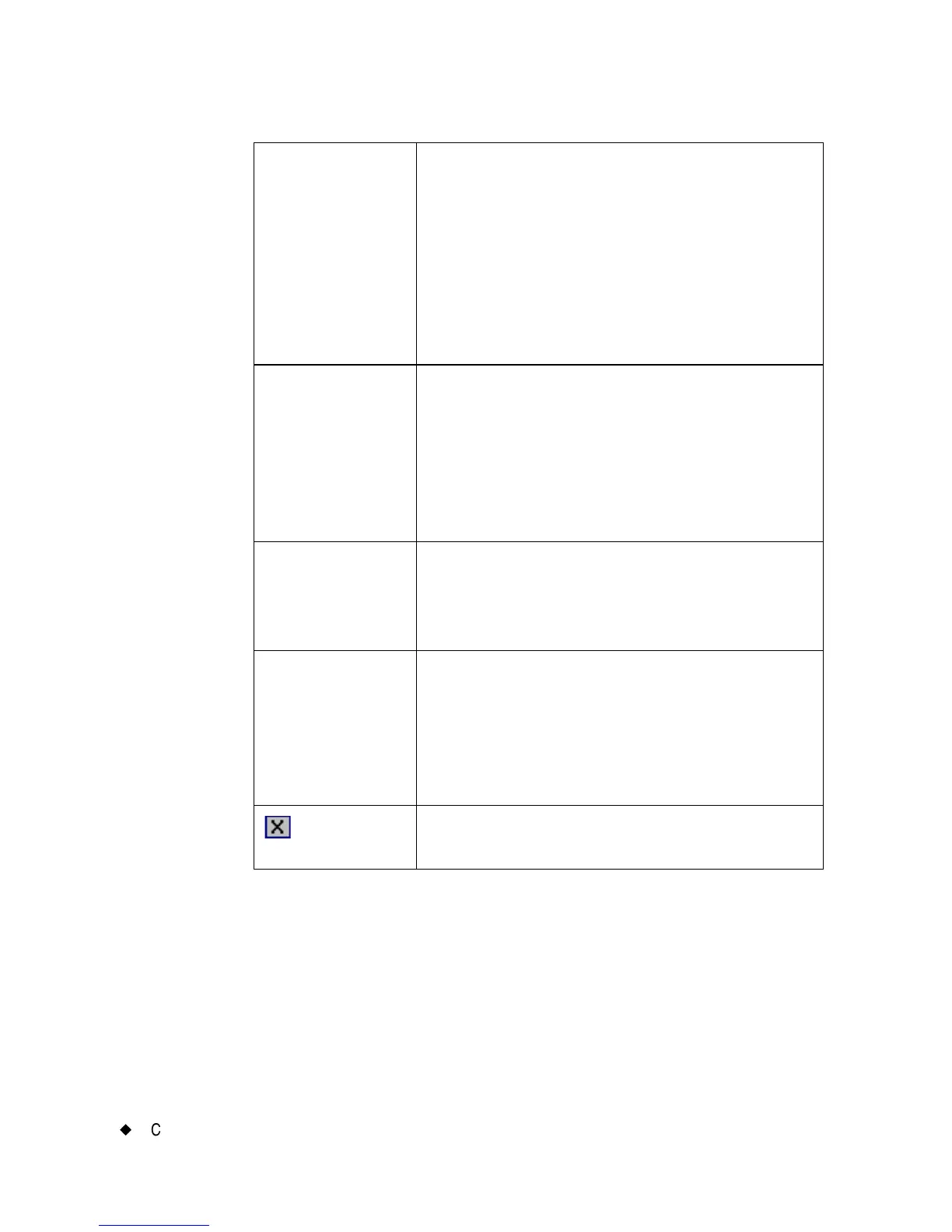6-34
¡
Changing Labels
Setting frame length
The system uses the length of the label you set in the Label Properties
Size screen to set the length of a frame.
When you do not set a length, leaving it to be automatically calculated
by the system, it sets the frame length according to the data it finds.
Print frame Choose to print the label frame. If you have
the Color & Cut system, you can check both
Cut out frame and Print frame to have
the system automatically size your label to
fit within the cut out boundary.
This option is not available on the Monocolor
and Multicolor systems, where Print frame is
the only choice.
Line width Use to set a width for the line that composes
the frame. The default is 0, which means no
line appears on the label.
If Cut out frame is enabled, the system
ignores the Line width value.
Line color Use to access the Object Color screen,
which lets you set a line color appropriate for
the installed ribbon. See Applying Color to
Objects on page 8-5.
OK Choose to signal that your settings are
complete. The completed label displays in
the Editor window. If you have set a Line
width value greater than 0, a frame of the
shape you selected appears around the outer
edge of the label.
Cancel Choose to return to the Editor window,
where the label displays unchanged.
