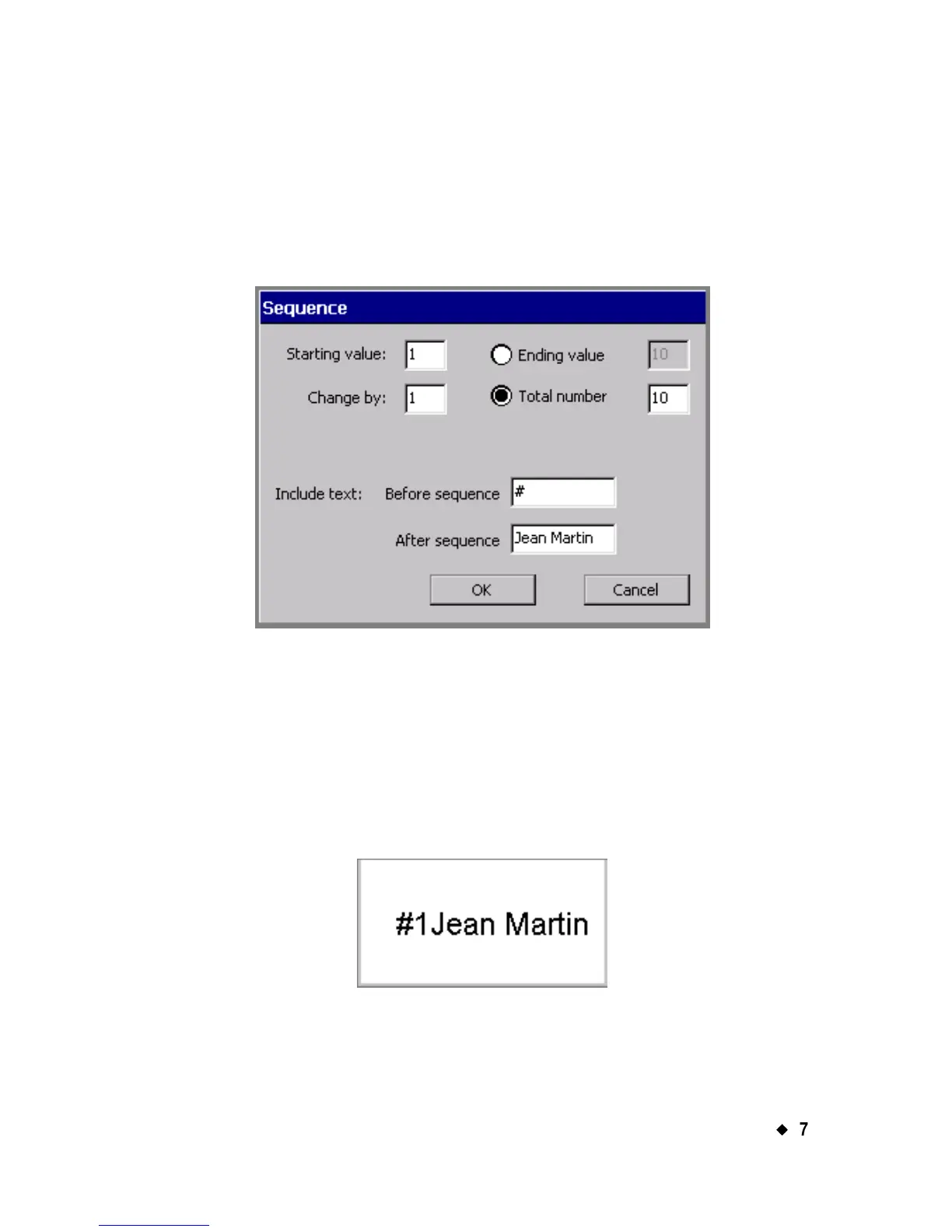Working with Objects
¡
7-13
Creating sequential labels
To create sequential labels, choose Sequence on the Data Source
screen.
Use the options on the Sequence screen to define a Sequence
variable text object for your labels.
Figure 7-7. The Sequence screen.
For example, the screen shown above defines a set of ten labels that user
Jean Martin plans to use to identify packing boxes. The labels are set to
be numbered from 1 to 10, with the text “#” before the sequence, and the
text, “Jean Martin” after the sequence.
With the information entered as shown in Figure 7-7, the system would
produce ten labels similar to this one, numbered 1 through 10
consecutively:
Figure 7-8. A sample Sequence label
