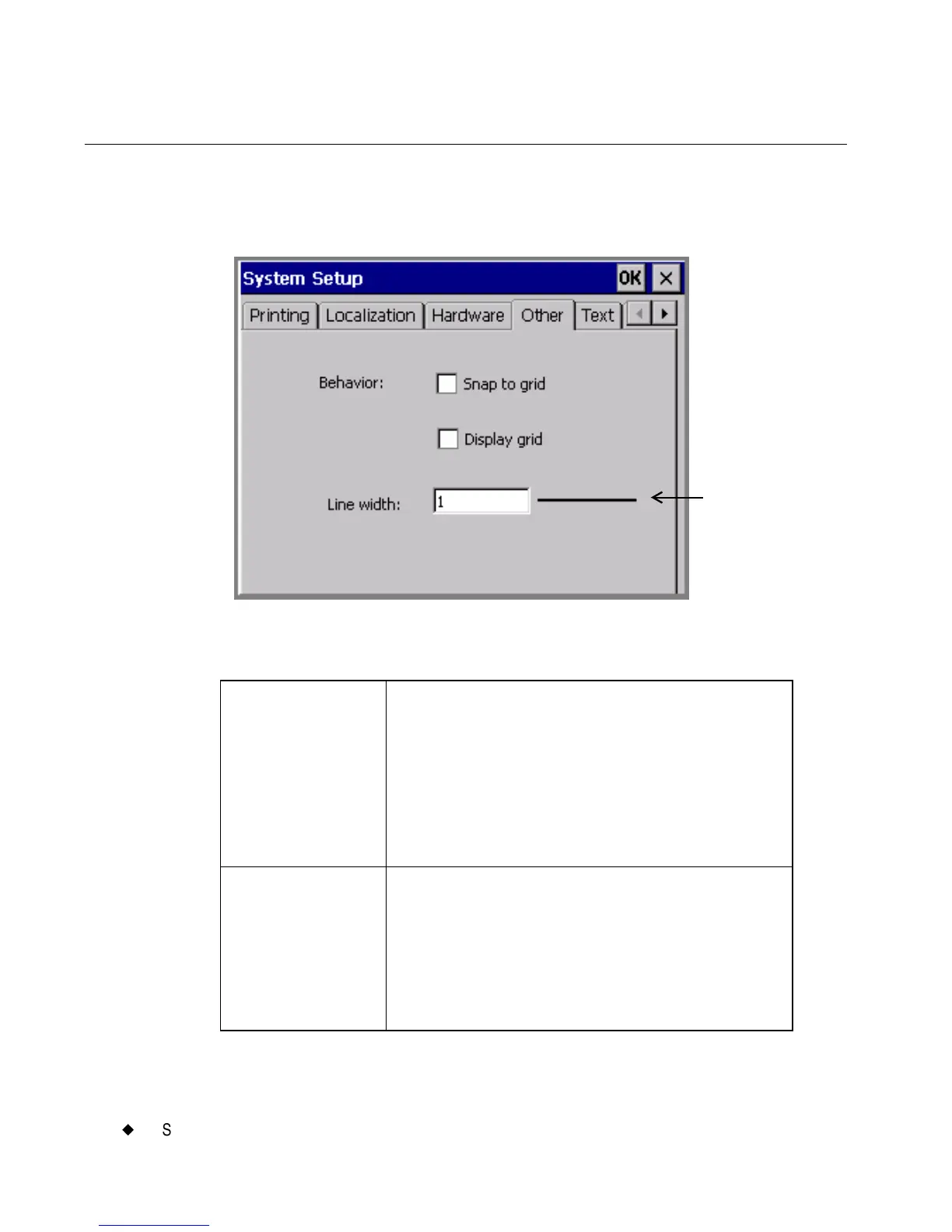5-10
¡
Setting Other Tab Options
Setting Other Tab Options
Set default grid preferences and line width using the Other tab, shown
here:
Figure 5-5. The System Setup Other tab.
The Other tab options are:
Snap to grid Check this option to make new objects or
objects that you are re-positioning
automatically move to vertical and
horizontal alignment on the grid. This option
is OFF by default.
Hint! Snap to grid helps you align objects
precisely.
Display grid Check this to turn the grid lines ON in your
display screen. This option is OFF by default.
See Displaying the screen grid on page 5-
11 for more information.
Hint! Display the grid to help position
objects precisely on your labels.
Sample
display of
the Line
Width you
choose
