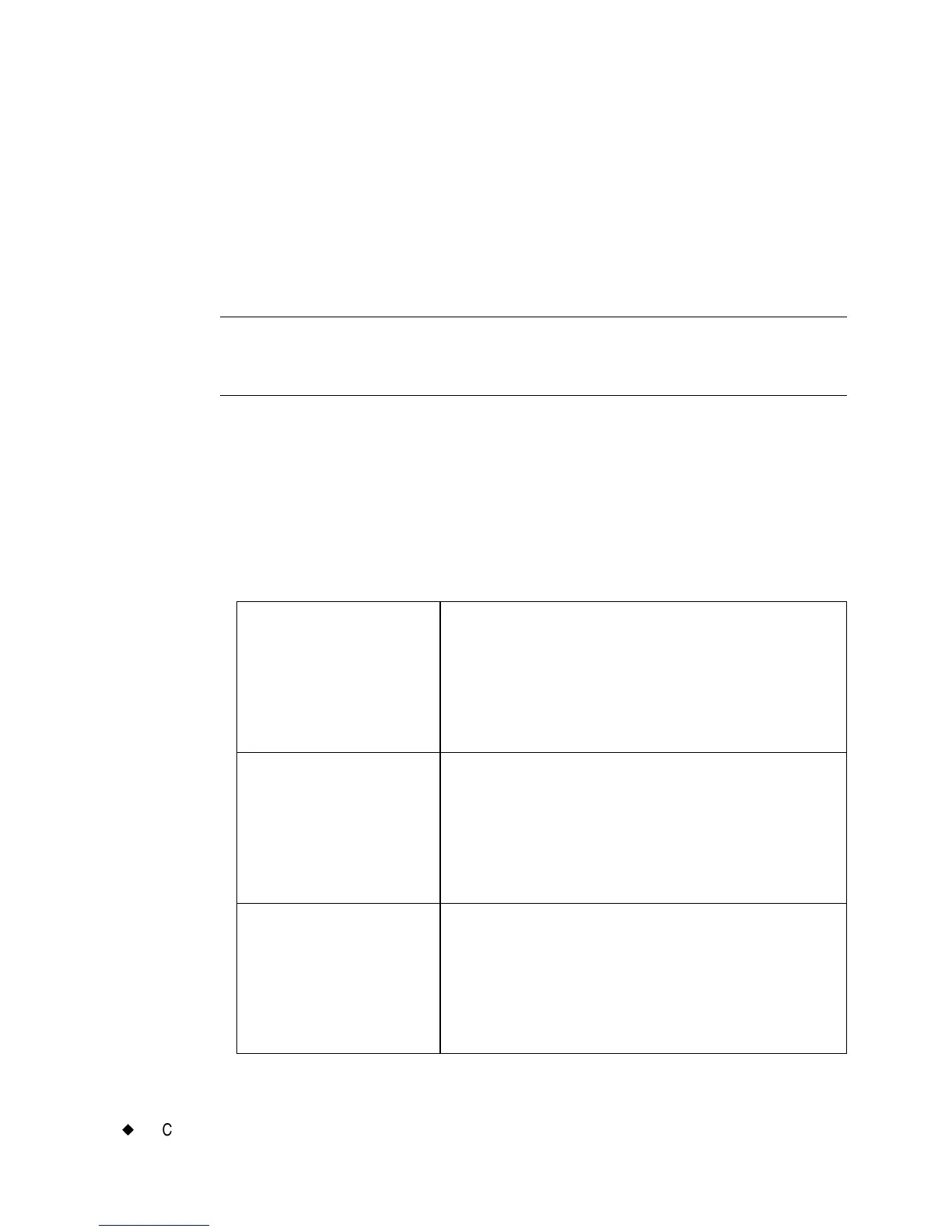7-32
¡
Changing Objects
Changing object properties
Instead of manipulating the object you want to change within the
Editor window as described in the preceding sections, you can use the
options on the Properties screens to reset the properties of the objects.
The Properties option let you control the physical properties of your
objects, such as height, width, location, and color.
Important! The object Properties screens, tabs, and options vary
according to the features your system offers and the
properties of the type of object you have selected.
All objects that you can place on a label have common properties, such
as height and width, location, and color. Some objects have properties
unique to their type, such as text alignment (text objects), or bar code
symbology (bar code objects). So while all the Properties screens have
many options in common, they have different titles and also offer
different options for each type of object.
The Properties screens and tabs displayed for each type of object are:
Text objects Text Properties screen, with tabs:
General
Size and Location
Font
Placement
Options
Variable text
objects
Text Properties screen, with tabs:
General
Size and Location
Font
Placement
Options
Bar Code objects Bar Code Properties screen, with tabs:
General
Size and Location
Font
Placement
Options
