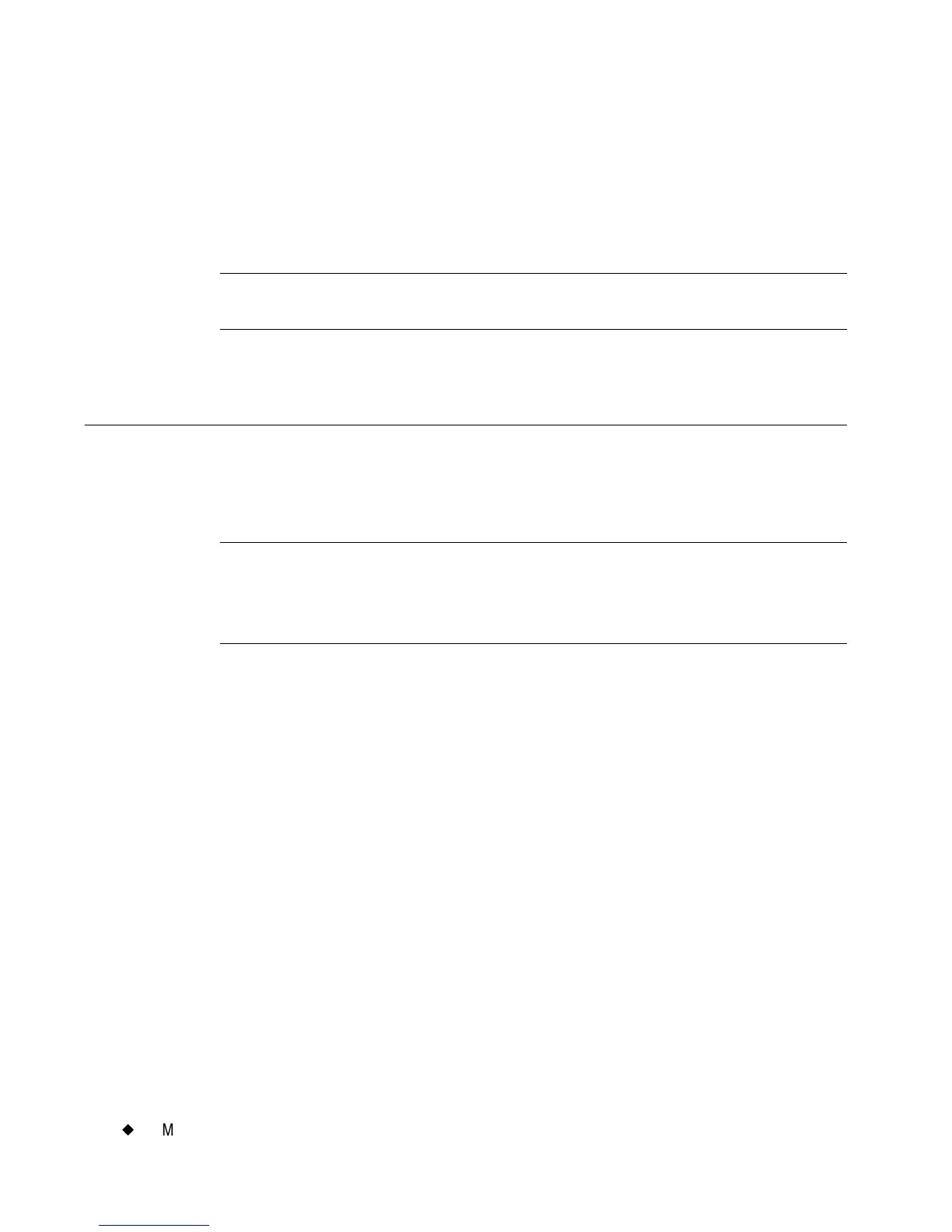7-26
¡
Moving Objects
To find and select a layered object
1. First, make sure you have an object, any object, selected on the
screen.
2. Press <Tab> to cycle through all the objects on the screen one by one.
Hint! To help identify the object selected, press <Object Properties>
and review the object’s characteristics.
Moving Objects
You can reposition objects on the Editor window by moving them by
touch, or with the arrow keys.
Hint! You can also assign a precise location for objects using the
options on the Size and Location tab of the object Properties
screens. See Setting options on the Size and Location
tab on page 7-36 for more information.
To move an object using the touch screen
1. Touch the object to select it.
2. Move your finger on the screen to take the object to its new location.
To move an object by keyboard
1. Select the object.
2. Press an arrow key on the keyboard.
3. Repeat pressing the arrow key or hold it down until the object is
where you want it.
Each key press moves the object by one-tenth of an inch, so the
procedure above works well for moving objects a small amount. If you
hold down the arrow key, the moving process goes a little faster. But to
move objects by a greater amount, there is a speedier process:
