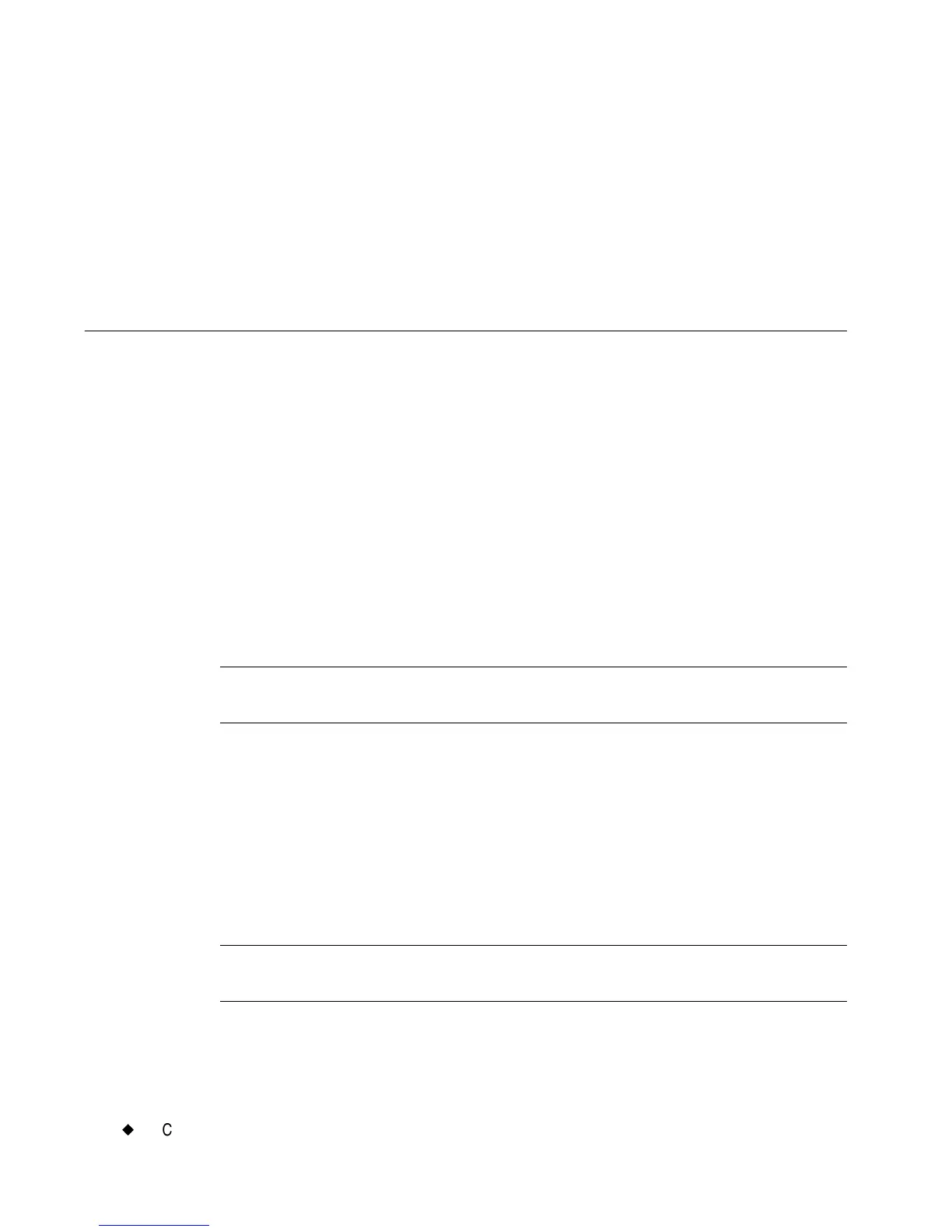7-30
¡
Copying and Pasting Objects
Scaling bar codes
The size of the human-readable text does not change when you use
<Scale> to resize a bar code. See Adding bar code objects on page 7-
18 for information.
Copying and Pasting Objects
When you copy an object, the system leaves the object in its original
location, and places a copy of the object in the system’s internal memory.
This lets you paste the object into another location.
To copy an object
1. Select the object using any of the methods described in Selecting
Objects on page 7-24.
2. Press the <Copy> key, or use the Ctrl+C key combination.
A copy of the object is placed in the system’s internal memory. The
original stays where it is.
Hint! You can delete the original object while it is still selected by
pressing Delete or Ctrl+X.
To paste an object
1. Copy the object you want to paste.
2. Press <Paste>, or use the Ctrl+V key combination.
The object is pasted in the center of display screen. You can move it
to any location on the screen. Use the methods described in Moving
Objects on page 7-26.
Hint! You can paste multiple instances of an object by repeating
Paste or Ctrl+V.
