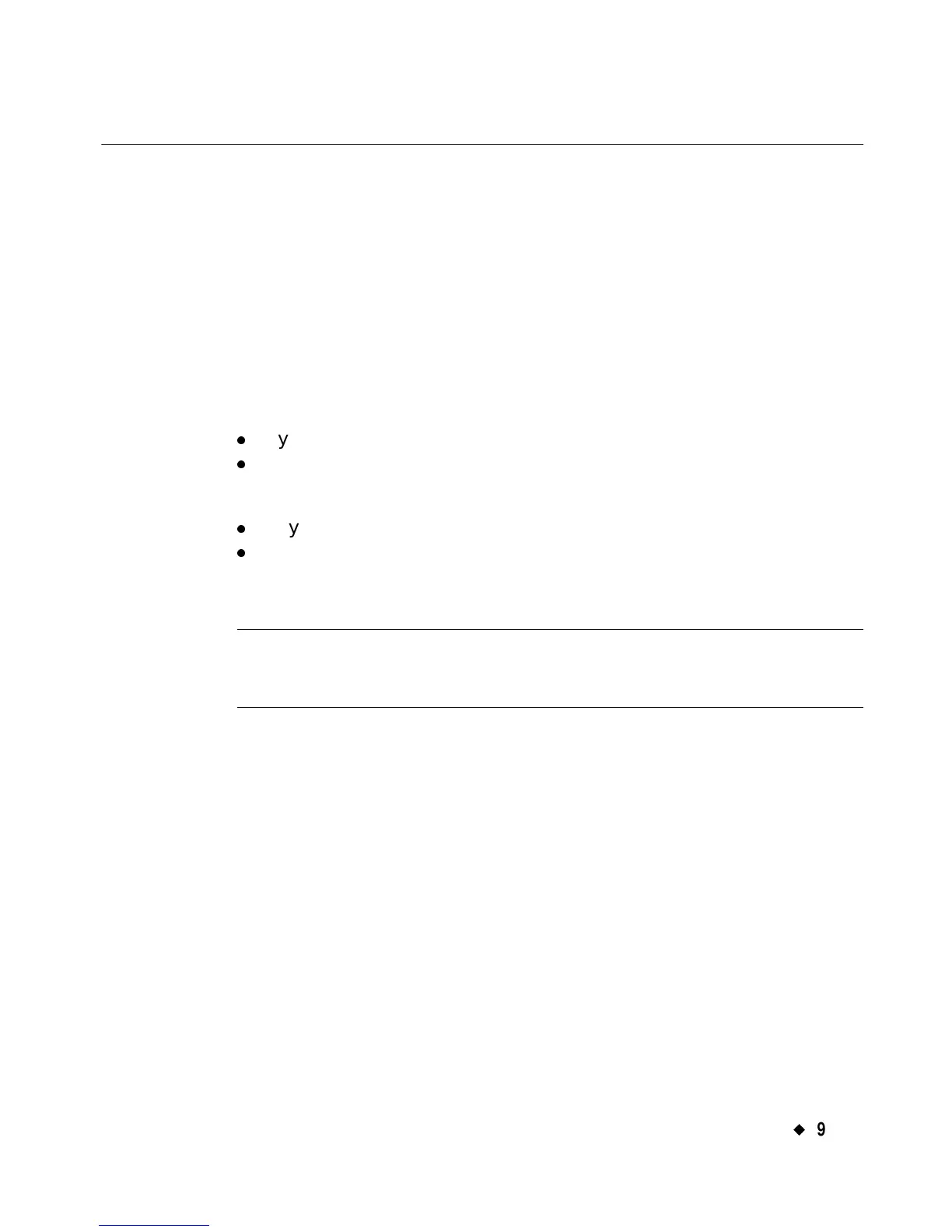Working with Files
¡
9-3
Saving Labels as Files
Every time you create a Custom label or a pre-designed template label,
you have the option to save it as a file and to put it in a file group, so you
can access it later.
Your label file is like a paper document you put in your file cabinet, and
file groups are like the file folders in which you put your papers. You can
organize similar label files into file groups in the same way as you
organize similar paper files into file folders.
When you have an open, unsaved label displayed in the Editor window,
there are two ways to save labels as files:
z
By using the <Menu> key and following the prompts
z
By using the <File Option> key and following the prompts.
There are two places you can save files as well:
z
In your system’s internal memory
z
On a compact flash memory card attached to your system. (See
Installing a compact flash memory card on page 2-12 for
information.)
Hint! You can also save files to a PC if you are connected to one. See
See CHAPTER 12: Connecting to a PC, beginning on page
12-1, for instructions.
