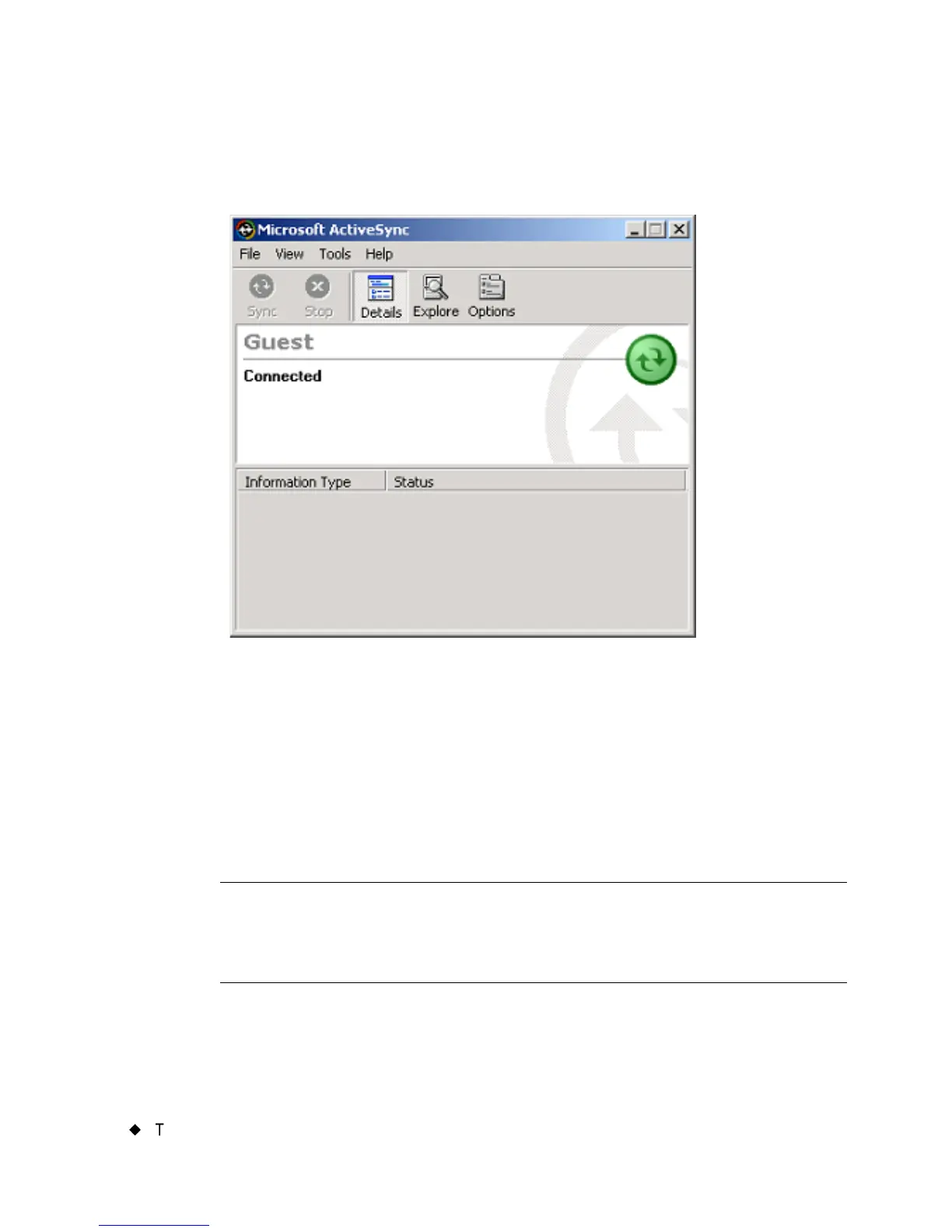12-10
¡
Transferring Files from a PC
Press Next. The Guest connection to ActiveSync is established, and
you’ll see the ActiveSync screen on your PC showing that you are
connected:
Figure 12-5. The Microsoft ActiveSync window.
Managing files and folders on a PC
Once you have connected your printer to your PC using ActiveSync, you
can use ActiveSync’s Explore feature to explore the directory structure
on the your label making system. The Explore tool on the ActiveSync
toolbar is shown in Figure 12-5 above.
Hint! If you are an experienced PC user, you will see that using
ActiveSync to explore the directory structure on the standalone
system is similar to using the Windows Explorer application for
basic file management.
When you have a memory card attached to your label printing system,
you can use the ActiveSync Explore tool to see its contents in a folder
named External. (The directory structure under the External folder is