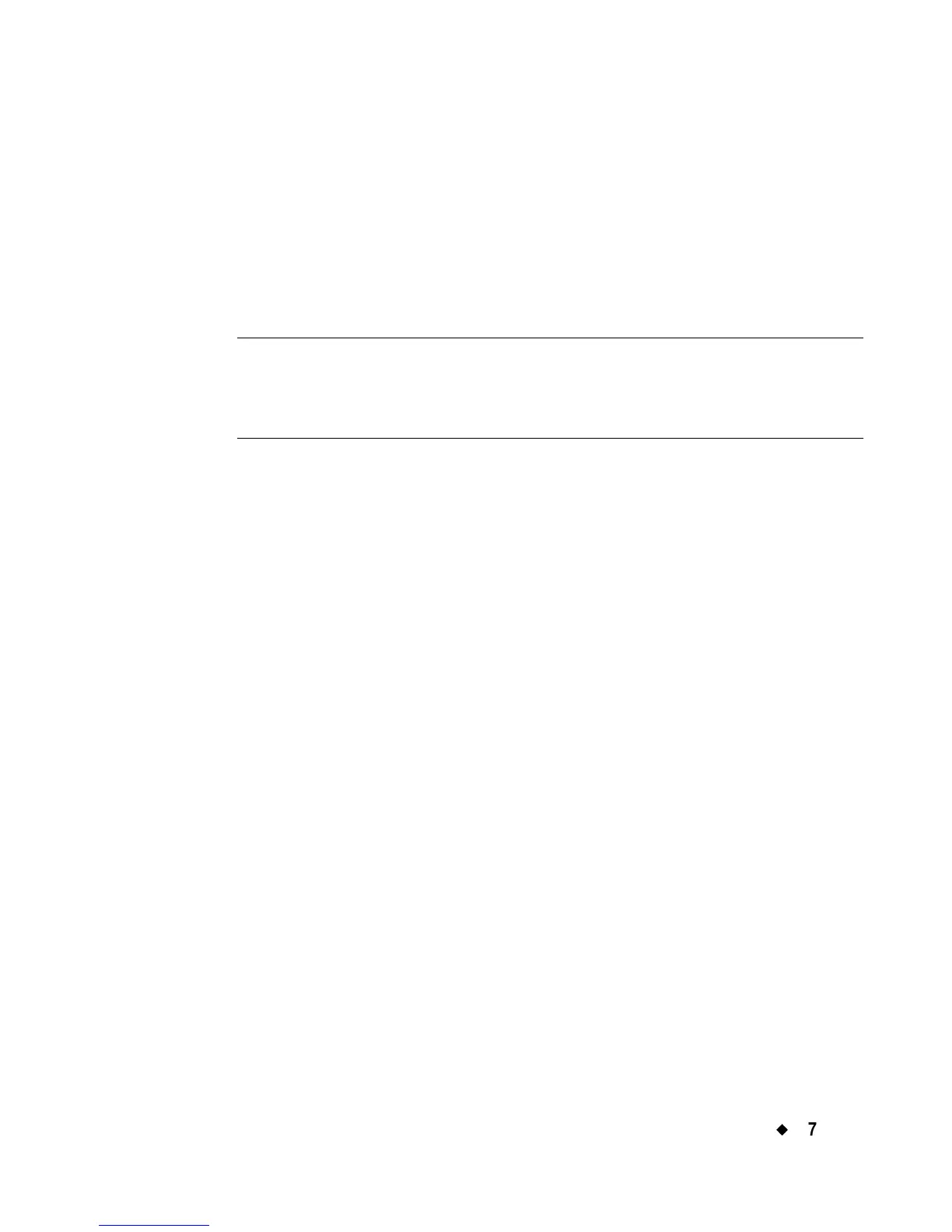Working with Objects
¡
7-5
out object option, so Print object is assumed and does not appear on
the Insert Object screen.
You select options on this screen to choose the kind of label you are
going to make, and to indicate what type of object you want to add. Each
type is described in the sections that follow.
3. If you have the Color & Cut system, choose Print object. All other
systems assume the object is a Print object.
Note: The sections that follow describe Print objects only. To use the
Cut out object option on the Insert Object screen, you must
have the Color & Cut system. See CHAPTER 10: Working
with Cut-outs, for instructions.
Adding and formatting text objects
It’s important to understand that when you add a text object, you are
not simply typing text on your label. You create a text object, you type
text into the text object, and you add that text object to your label. This
concept is especially useful to understand for later, when you want to
change or edit the objects on your labels.
Adding a text object
This procedure creates and adds a text object to your label.
To add a text object to a label
1. Choose Text from the Insert Object screen.
