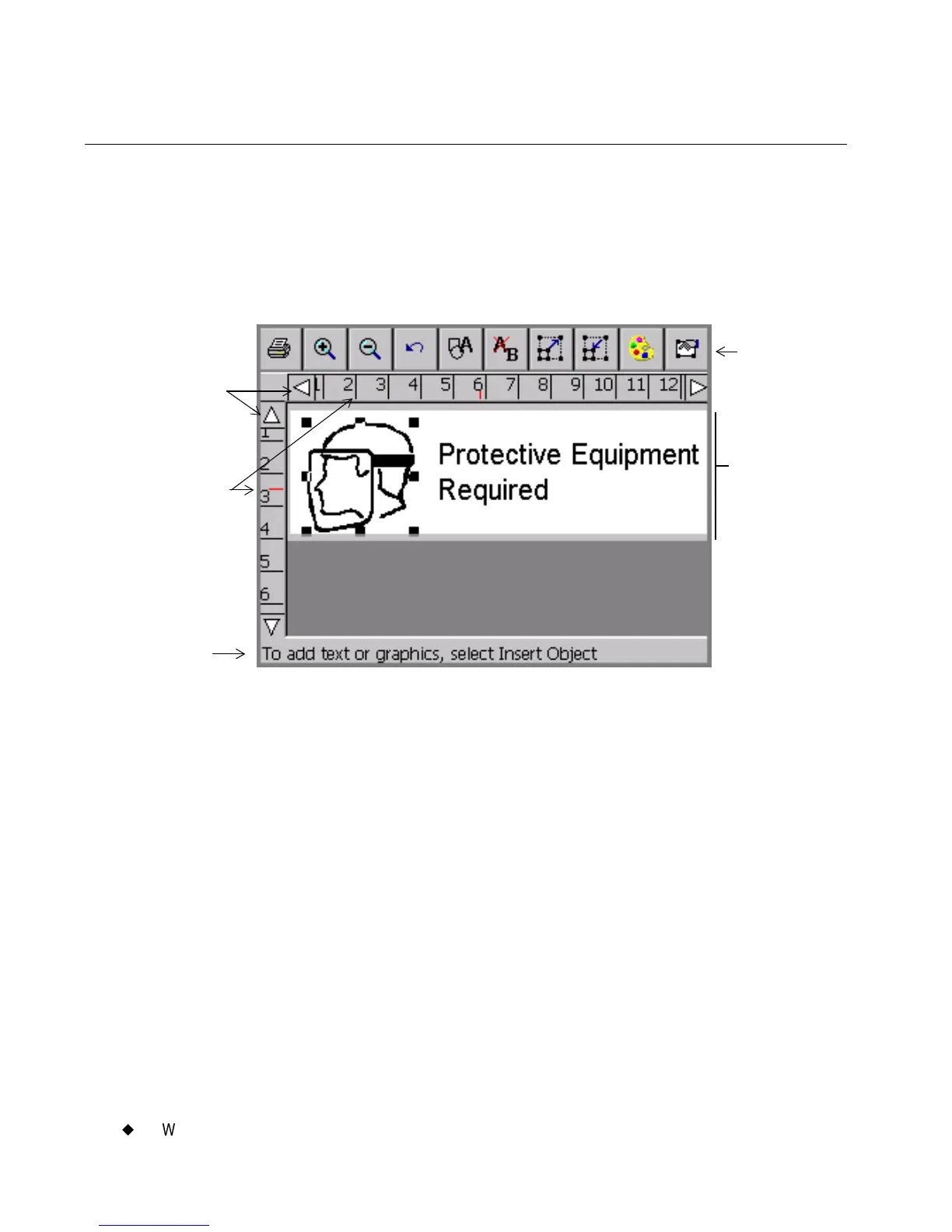4-2
¡
Working in the Editor window
Working in the Editor window
The Editor window is displayed at the beginning of the label creation
process for some labels, during the process and at the end of the process
for all labels, and it is displayed again when you open a saved label file
for editing. You might think of it as the palette upon which your labels
are created and displayed.
Figure 4-1. The Editor window with label
When you create a label, you build it by creating or adding objects to it.
The system displays the objects in the Editor window in the Preview
area. When objects are displayed in the Preview area, you can move
them around and make changes to them. Objects can be text, graphics
bar codes, and a variety of supplied designs called HotShape.
In this manual, when we describe basic processes, we’ll refer to
alphabetic and numeric characters as text, and to all other objects as
graphics. When we discuss processes designed for specific objects, we’ll
specifically name those objects: for instance, Adding bar code
objects on page 7-18, or Formatting text objects on page 7-7.
The sections that follow describe the elements of the Editor window,
how to navigate inside it, and how to use its tools to perform basic
editing procedures.
Preview
area
Toolbar
Scroll buttons
Status bar
Rulers
