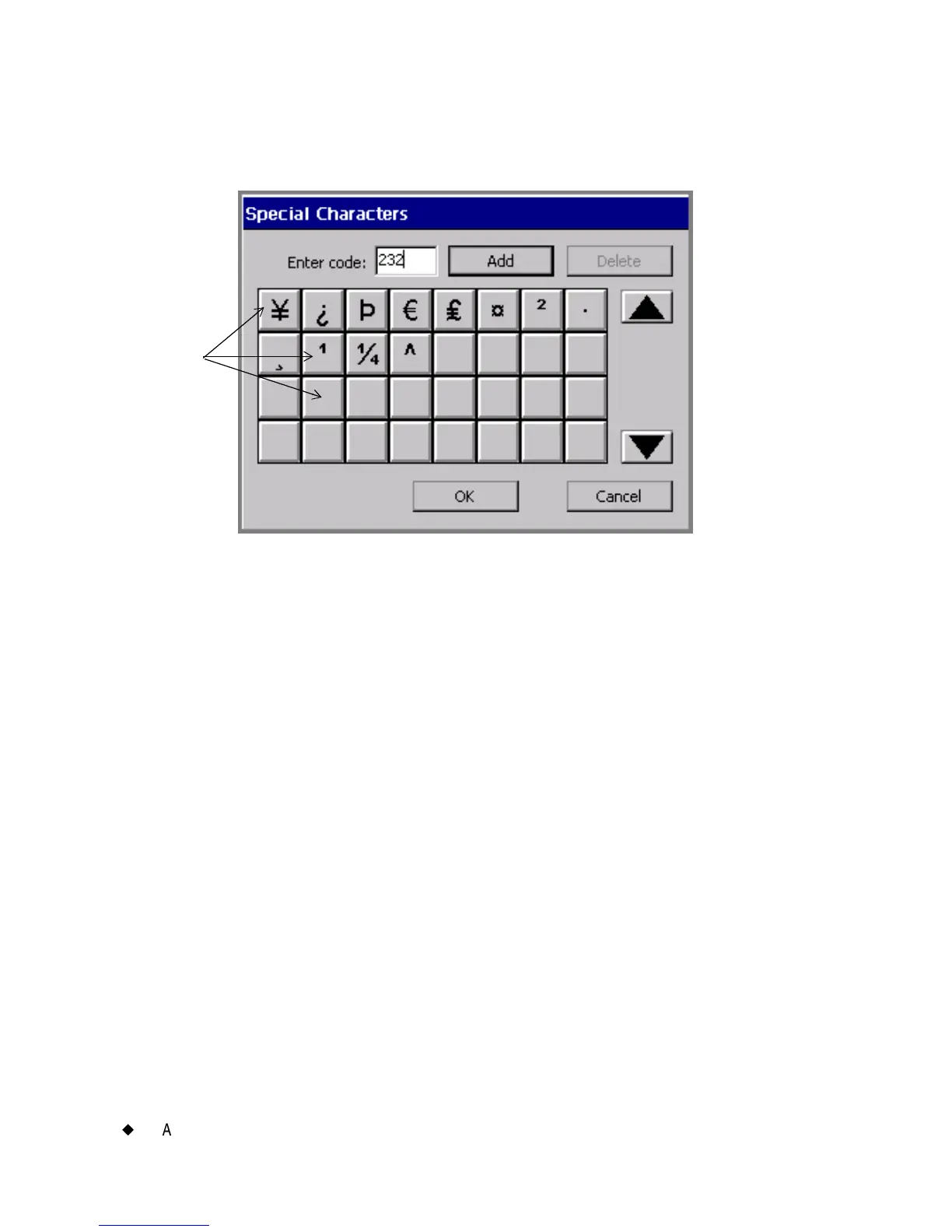7-10
¡
Adding Objects
This example shows some Special Character buttons already
personalized.
Figure 7-5. The Special Character screen, customized.
To personalize Special Characters buttons
1. On the Enter Text screen(Figure 7-3), choose Special.
You’ll see the Special Characters screen.
2. Type a code in the Enter code field. The codes available to you
depend on the currently active font. See Appendix A: Special
Characters for a list of characters and codes.
3. Choose Add. The system displays the special character whose code
you entered on the face of the first available blank special character
button.
4. Repeat for as many special characters as you want to assign to
buttons.
5. Choose OK when complete.
To delete Special Character buttons assignments
1. Select one or more Special Character buttons for which you
previously assigned special characters. Touch each button you want
to delete. The system allows you to delete more than one special
character assignment at one time.
Special
Character
buttons
