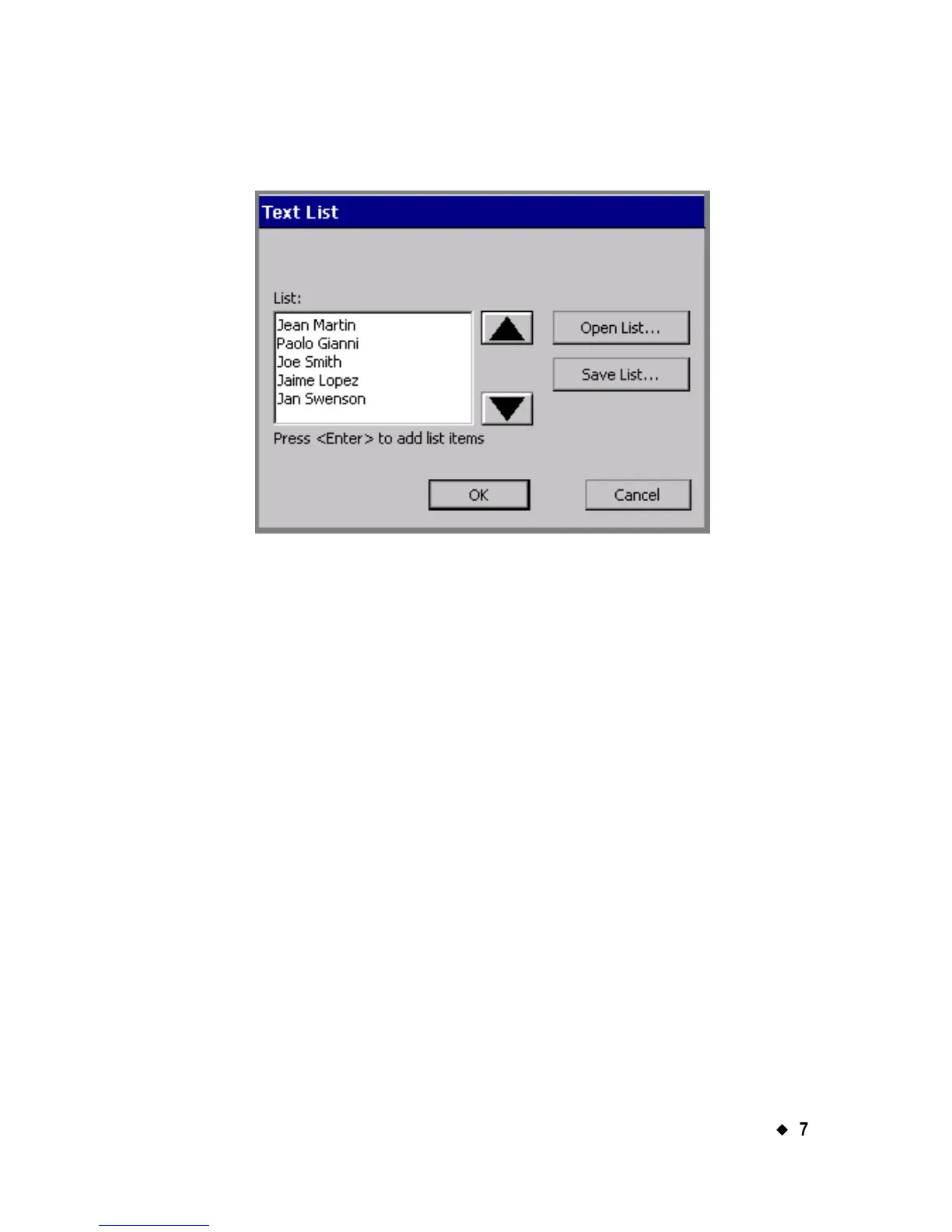Working with Objects
¡
7-17
You’ll see the Text List screen, which you use to enter the list of
words you want to use on your labels:
Figure 7-9. Text List screen with example.
2. Type the first item you want to appear on a label.
3. Press Enter.
4. Repeat Steps 2 and 3 for each label you want to print.
5. You can choose to save text lists you create for future use, or you can
just use the list once:
• To use the list once, then discard it, press OK.
• To save your list, press Save List when the list is complete. You’ll
see the Save Text List screen. Name your new list in the Enter
list name field, then press OK.
The Editor window displays, with the first item on your Text list shown
on the label.
To use saved Text lists
You can use a Text list you saved previously to create a new set of labels
with the same variable text. For instance, if you have a list of club
members saved, you can use that same list to create name tag labels,
mailing labels, and so on.
