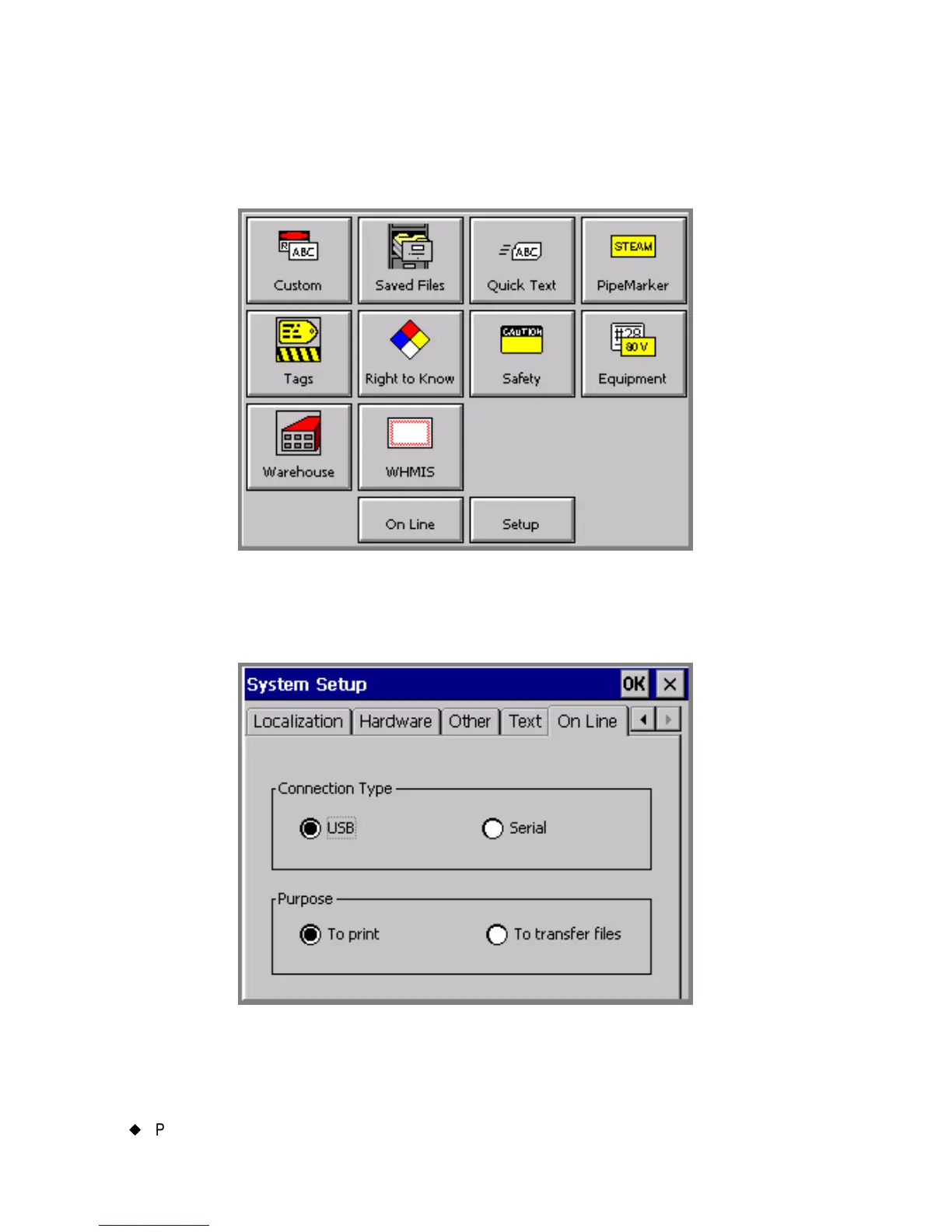12-4
¡
Placing Your System On Line
To set On line options
1. On the Main Menu screen, choose Setup:
Figure 12-1. The Main Menu screen.
You’ll see the System Setup screen (Figure 5-1 on page 5-2).
2. Choose the On Line tab, shown here:
Figure 12-2. The On Line tab screen.
