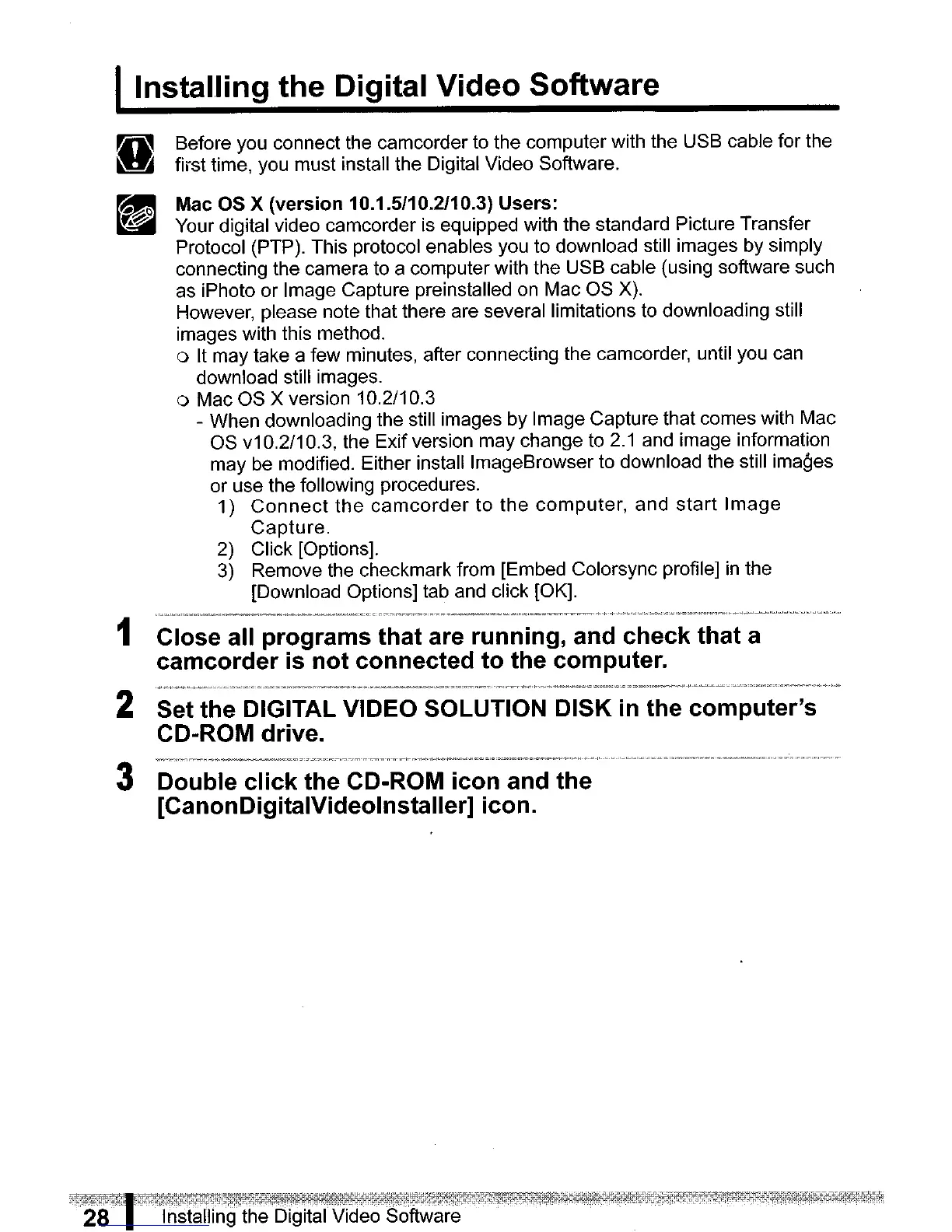I
Installing
the Digital Video Software
=Before you connect the camcorder to the computer with the USB cable for the
..
first time, you must install the Digital Video Software.
Mac
as
x(version 10.1.5/10.2/10.3) Users:
Your digital video camcorder is equipped with the standard Picture Transfer
Protocol (PTP). This protocol enables you to download still images by simply
connecting the camera to a computer with the USB cable (using software such
as iPhoto or Image Capture preinstalled
on
Mac OS X).
However, please note that there are several limitations to downloading still
images with this method.
o
It
may take a few minutes, after connecting the camcorder, until you can
download still images.
o Mac OS X version 10.2/10.3
- When downloading the still images by Image Capture that comes with Mac
OS
v1
0.2/1
0.3, the Exif version may change to
2.1
and image information
may be modified. Either install ImageBrowser to download the still images
or use the
follOWing
procedures.
1)
Connect
the
camcorder
to
the
computer,
and
start
Image
Capture.
2) Click [Options].
3) Remove the checkmark from [Embed Colorsync profile]
in
the
[Download Options] tab and click [OK].
1 Close all programs that are running, and check that a
camcorder
is
not connected to the computer.
2 Set the DIGITAL VIDEO SOLUTION DISK
in
the computer's
CD-ROM drive.
3 Double click the CD-ROM icon and the
[CanonDigitaIVideolnstaller] icon.
