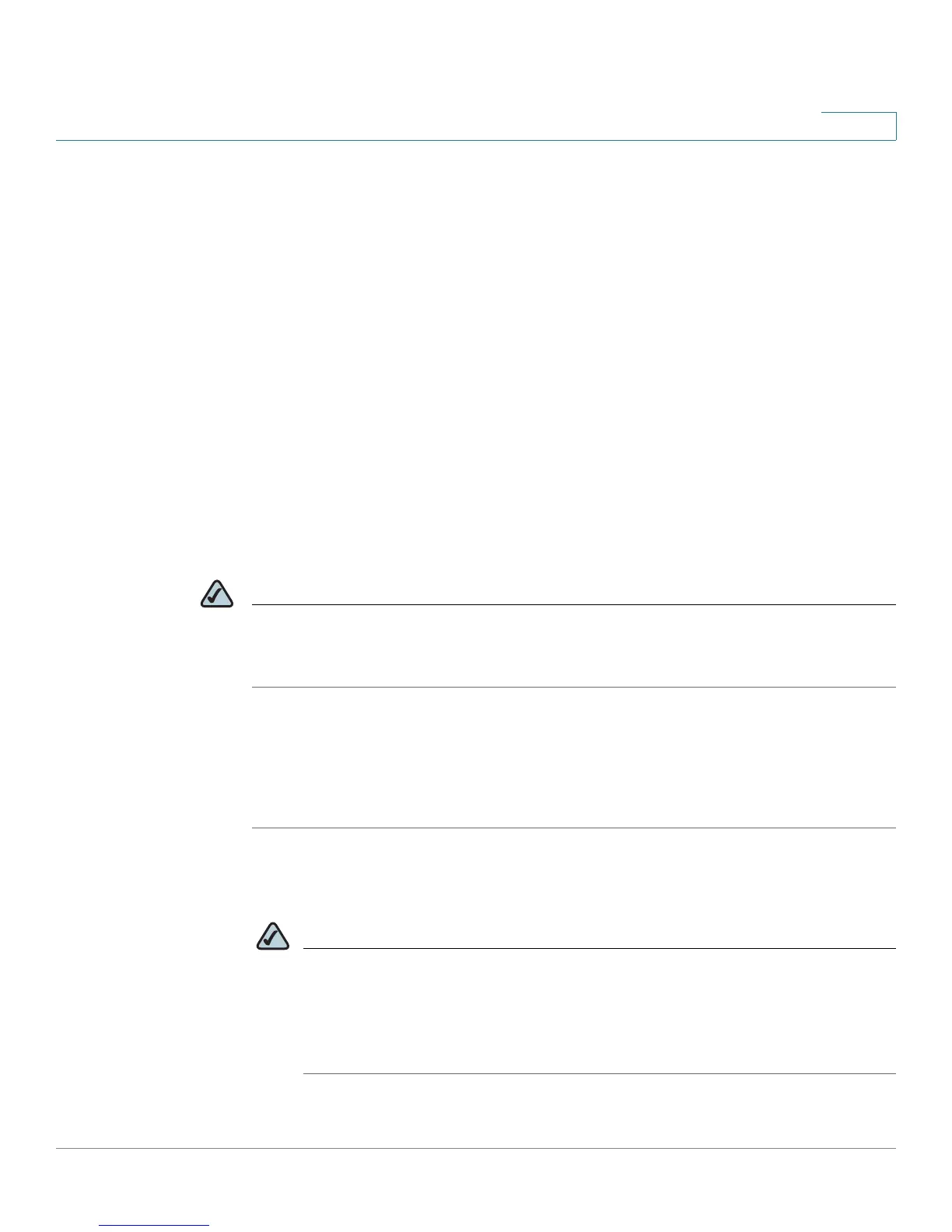Getting Started
Connecting to the Switch
ESW 500 Series Switches Administration Guide 6
1
Connecting to the Switch
This section contains information for starting the
Switch Configuration Utility
to
provision the switch features. There are four different options to connect to the
switch, three of which launch the
Switch Configuration Utility.
They are:
• Using the default static IP address of the switch
• Using Cisco Configuration Assistant
• Using a dynamic IP address allocated to the switch via DHCP (from DHCP
server)
• Using the Console
The first three options to connect to the switch will open the ESW 500 Series
Switch Configuration Utility, which is a web-based device manager used to
provision the switch. The console option uses a terminal emulation program such
as HyperTerminal (bundled with Windows) or Putty (freeware).
NOTE Using the Console does not launch the Switch Configuration Utility and is
recommended for advanced users only. Using the Console is discussed at the end
of this chapter.
Using the Default Static IP Address
To start configuring the switch, follow these steps:
STEP 1 Make sure that there are no devices connected to the switch, the switch is not
connected to the network, and then power up the switch by connecting the power
cord.
NOTE If the switch was previously connected to the network, it may have obtained
an IP address from a DHCP server. To perform a static IP address installation,
disconnect all devices and remove the switch from the network. Then
perform a power cycle of the switch by unplugging the power cable, waiting
5 seconds, and plugging it back in.
STEP 2 Connect a PC to port 1 of the switch with an ethernet cable.
