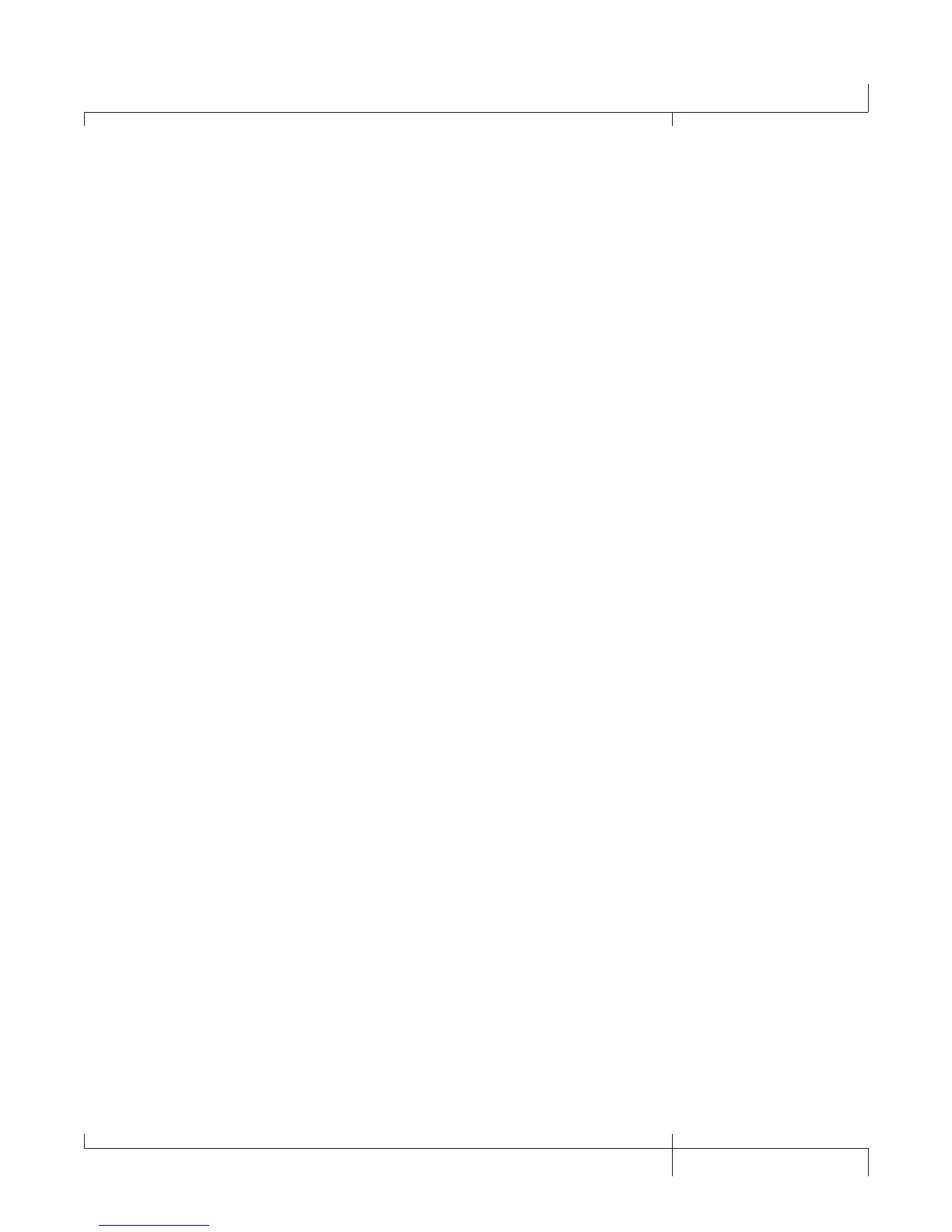Computer Recording via USB
The GNX3000’s USB connection provides 4 channels of audio streaming into
the computer and 2 channels of playback from the computer simultaneously.
Recording has never been easier thanks to the Hands-Free
TM
tracking environment
that the GNX3000 and the Pro Tracks Plus
TM
software provide. The GNX3000’s
FOOTSWITCHES and Pro Tracks Plus software work seamlessly together to
automatically insert, arm, record, play, and delete tracks on the fly without ever having
to take your hands off the guitar. Multiple recording configurations can be selected to
best optimize your recording needs. For more information please refer to the Audio
Routing for USB Recording section starting on
page 102.
ASIO/Mac Mode vs. WDM Mode
Recording applications run in a number of different modes; two of the most common
modes are WDM and ASIO/Mac. WDM and ASIO/Mac offer the least amount of
latency for the audio signal between the GNX3000 and the computer it’s connected to.
When the GNX3000 ships from the factory, it is configured to record in ASIO/Mac
mode. In ASIO/Mac mode, Windows® sees the GNX3000 as a 4-in, 2-out audio device.
In WDM mode, Windows sees the GNX3000 as a 2-in, 2-out device and an additional
2-in 0-out device.
Changing USB Mode (ASIO/Mac or WDM)
The GNX3000 supports two USB driver modes: ASIO/Mac and WDM. ASIO/Mac
is the default mode, and is for use with Macintosh computers and applications that
support ASIO drivers. WDM is for use with all other applications.
To change the USB mode:
1. Turn off the GNX3000.
2. Press and hold the
MODE button.
3. While holding the
MODE button, turn the GNX3000 on.
3. Use the DATA WHEEL to change the USB mode.
Choose asio/mac if you’re
using a Mac or ASIO compatible application, or
wdm if you’re using a WDM
compatible application.
4. Turn off the GNX3000.
5. Turn on the GNX3000. The selected USB mode is now active.
Installing the GNX3000’s Software Suite
The GNX3000 USB drivers must first be installed before using either the Pro Tracks
Plus recording software or the X-Edit
TM
Editor/Librarian. These drivers are found on
the GNX3000 Software Install CD that came packaged with the GNX3000. To install
the software suite, insert the disc into your computer’s CD-ROM drive and follow
the on-screen prompts. Please review the Pro Tracks Plus documentation (located
GNX3000 Owner’s Manual
101
GNX3000 Owner’s Manual