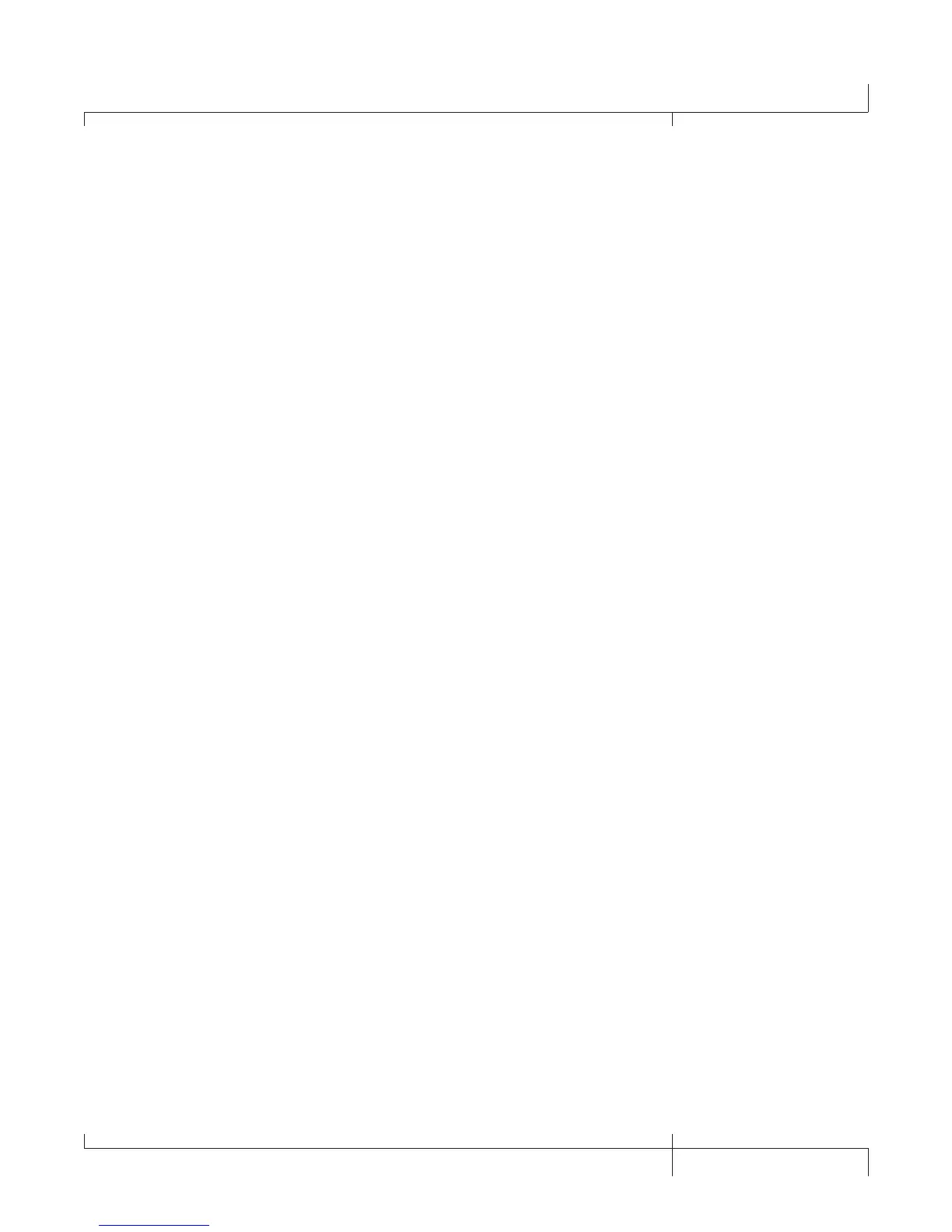2. Click the + button to add a new control surface. The Control Surface Settings
window will open.
3. In the Control Surface pull-down menu, select DigiTech Hands-Free. Verify
that the Input and Output port settings still have DigiTech USB MIDI selected.
If they do not, do this now.
4. Click the
OK button. DigiTech Hands-Free should now be displayed as the
Connected Surface in the Control Surfaces Window
.
5. Click the
Close button.
6. Pro Tracks Plus can now respond to the GNX3000 for automated recording
functions.
Configuring Pro Tracks Plus
TM
for Recording in ASIO Mode
1. From the Pro Tracks Plus menu bar, select Options>Audio.
2. Click the
Advanced tab.
3. Under Playback and Record, select
ASIO from the Driver Mode pull-down
menu.
4. Click the
OK button.
5. If you are prompted to restart Pro Tracks Plus, click Yes.
6. From the Pro Tracks Plus menu bar, select Options>Audio
.
7. Click the Drivers tab.
8. Under Input Drivers, select DigiTech USB 1-2 In/Out and DigiTech USB 3-4 In
Only. Deselect all other options.
9. Under Output Drivers, select DigiTech USB 1-2 In/Out
. Deselect all other
options.
10. Click the
OK button.
11. If you are prompted to restart Pro Tracks Plus, click Yes.
12. You can now select your inputs and begin recording.
Setting up Pro Tracks Plus
TM
for GNX3000 Audio
1. From the Pro Tracks Plus menu bar, select Options>Audio. The Audio Options
window will appear. Click the Drivers tab.
2. Under the Input Drivers settings, select DigiTech USB 1-2 In/Out and DigiTech
USB 3-4 In Only and deselect all other options.
3. Under the Output Drivers settings, select DigiTech USB 1-2 In/Out
and
deselect all other options.
4. Click the
OK button.
GNX3000 Owner’s Manual
109
GNX3000 Owner’s Manual
