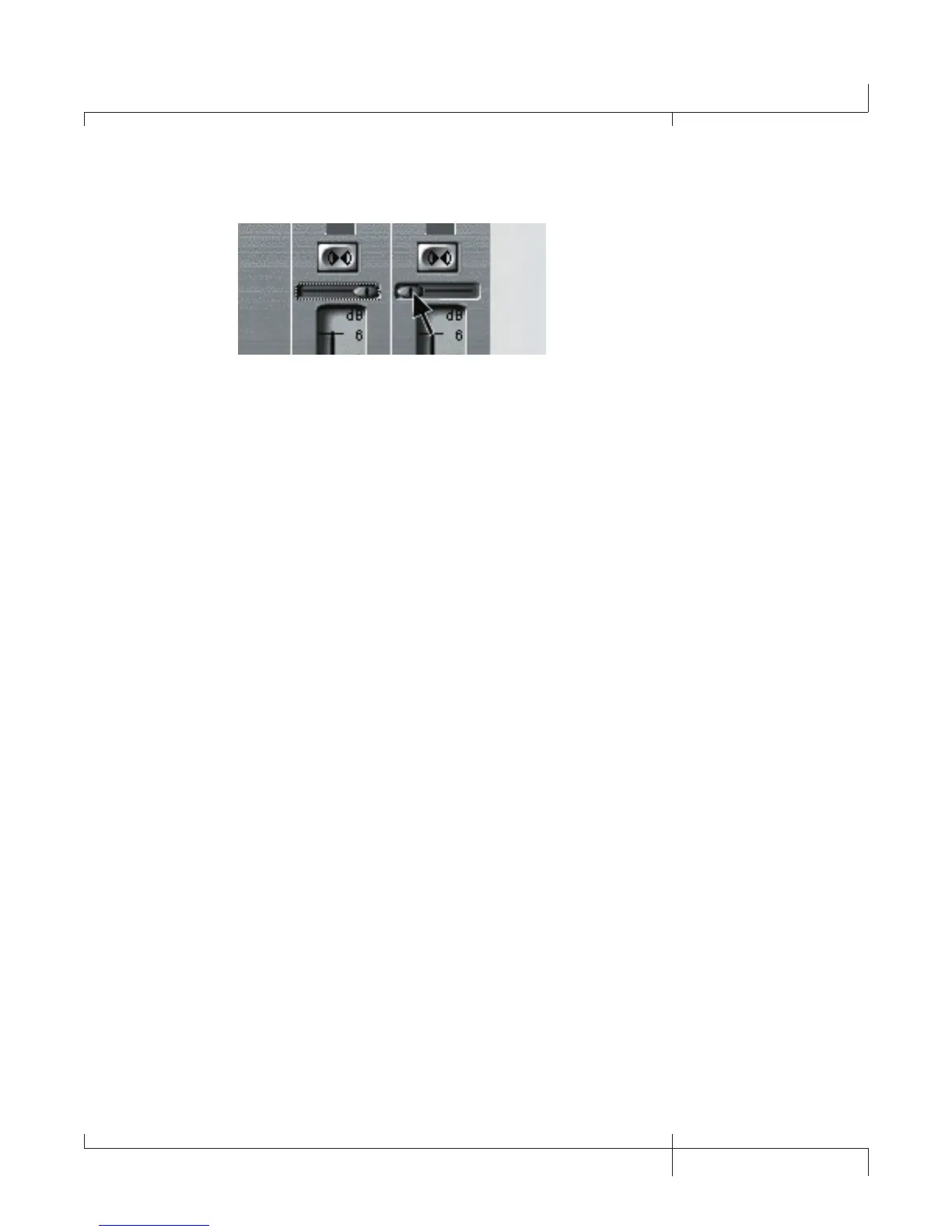9. Pan the B - Mains Output hard left and the A - Mains Output hard right.
10. Press the SHIFT and USB 1-2 SRC buttons, then use the DATA WHEEL to select
reamP. This configures the recording software to playback audio through the
GNX3000’s effects processing.
11. Press the PLAY footswitch (FOOTSWITCH 4) then put the GNX3000 into to
Preset Mode by pressing the
MODE button located on the Control Panel or
by pressing FOOTSWITCHES 4
and 5 simultaneously until the display flashes
Preset. You can now audition presets until you find one you like. Once you
have done so, return to Record/Drum Mode.
12. Press the STOP/UNDO footswitch (FOOTSWITCH 2) twice to rewind to the
beginning of the track.
13. Press the RECORD footswitch (FOOTSWITCH 3) and the recorder will now insert
and record a stereo track of processed guitar.
14. To stop recording, press the stop/undo footswitch.
Recording the GNX3000 Drums as Audio
The GNX3000’s drum machine can be recorded using Pro Tracks Plus. To record the
GNX3000 drums, follow these steps:
1. From the Pro Tracks Plus menu bar, select File>New. The New Project File
window will appear.
2. Select one of the templates and click the
OK button. This will open up a new
recording session.
3. On the GNX3000, use the either the USB 1-2 SRC or USB 3-4 SRC buttons to
select drums stereo or drums Mono.
4. Press the record footswitch. The GNX3000’s display reads record. A new track
is automatically inserted in the current session of the Pro Tracks Plus
TM
software
and recording on these tracks begins.
5. To stop recording, press the STOP/UNDO footswitch.
GNX3000 Owner’s Manual
115
GNX3000 Owner’s Manual