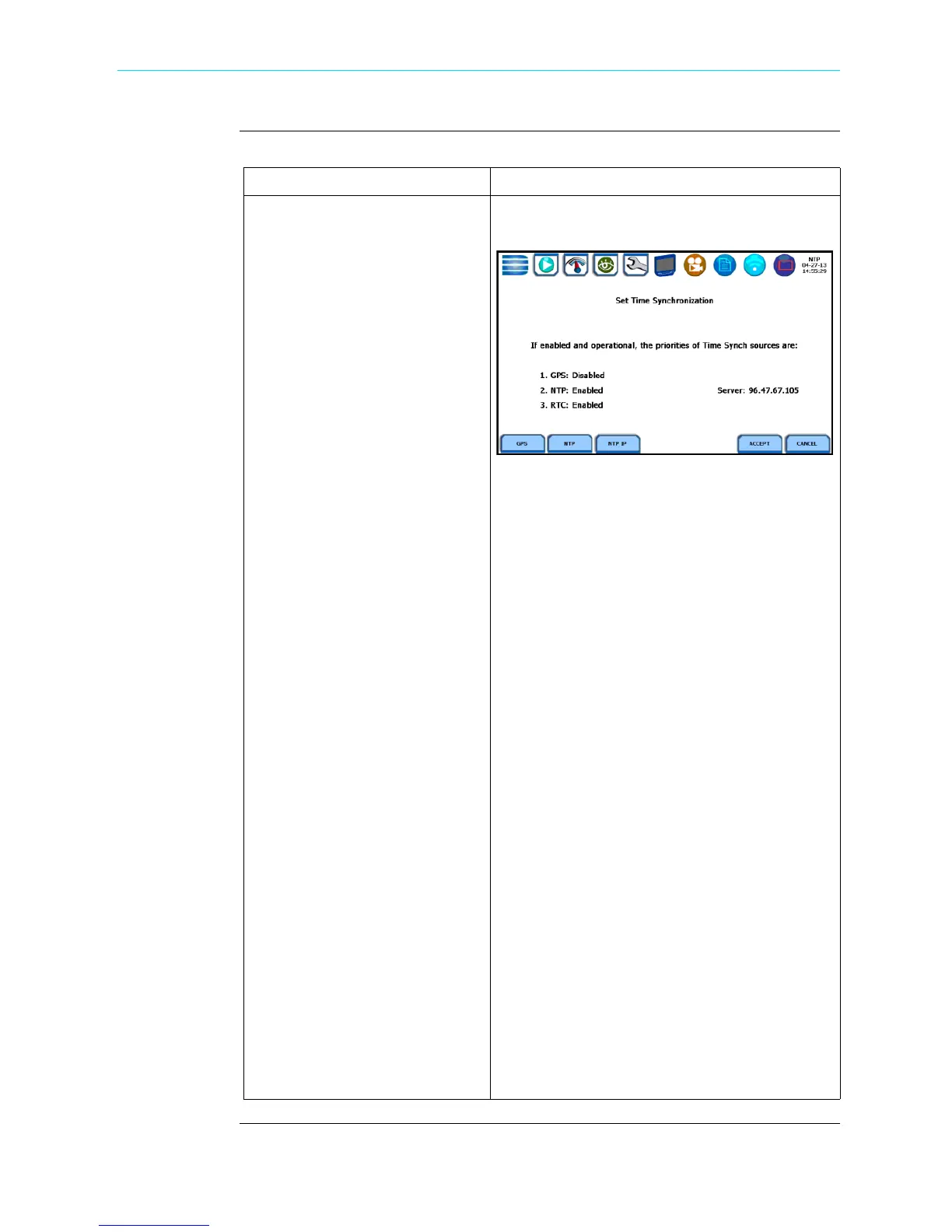5-5
CH 5/ Instrument Settings
Time and Date
display
(continued)
Action... Result...
STEP 4: HDPQ Xplorer lets you
synchronize time so that all your
devices are using the same time
for data recording. Time sync
options include GPS, NTP or
RTC. Each Time Sync Source
button toggles the respective
source enabled or disabled.
• Global Positioning System or
GPS will access time from a
GPS receiver if proper satellite
receiver has access and is able
to get signals from 3 satellites.
• Network Time Protocol or
NTP will access time using the
Internet NTP time service.
Address must be properly set
for the NTP time server.
• Real Time Clock or RTC uses
an internal real time clock for
time synchronization.
If all three are enabled, time sync
is sourced by the instrument in the
following priority order: If GPS is
available, then it is used. If not
and NTP is available, then it is
used. If neither GPS nor NTP is
available, then RTC is used.
NOTE: If the battery is fully
discharged and only RTC time is
available, the instrument reverts
to the default time/date.
• Press Accept to save any
changes made and return to the
Set Time and Date screen.
• Press Cancel to return to the
Set Time and Date screen
without saving any changes.
HDPQ-505
Shop for Power Metering products online at:
1.877.766.5412
www.PowerMeterStore.com
