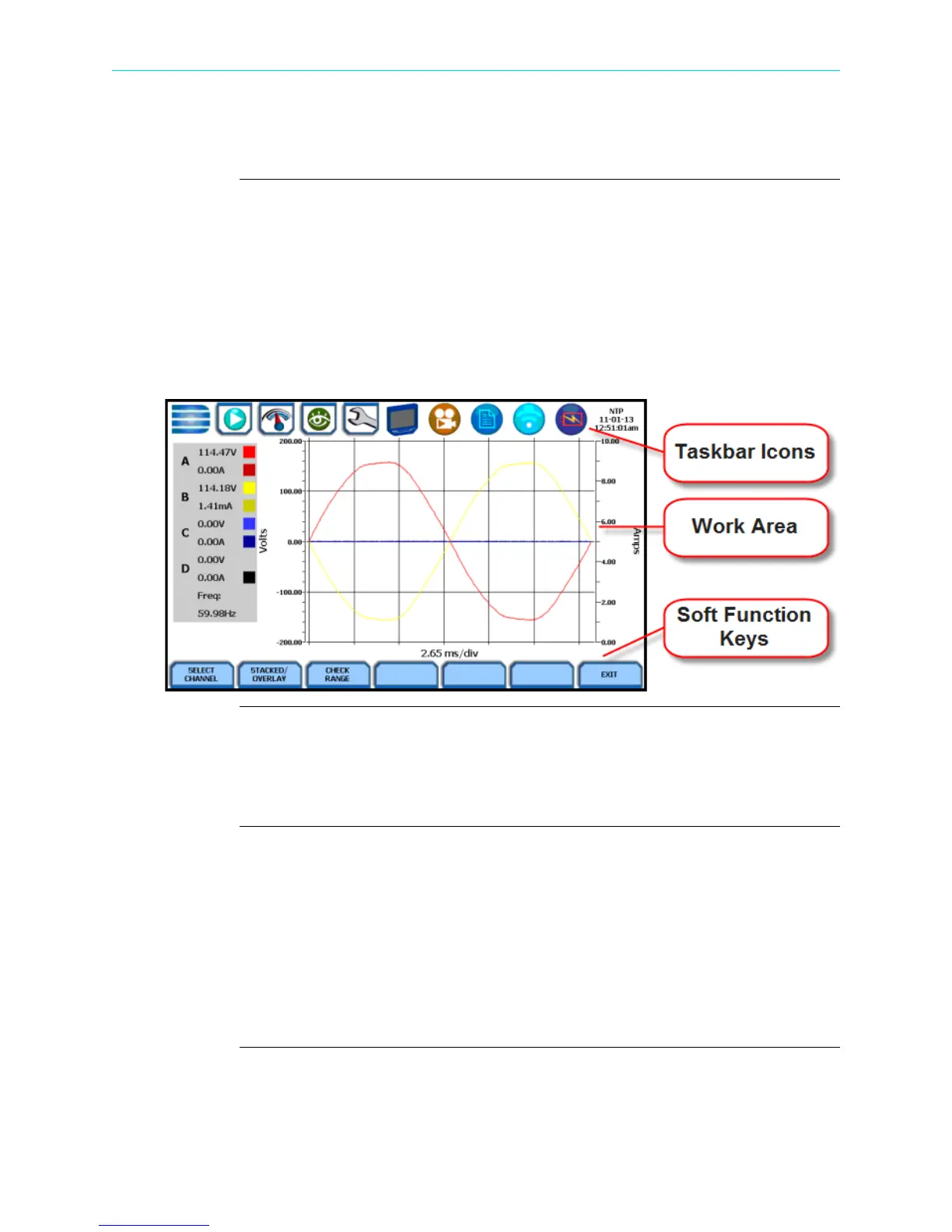1-14
HDPQ Xplorer UI Touchscreen Features
HDPQ Xplorer UI Touchscreen Features
Touchscreen
functions
All HDPQ Xplorer screen functions are operable using the color LCD touch screen
display. Use your finger and/or a stylus to apply light pressure to the LCD screen to
result in touch screen recognition. The touch screen display is also workable with
lineman gloves on. Touch screen buttons will change color to show visual feedback of
contact along with audible feedback. In order to reduce power consumption, the
backlight of the LCD screen times-out after a specified programmable time of no user
activity. The backlight reactivates by touching any part of the screen.
Sample touchscreen working area window shown below:
Taskbar Icons
The Taskbar features interactive icon graphics located at the top of the user interface.
These icons are used as shortcuts to common instrument functions, status and controls.
They are generally used to navigate between different operations of the instrument.
Work Area with Soft Function Keys
Each displayable function will appear in the work window. The work window displays
the selected data, function, control, etc.
Depending on the data function on display, the work window may show soft function
keys, the definitions of which can change based on the context of the screen. These soft
keys are generally used to access sub-menus or pop-up screens as part of the operation
of the active screen, such as zoom in/out, data entry, etc. The Exit or Done key typically
closes the present viewing screen and returns to the previous screen.
Shop for Power Metering products online at:
1.877.766.5412
www.PowerMeterStore.com
