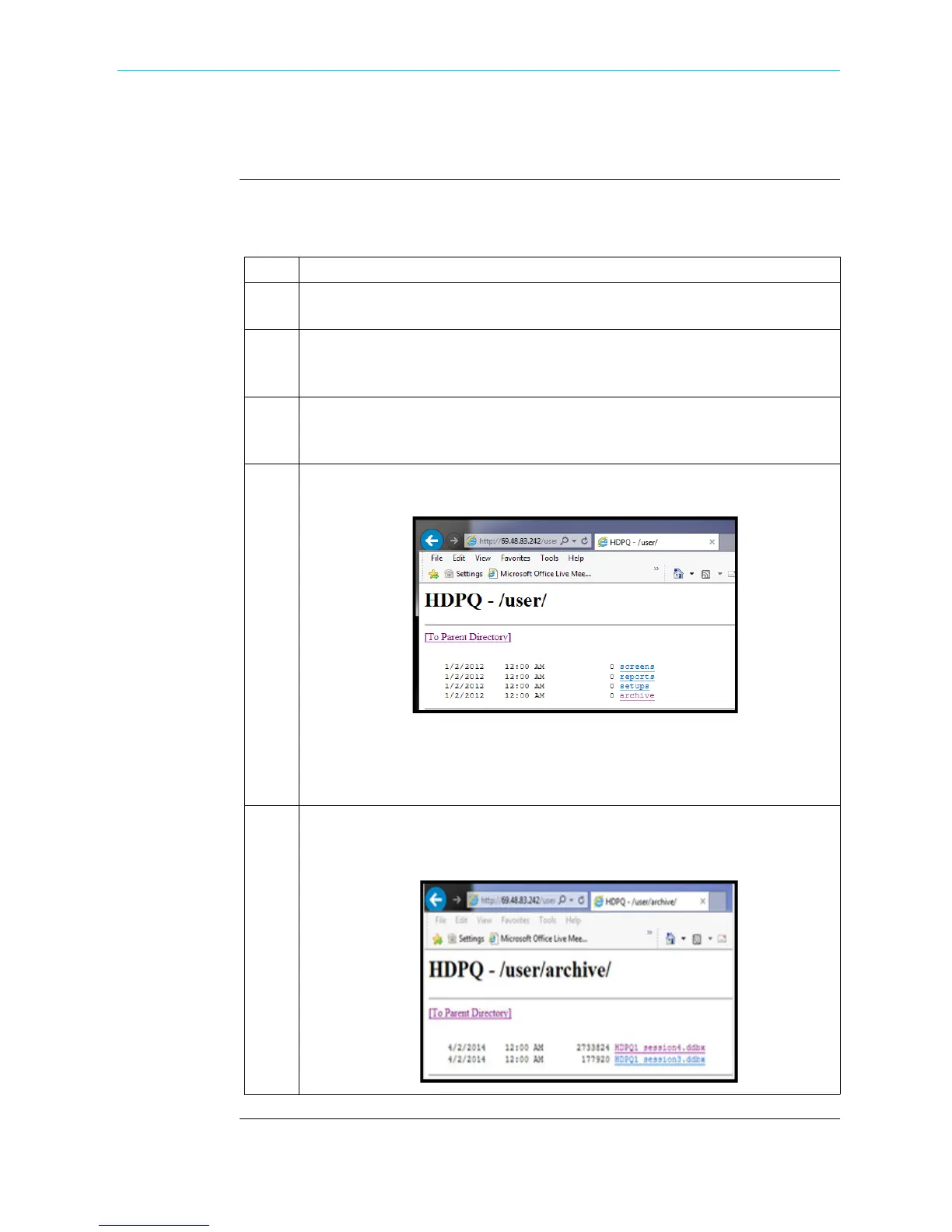5-21
CH 5/ Instrument Settings
Download Data Remotely via Network, WiFi & Bluetooth PAN
Procedure
The following procedure shows how to download data remotely via network, WiFi and
bluetooth PAN.
Step Action
1 Navigate to the Manage Memory screen (Instrument Settings > Manage
Memory). Select a recorded monitoring session and press Archive Locally.
2 Connect to the instrument with a web browser and enter http://
xxx.xxx.xxx.xxx/user, where xxx.xxx.xxx.xxx is the IP address of the
instrument.
3 Enter the Username and Password for the instrument. The username is always
admin, written in lowercase. The default password is Dranetz. Passwords
can be changed on the VNC setup page, under Communications settings.
4 The web page will show four folders, each of which contains the following
information to upload:
• screens - contain all screen snapshots not associated with a mini report
• reports - contain the Mini Reports
• setups - contain the Setup files
• archive - contains the ddbx data folders
5 Click on any folder to see the available files to download. Proceed to select a
file to download to your computer. The selected content file will be
downloaded into the Downloads folder of your web browser.
Shop for Power Metering products online at:
1.877.766.5412
www.PowerMeterStore.com
