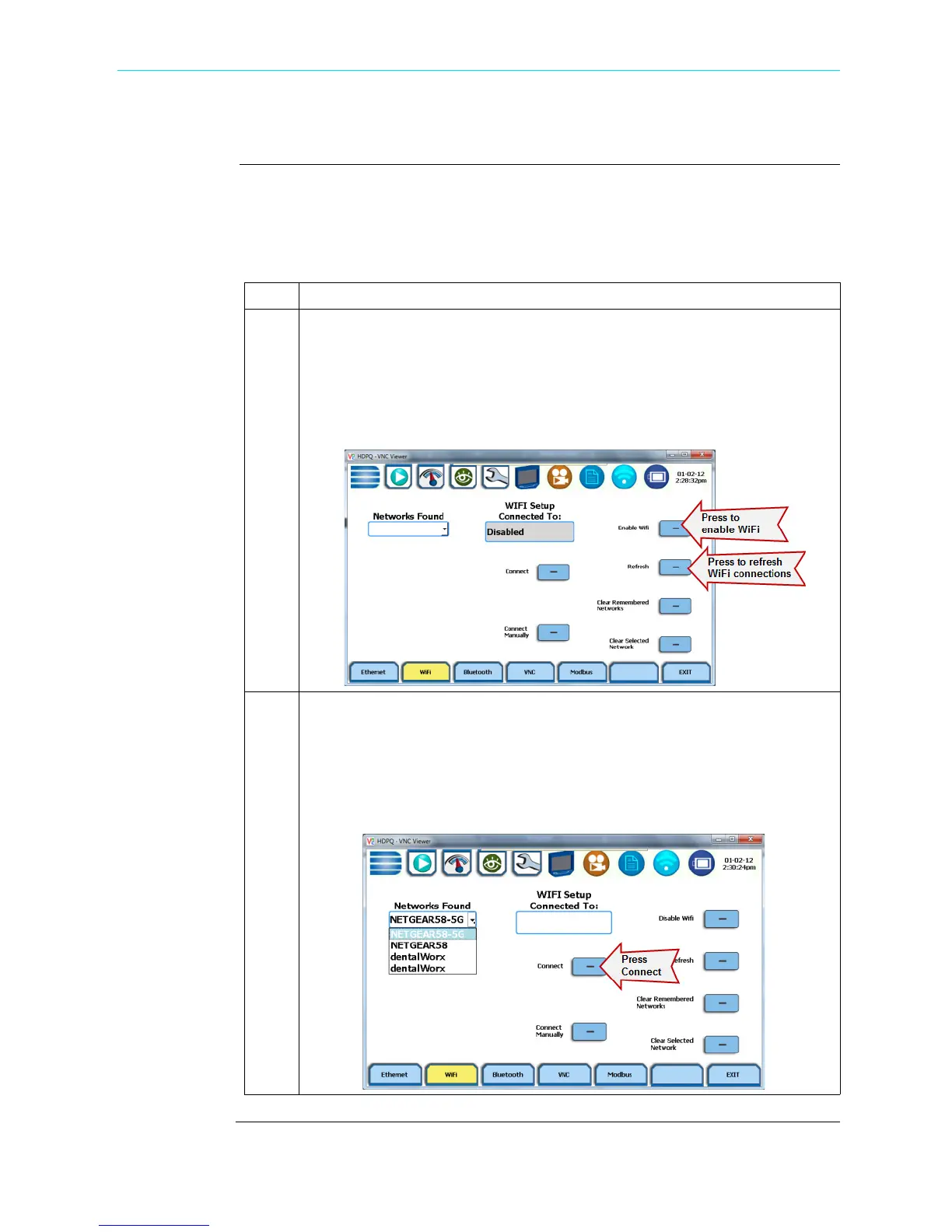5-15
CH 5/ Instrument Settings
Set Up the HDPQ Xplorer for Wireless (WiFi) Connectivity
Procedure
The following procedure shows how to set up the HDPQ Xplorer for WiFi connectivity.
NOTE: Some of the settings in the wireless setup shown below are examples of what
might be detected. Network names are detected and shown. Passwords, Security Type
and Encryption must be obtained depending on the network you want to connect to.
Step Action
1 Navigate to the Communications Options screen (Instrument Settings > Setup
Communications Options). Select the WiFi soft key on the Communications
Options screen.
a. Press the Enable WiFi button - this will allow your instrument to connect
to a wireless network
b. Then press the Refresh button
2 Under Networks Found, click on the drop-down arrow to see the list of
available network access points. You should be able to see NETGEAR-58.
a. Proceed to select the NETGEAR-58 network access point. NETGEAR-58
is an example of a WiFi network. This list will show wireless networks
detected in the local area where the instrument is physically located.
b. Then press the Connect button.
Shop for Power Metering products online at:
1.877.766.5412
www.PowerMeterStore.com
