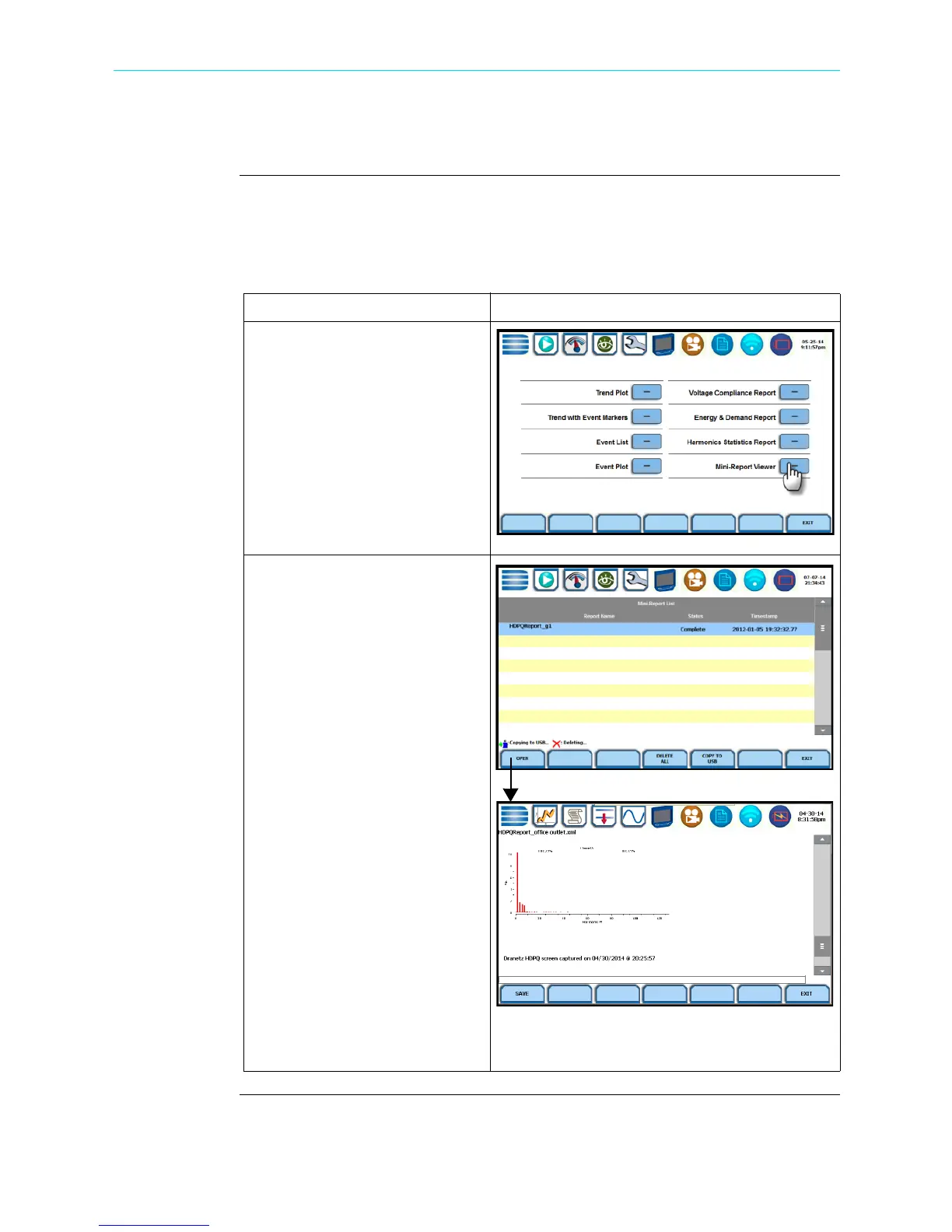6-53
CH 6/ View Event Data & Reports
Mini-Report Viewer
Create and view
mini-report
The Mini-Report Viewer allows you to save the monitoring setups and/or status into an
xml report file. You can also save the active image on screen and append it to the report
as visual aid. Information in alphanumeric format is saved as .xml file while graphical
information is saved as .bmp file.
Action... Result...
STEP 1: From the Event Data &
Reports menu, press Mini-
Report Viewer.
STEP 2: The Mini-Report Viewer
brings up the list of active or
previously saved mini-report(s)
available. Select the report that
you want to view, delete or save
to an external USB flash drive.
Use the Open key to view the
report to the full size of the LCD
display, with the taskbar on top
remaining active and viewable.
The Copy to USB key allows you
to save the report file to an
external USB device. Make sure
that there is a flash drive inserted
in the instrument’s USB slot.
Graphics are saved as image in
.bmp format while alphanumeric
content is saved as .xml file. Open
the file with the xml extension
using a web browser. Then select
all by clicking and dragging the
entire report and copy. You can
then paste the contents into a
Word document for editing.
HDPQ-601
HDPQ-668
HDPQ-667
Shop for Power Metering products online at:
1.877.766.5412
www.PowerMeterStore.com
