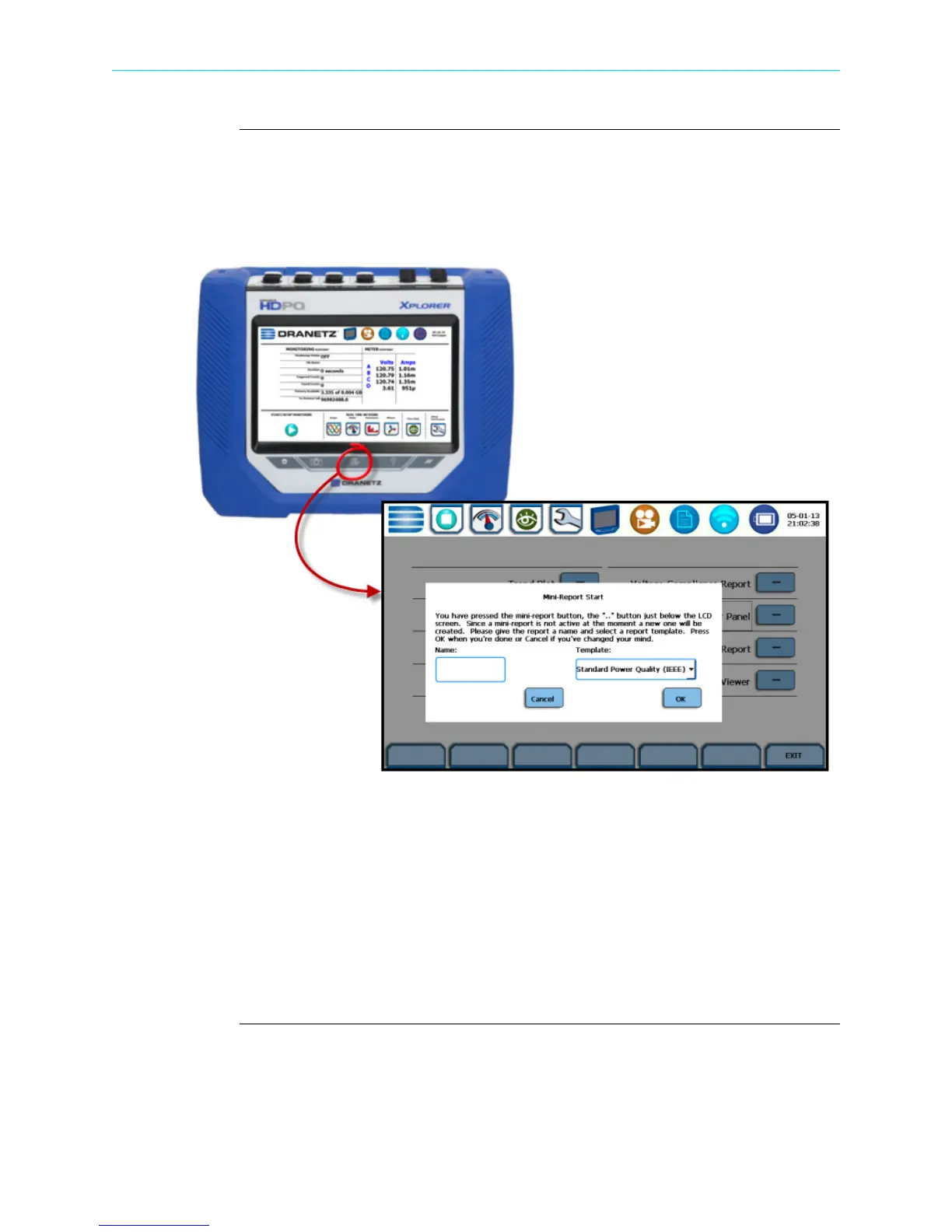6-54
Mini-Report Viewer, continued
Mini-report
setup and
capture
The Mini-Report Capture icon located at the middle of the HDPQ Xplorer front panel
(below the LCD panel) allows you to save the active screen image to a Report File that
is open. It appends the saved image to the open or active mini-report. If there is no
report open, the instrument automatically creates a new mini-report file named after the
site name augmented by a running counter.
Use the Snapshot icon located at the leftmost side of the instrument’s front panel to
append an active screen image to an open report file, or copy the image separately as a
stand-alone file (snapshot). Graphics are saved as an image in .bmp format.
Use the Mini-Report Capture icon located at the middle of the instrument’s front panel
to append an active screen image to an open report file. If there is no report open, the
Mini-Report Start menu is displayed. Use this screen interface to create a new report by
entering a report name and selecting a report template. Press OK when done or Cancel
to disregard creation of a new mini-report. After a report is open, pressing it a second
time allows you to close the report list.
HDPQ-669
Pressing the Mini-Report
Capture icon will bring up
the Mini-Report Start menu.
This allows you to create a
new report, if there is no
active report open.
Shop for Power Metering products online at:
1.877.766.5412
www.PowerMeterStore.com
