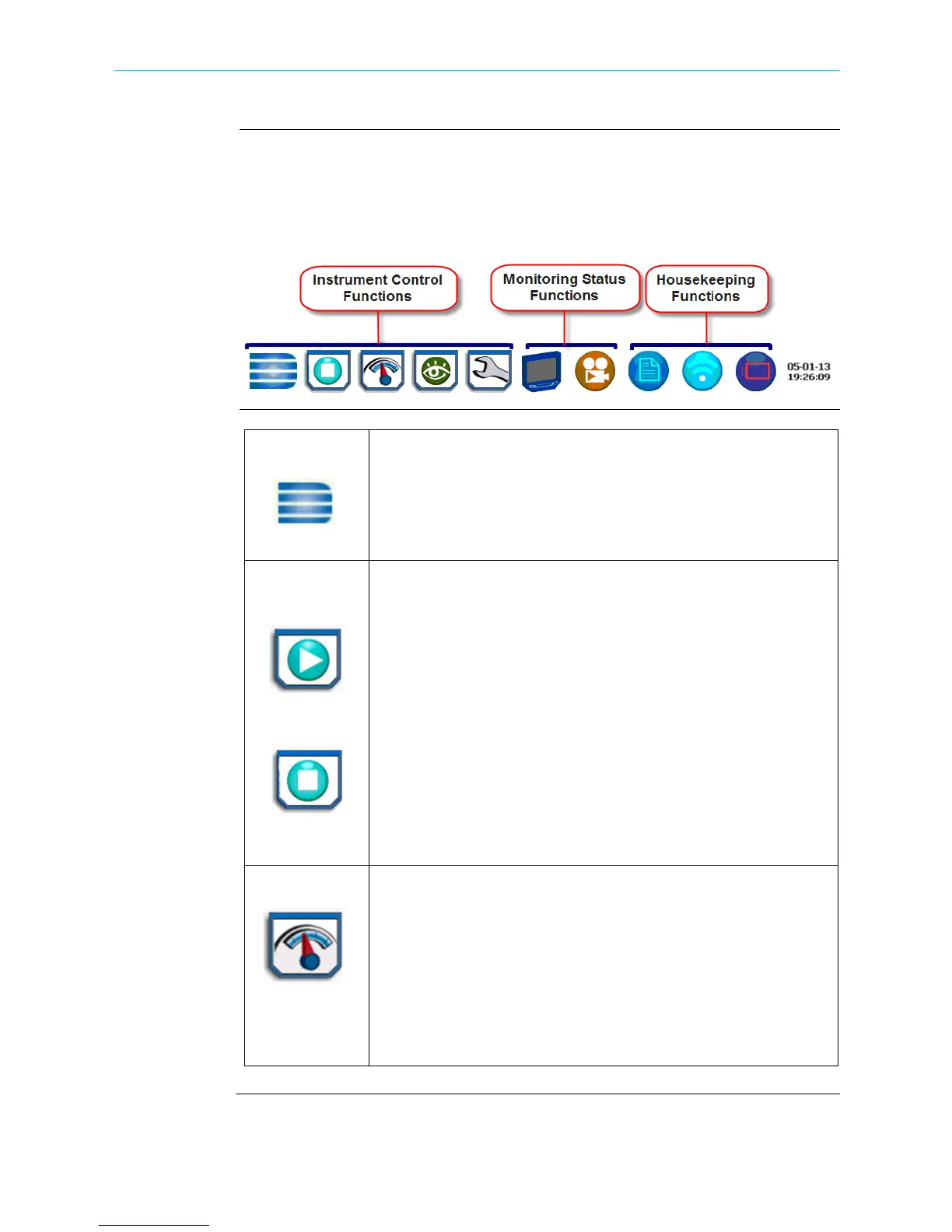1-15
CH 1/ Getting Started
Taskbar icons
Common functions described below are accessible from the taskbar, generally divided
into three areas - Instrument Control Functions, Monitoring Status Functions and
Housekeeping Functions. The current date and time is also featured on the rightmost
side. You can configure date and time settings, discussed on Chapter 5 Instrument
Settings - Time and Date Settings.
Instrument
control functions
Home The Home page displays large shortcuts of the major functions of
the instrument once it completes the power on sequence and loads
the program and setups. The shortcut buttons include Start
Monitoring, Real Time Data, Recorded Data and Instrument Setup.
Repeated pressing of the Dranetz logo alternately displays the
Home page and the Home Monitoring page.
Start/Stop
Monitoring
Start Monitoring
Stop Monitoring
The Start Monitoring shortcut takes you next page to begin setup
monitoring. Monitoring may be via Automatic Setup which
utilizes auto-configured settings and allows you to proceed directly
with data monitoring or via Wizard Setup which follows a step-by-
step sequence where you go through a series of setup screens. If
monitoring is ON, a warning message will be displayed requiring
monitoring to be stopped before invoking. Note the Start
Monitoring icon changes into Stop Monitoring when monitoring is
on, and vice versa.
Menu options to monitor the same circuit, begin monitoring
immediately or at a specified time and date, load and view stored
setups or data are also available. Setup is a configuration of
parameter thresholds that control the data recorded by HDPQ
Xplorer.
Real-time Data The Real-Time Data displays a menu of available real time meters
such as Meters, Scope, Phasors and Harmonics. One instance of
this can be invoked while the other screen is open; display will
return to the prior screen once closed.
• Dial Meters - Six dial type meters can be displayed for any of
the channel/parameters that are journalled. The default are
Va,Vb,Vc, Ia, Ib, Ic. Axis (end points of meter) can be changed
on per meter basis, as well as showing the journal limits as
bands of colors on the dial face.
Shop for Power Metering products online at:
1.877.766.5412
www.PowerMeterStore.com
