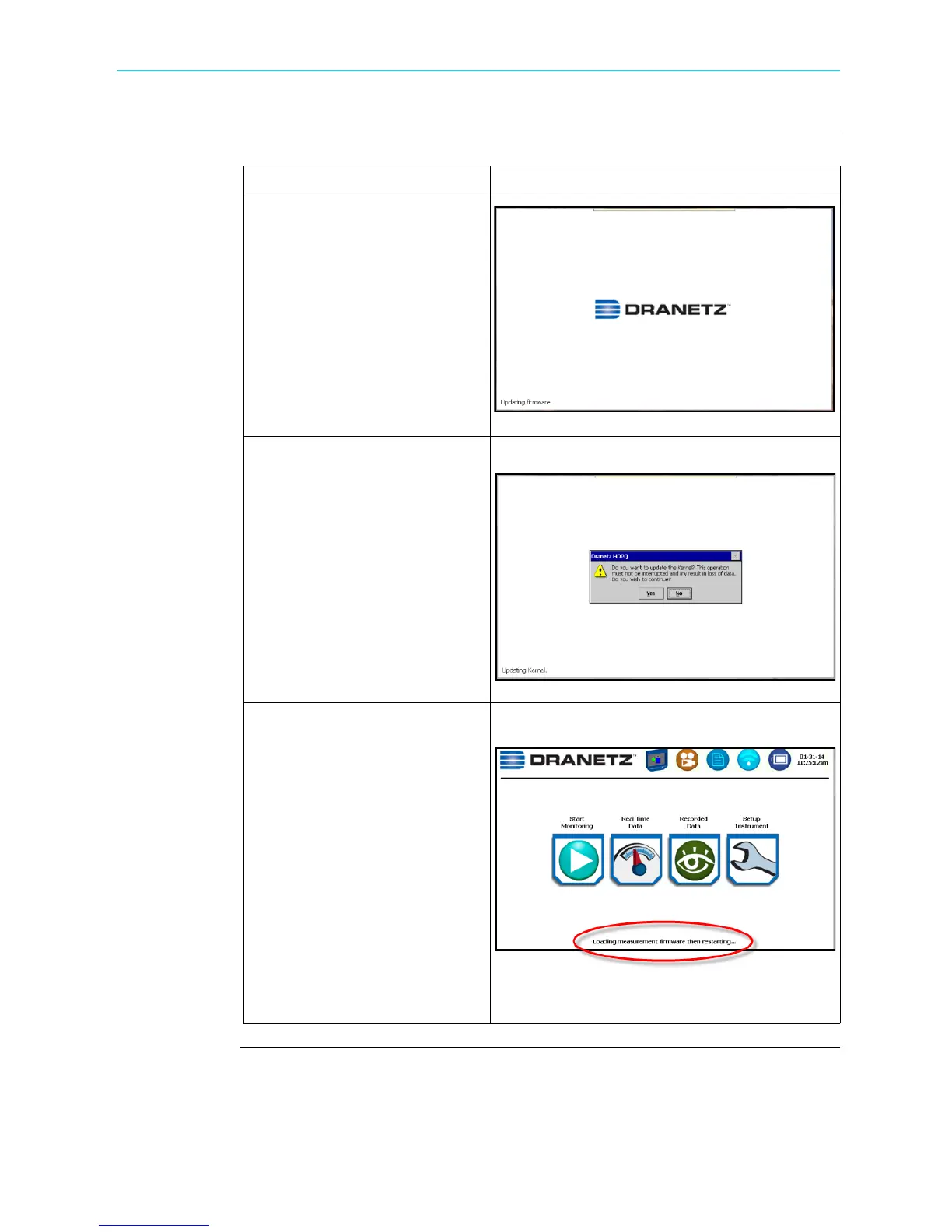5-27
CH 5/ Instrument Settings
Install firmware
upgrade to
HDPQ Xplorer
(continued)
Action... Result...
STEP 3: Do not turn the power
off nor remove the USB device
while firmware upgrade is in
progress.
NOTE: If no errors were
detected, a message indicating
firmware update complete will
pop up. You can safely disconnect
the USB device from the
instrument.
STEP 4: A second prompt may
come up to ask if the low-level
Kernel will be upgraded.
• Press Yes to update the Kernel.
Once the Kernel upgrade is
done, the Home screen is
displayed. Proceed to Step 5.
• Press No if you do not want to
continue with the Kernel
upgarde. Proceed to Step 5.
STEP 5: Once the instrument
returns to the Home screen, a
message at the bottom of the
screen reports that the
measurement firmware is being
copied.
NOTE: It is very important not to
interrupt this process.
Once the firmware upgrade is
complete, the instrument
automatically restarts and begins
operating on the new firmware
version.
HDPQ-516
HDPQ-517
HDPQ-518
Shop for Power Metering products online at:
1.877.766.5412
www.PowerMeterStore.com
