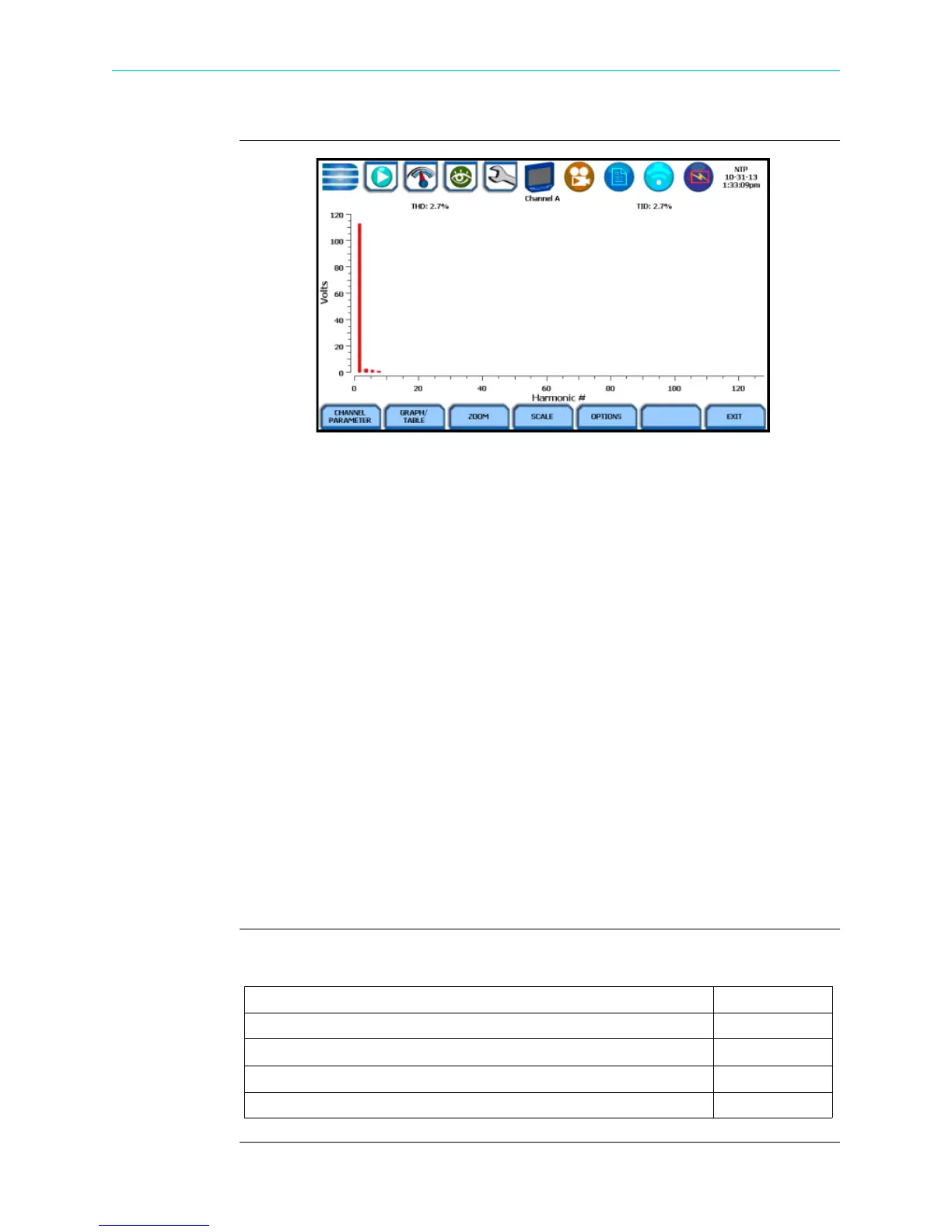3-30
Overview, continued
Harmonic
screen and
function keys
(continued)
Channel Parameter - allows you to change and select your desired channel/parameter
with which to create the harmonic graph/table. If you press this, the Change Parameter/
Channel window pops up showing groupings and arrangements of parameter/channel
combinations. One channel/parameter combination can be displayed at a time for the
spectrum graph, magnitude list, or phase angle list for the harmonics. See Harmonic
Channel/Parameter Selection.
Graph/Table - toggles between harmonic graph and tabular display. The screen
defaults to a graphical spectrum display, although you have the option to choose
between the graph or table form. The screen will show a spectral graph featuring the
amplitude of the harmonics relative to the fundamental frequency, as shown above. For
harmonic table display, see Harmonic Graph/Table.
Zoom - allows you to magnify and view harmonic graphs in detail. See Harmonic
Detail.
Scale - allows you to step through the vertical scale maximum value by 100%, 50%,
25% to 10%.
Options - allows you to select the vertical and horizontal measurement scale. The
percent magnitude of the first 127 harmonics are graphed relative to the fundamental.
See Harmonic Options.
The Exit key returns to the Real Time Data menu.
In this section
The following topics are covered in this section.
Topic See Page
Harmonic Channel/Parameter Selection 3-31
Harmonic Graph/Table 3-32
Harmonic Detail 3-34
Harmonic Options 3-35
HDPQ-326
Shop for Power Metering products online at:
1.877.766.5412
www.PowerMeterStore.com
