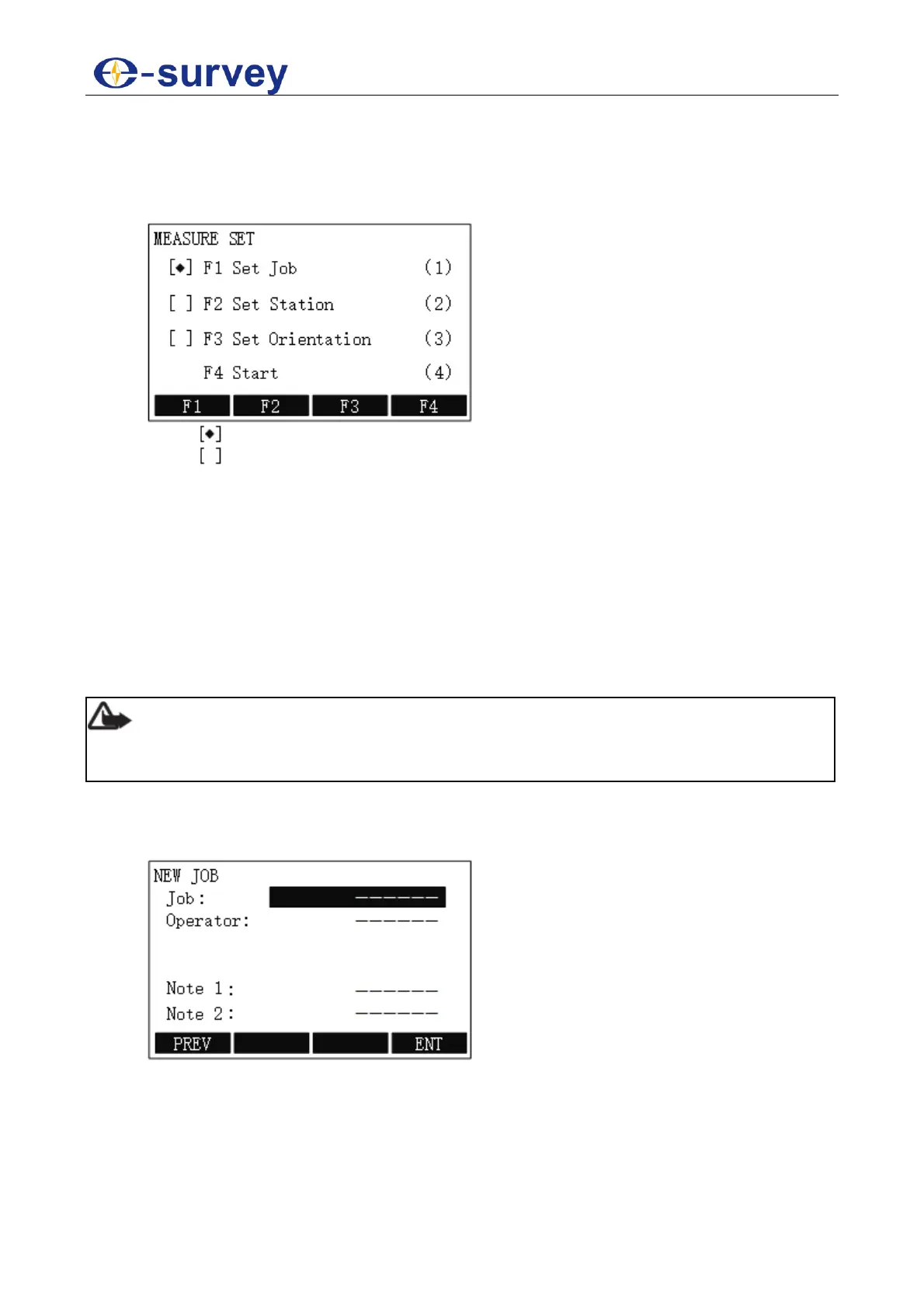SHANGHAI ESURVEY GNSS CO., LTD.
24
5.2.1 Surveying
To set surveying, do the following:
1. To enter Program menu page, press MENU and press F1/ 1.
2. Press F1 or 1:
o : it indicates that settings are done.
o : it indicates that settings are not done.
3. Do the following:
a. Set a Job
b. Set the Station
c. Set the Orientation
d. Start Survey
5.2.1.1 Set a Job
All data is saved in jobs like directories, which contain measurement data of different
types, including fixed points, measurements, codes, stations, etc., and can be individually
manageable and readout, edited or deleted. Thus, setting a job to save all recorded data is
required before your work.
Note: If no job is defined before an application is started or if ALL soft key (i.e. F1
key in MEASURE display) is triggered, the system will automatically create a new job and
name it DEFAULT.
To set a job, do the following:
1. To enter NEW JOB display and create a new job, in MEASURE SET display, press
F1 / 1 → F1 ADD:
2. Set the name of the job, record the operator, and make notes.
3. To save the job, press F4 ENT. The display automatically returns to SET JOB
display.
4. Press F4 for confirmation. The display shows Job Set.