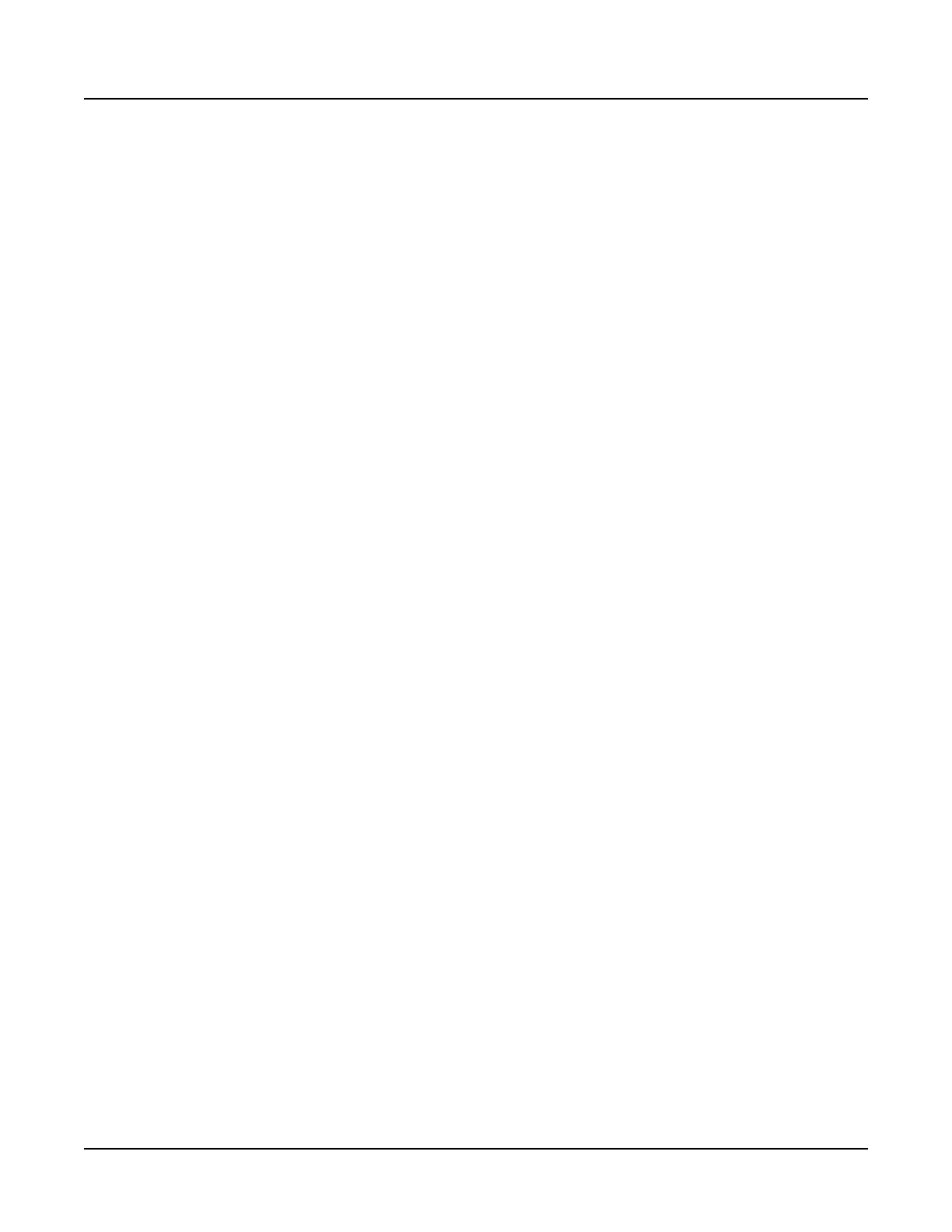User Instructions Section 5847
Spec. Nos. 586505000 and 5865055000 (Model LMS1000) Issue AL, July 24, 2006
Chapter 2. Operating LMS1000 Page 2-9
This document is property of Emerson Network Power, Energy Systems, North America, Inc. and contains confidential and proprietary information owned by Emerson Network Power, Energy
Systems, North America, Inc. Any copying, use, or disclosure of it without the written permission of Emerson Network Power, Energy Systems, North America, Inc. is strictly prohibited.
achieved using a personal computer running a special "terminal emulator" program such
as the Lorain
®
SMART Partner.
Local Terminal Access
The word format communications parameters (word length, stop bits, and parity) of the
local terminal must match the system's default parameters. The default parameters are 8
data bits, 1 stop bit, and no parity. The data rate of the local port is software selectable
from 300 to 19200 bits/s, and can be changed through the SET COM command. The
data rate is factory set to 19200 bits/s.
Remote Terminal Access
Remote terminal access requires a modem to be installed in the system. An internal 56K
bits/s modem is available. This modem allows monitoring and programming the system
from a remote terminal via phone lines, and also allows the system to report alarms to
remote terminals. Remote terminal access is accomplished by calling the system.
The communications parameters of the remote terminal must match the system's default
parameters. The default parameters are 2400 bits/s (when reporting), 8 data bits, 1 stop
bit, and no parity. These defaults cannot be changed.
When answering, the data rate of the internal modem switches to match the incoming
call. When reporting, the modem data rate will be set to the speed that is programmed in
the user configuration of the user being called. When the modem performs a callback, it
will call at the speed it answered at.
Using a Terminal
Logon Prompt: When the system is initially accessed, the following logon prompt is
displayed.
ENTER PASSWORD
*
Entering Passwords: Passwords are case sensitive, which means the system
recognizes upper and lower case characters differently. Type your password exactly as it
was entered during system configuration. After typing the password, press ENTER. As
the password is entered, it will not be displayed on the terminal’s screen.
Command Prompt: The command prompt indicates that the system is waiting for user
input, and is shown below. In this prompt, n denotes the level of access.
Command <n>:
Entering Commands:
After typing a command, press ENTER.
Commands are not case sensitive, which means the system does not recognize upper
and lower case characters differently. Type the commands in either upper or lower case,
as desired.
In most cases, the entire command does not have to be entered to be executed. All that
needs to be entered are enough characters to uniquely identify the command. As an
