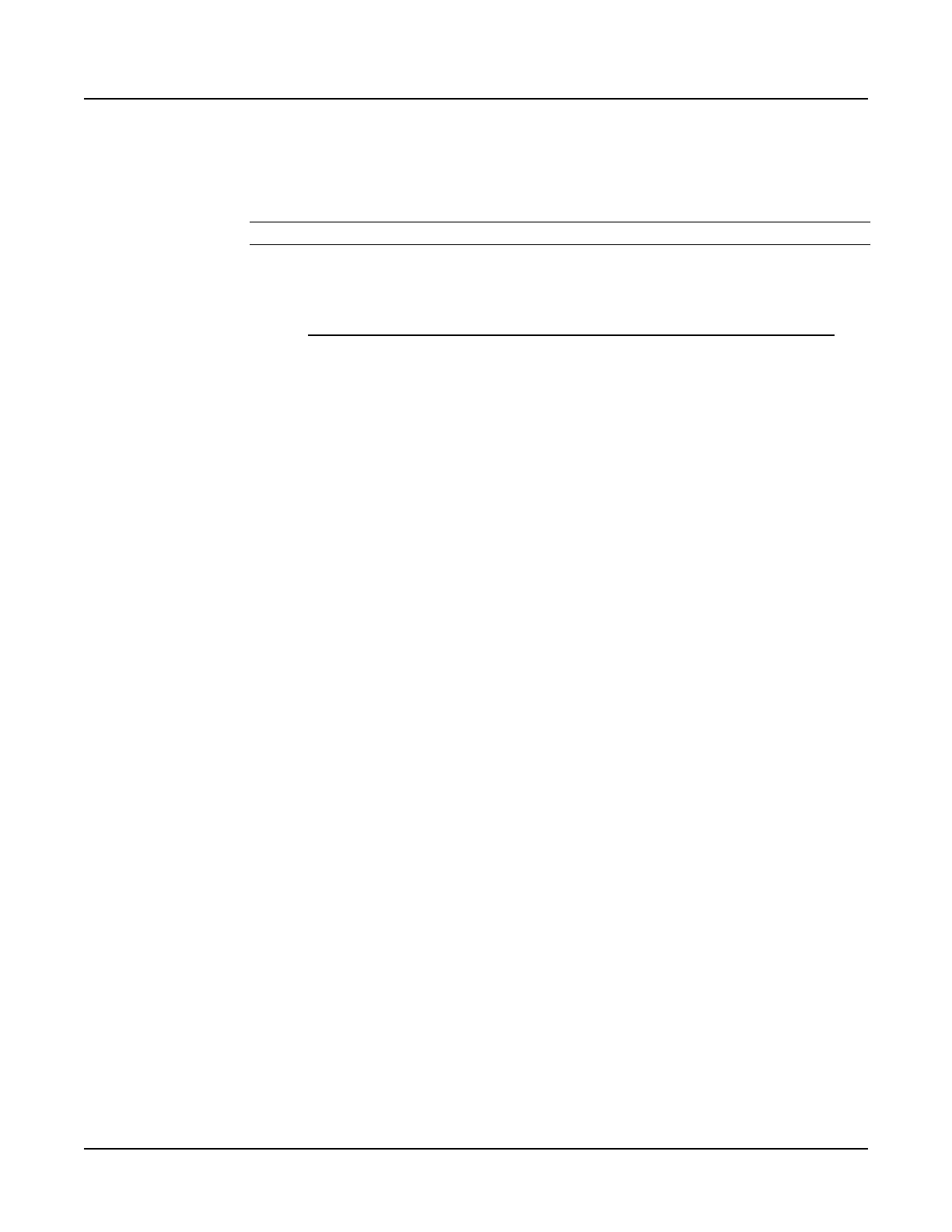User Instructions Section 5847
Spec. Nos. 586505000 and 5865055000 (Model LMS1000) Issue AL, July 24, 2006
Chapter 5. Troubleshooting and Repairing LMS1000 Page 5-11
This document is property of Emerson Network Power, Energy Systems, North America, Inc. and contains confidential and proprietary information owned by Emerson Network Power, Energy
Systems, North America, Inc. Any copying, use, or disclosure of it without the written permission of Emerson Network Power, Energy Systems, North America, Inc. is strictly prohibited.
12) Reapply DC input power to the LMS CPU circuit card.
13) Log onto the system using the default level six password (6).
14) Enter the command SYSTEM INIT.
Upload the LMS Configuration
1) Upload the configuration from a PC to the LMS1000 by following one of the
procedures detailed next.
Uploading the Configuration from a PC to the LMS1000 using XMODEM
Note: The communications parameters of the remote terminal must match the
system's default parameters. The default parameters are 8 data bits, 1
stop bit, and no parity. These defaults cannot be changed.
a) Log onto the system using the default level six password (6).
b) Enter the command UPLOAD, then press ENTER. The following will be
displayed.
UPLOAD using XMODEM Protocol with CRC error
checking
You have up to 1 minute to initiate a file transfer. Each second
during this 1 minute period the system sends a 'C' character, which
is the synchronization character for starting an XMODEM CRC file
transfer.
c) At the PC, initiate a file transfer using XMODEM CRC protocol.
d) When the transfer is complete, the following is displayed.
84 blocks received OK.
Upload Complete.
The number of blocks received may vary.
Note: If an error message (as shown below) appears, the file being
uploaded must be re-edited to correct the appropriate
program line. The CLR PROG command may be used
instead of re-editing the upload file. Refer to the CLR PROG
command in the COMMANDS Chapter.
202 blocks received OK.
R01=h1
^
Program error -- Bad Character
Upload Complete.
