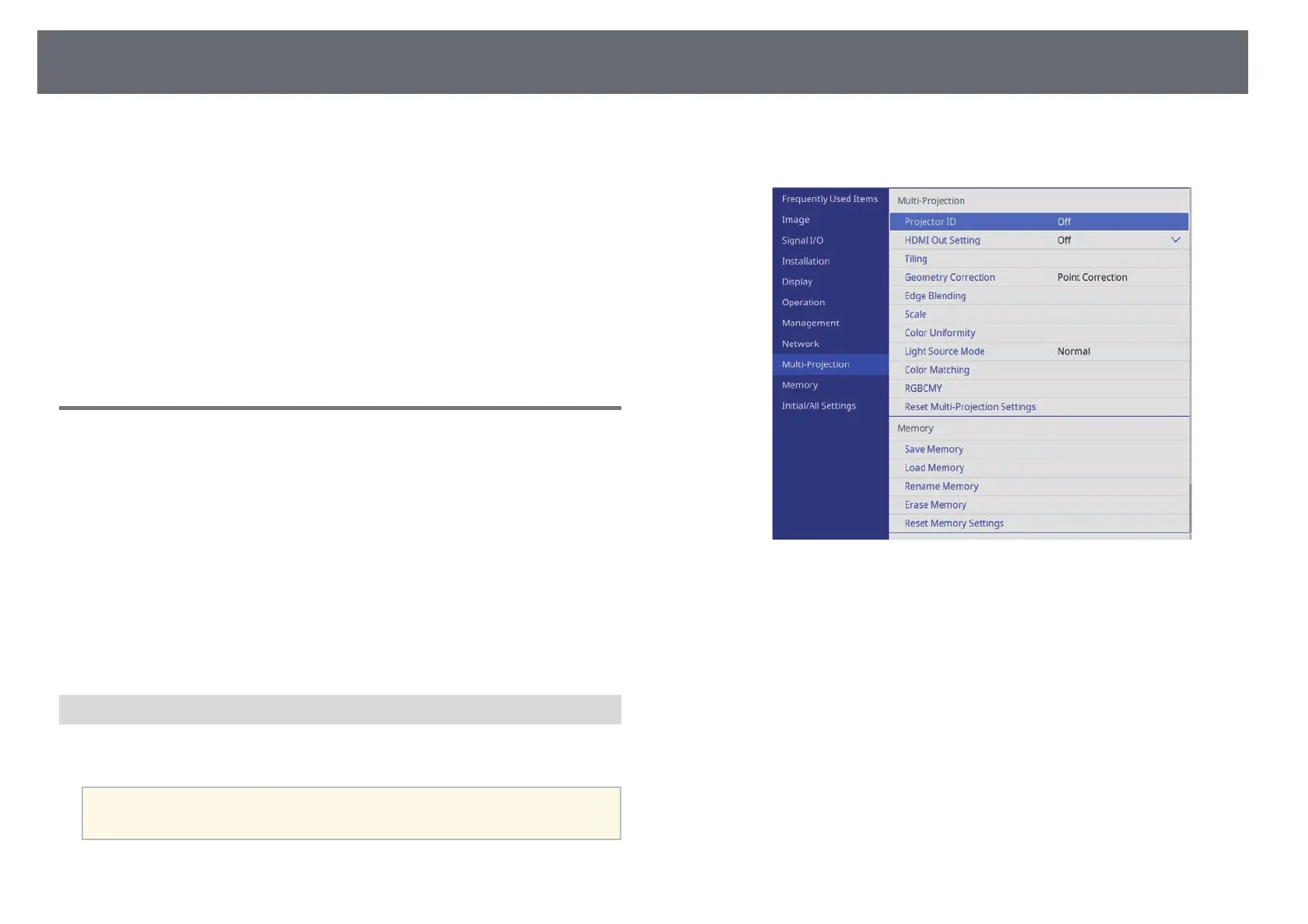Using Multiple Projectors
113
k
Crop and combine each projector's image area using the Scale setting.
gg Related Links
• "Adjusting Image Quality (Color Mode)" p.74
• "Image Aspect Ratio" p.72
• "Focusing the Image Using the Focus Ring" p.69
• "Correcting Image Shape with Point Correction" p.63
• "Precautions on Installation" p.24
• "Adjusting the Image Position Using Lens Shift" p.53
• "Resizing the Image with the Zoom Ring" p.66
• "Reducing the Image Using Digital Zoom" p.67
Projector Identification System for Multiple Projector
Control
When lining up multiple projectors to project images, you can correct the
brightness and color tone of each projector's image so that the images match
closely.
You can set a unique projector ID for each projector to operate them
individually using a remote control, and then correct the brightness and color
for each projector.
gg Related Links
• "Setting the Projector ID" p.113
• "Selecting the Projector You want to Operate" p.114
Setting the Projector ID
To control multiple projectors from a remote control, give each projector a
unique ID.
a
To control more than nine projectors, use the Epson Projector
Professional Tool.
a
Press the [Menu] button, select the Multi-Projection menu, and press
[Enter].
b
Select Projector ID and press [Enter].
