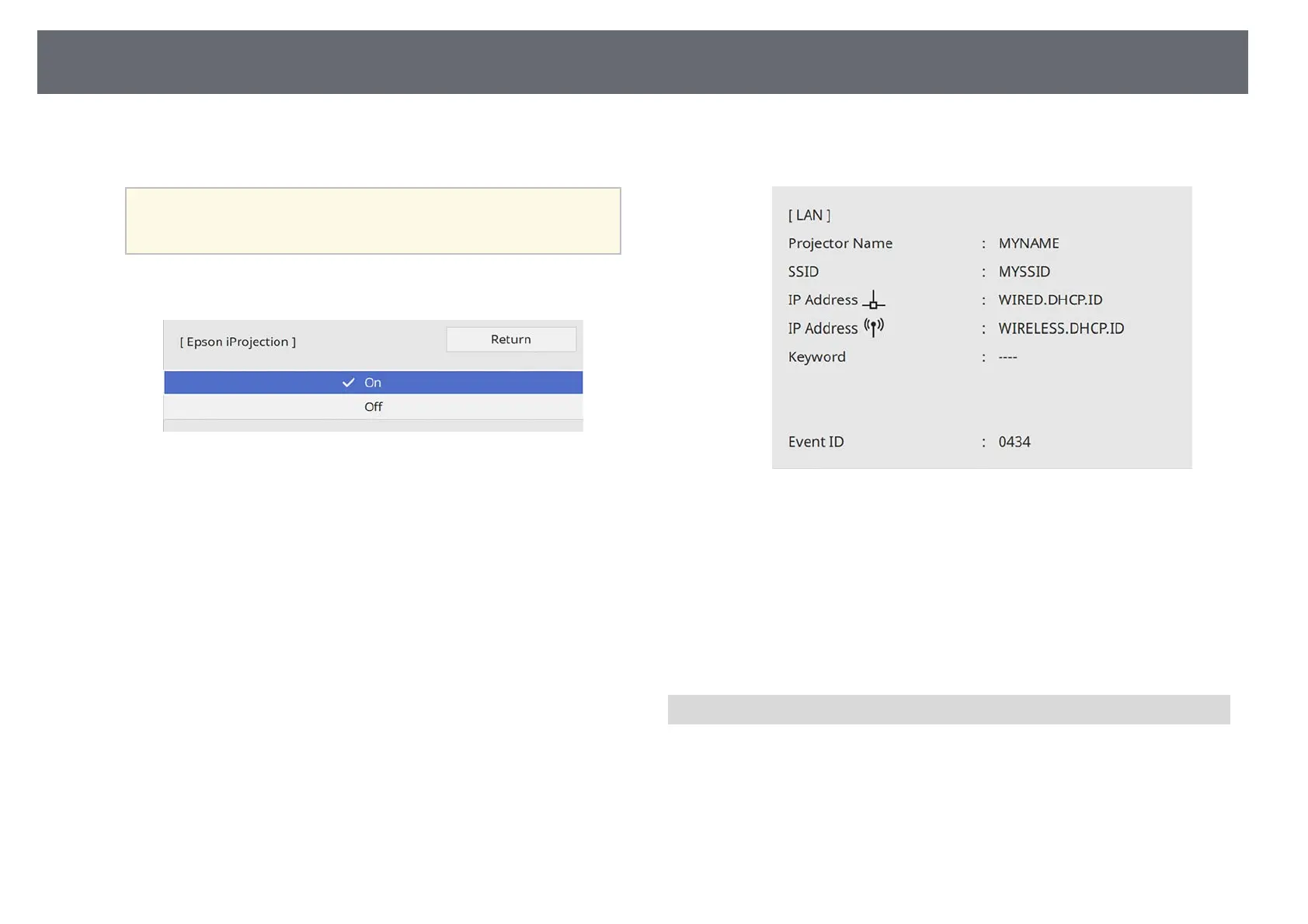Wireless Network Projection
138
m
Turn on the Projector Keyword setting if you want to prevent access to
the projector by anyone not in the room with it.
a
When you turn on this setting, you must enter a displayed,
randomized keyword from a computer using Epson iProjection
to access the projector and share the current screen.
n
Set the Epson iProjection setting to On.
o
Select the options as necessary.
• SSID Display lets you select whether to display projector's SSID on
the network information screen and Home screen.
• Display LAN Info. lets you set the display format for the projector's
network information.
• Moderator Password lets you enter a four-digit number password
for accessing the projector as a moderator using Epson iProjection.
(No password is set by default.)
• Keyword Interrupt Display lets you select whether to display a
projector keyword on the projected image when accessing the
projector using Epson iProjection.
p
When you finish selecting settings, go back to the Network Settings
screen, select Set, and follow the on-screen instructions to save your
settings and exit the menus.
q
Press the [LAN] button on the remote control.
The wireless network settings are complete when you see the correct IP
address on the network information screen.
When you have finished making wireless settings for your projector, you need
to select the wireless network on your computer. Then start the network
software to send images to your projector through a wireless network.
gg Related Links
• "Selecting Wireless Network Settings in Windows" p.138
• "Selecting Wireless Network Settings in Mac" p.139
• "Using the Displayed Keyboard" p.179
Selecting Wireless Network Settings in Windows
Before connecting to the projector, select the correct wireless network on your
computer.
a
To access your wireless utility software, click the network icon on the
Windows taskbar.
