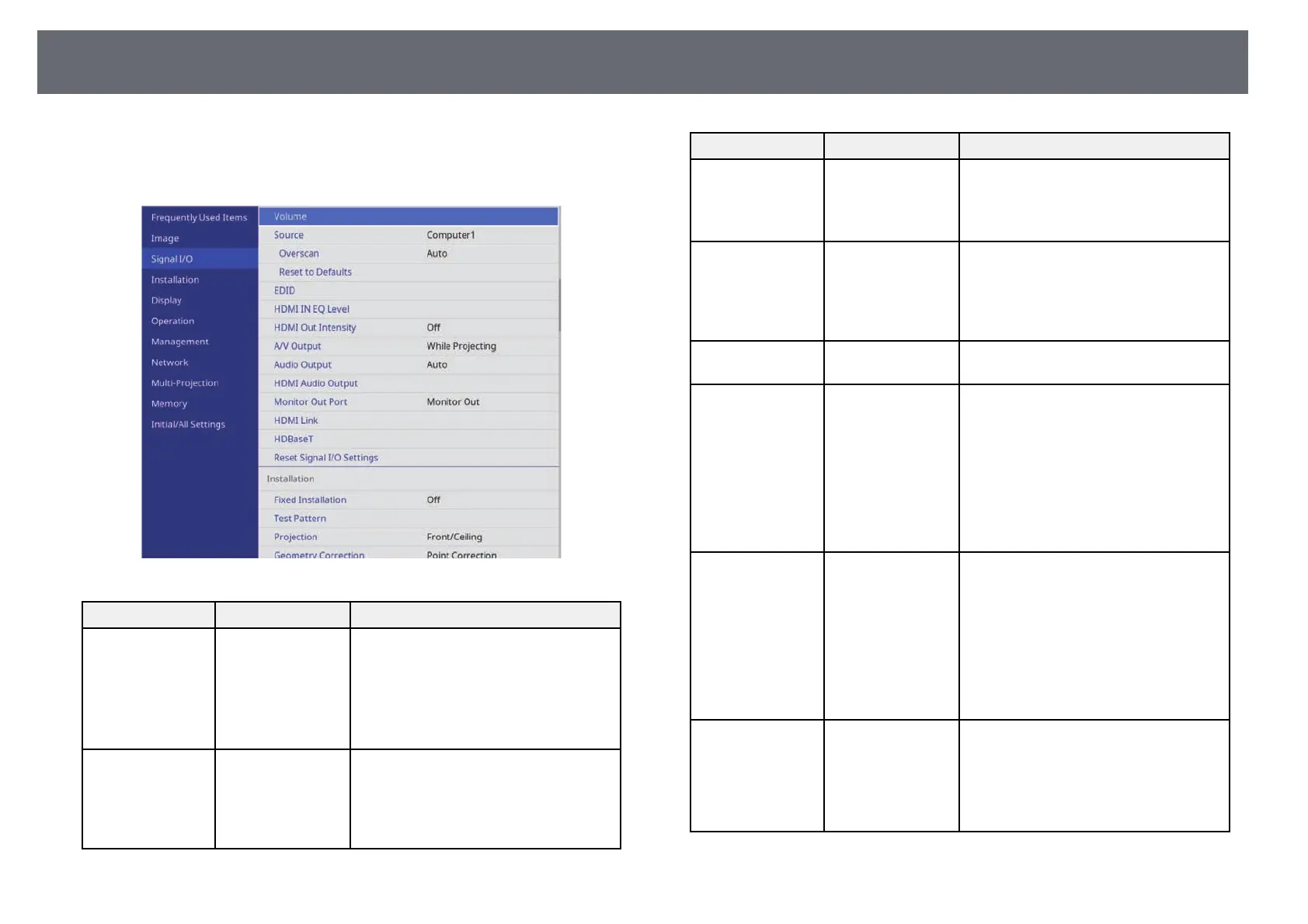Input Signal Settings - Signal I/O Menu
183
Normally the projector automatically detects and optimizes the input signal
settings. If you need to customize the settings, you can use the Signal I/O
menu. The available settings depend on the currently selected input source.
Setting Options Description
Volume Various levels
available for each
source
Adjusts the volume of projector’s speaker
system.
You can also adjust the volume of
external speakers.
Setting is only displayed when the audio
is not output to AV system.
Source — Displays settings saved for each input
source.
To change settings for an input source,
make sure the source is connected and
select that source.
Setting Options Description
Signal Format Video Range Sets the video range to match the setting
of input source.
Setting is only displayed when the
current source is HDMI or HDBaseT.
Overscan Auto
Off
4%
8%
Changes the projected image ratio to
make the edges visible by a selectable
percentage or automatically.
Setting is only displayed when the input
signal is component signal.
Reset to Defaults — Resets all settings for current input
source.
EDID HDMI1
HDMI2
HDBaseT
Describes the display capabilities of your
projector. Change this setting as
necessary according to the resolution of
the image.
Even in setups with multiple displays
with different resolutions, you can switch
the EDID of the current source and unify
the EDID across the displays by setting
the same EDID as the standard display.
HDMI IN EQ Level HDMI1
HDMI2
Adjusts the HDMI input signal level
depending on the devices connected to
the HDMI port. If there is a lot of
interference in the image, or if a problem
such as no image being projected occurs,
change the setting.
You can select the settings for individual
input sources without changing the input
source.
HDMI Out
Intensity
(EB‑L735U/EB‑L73
0U/EB‑L635SU/EB‑
L630SU/EB‑L630U/
EB‑L530U)
Off
Low
Medium
High
Adjusts the signal intensity input from
the HDMI port. Change this setting
when you cannot display the image
output from the HDMI port correctly.
