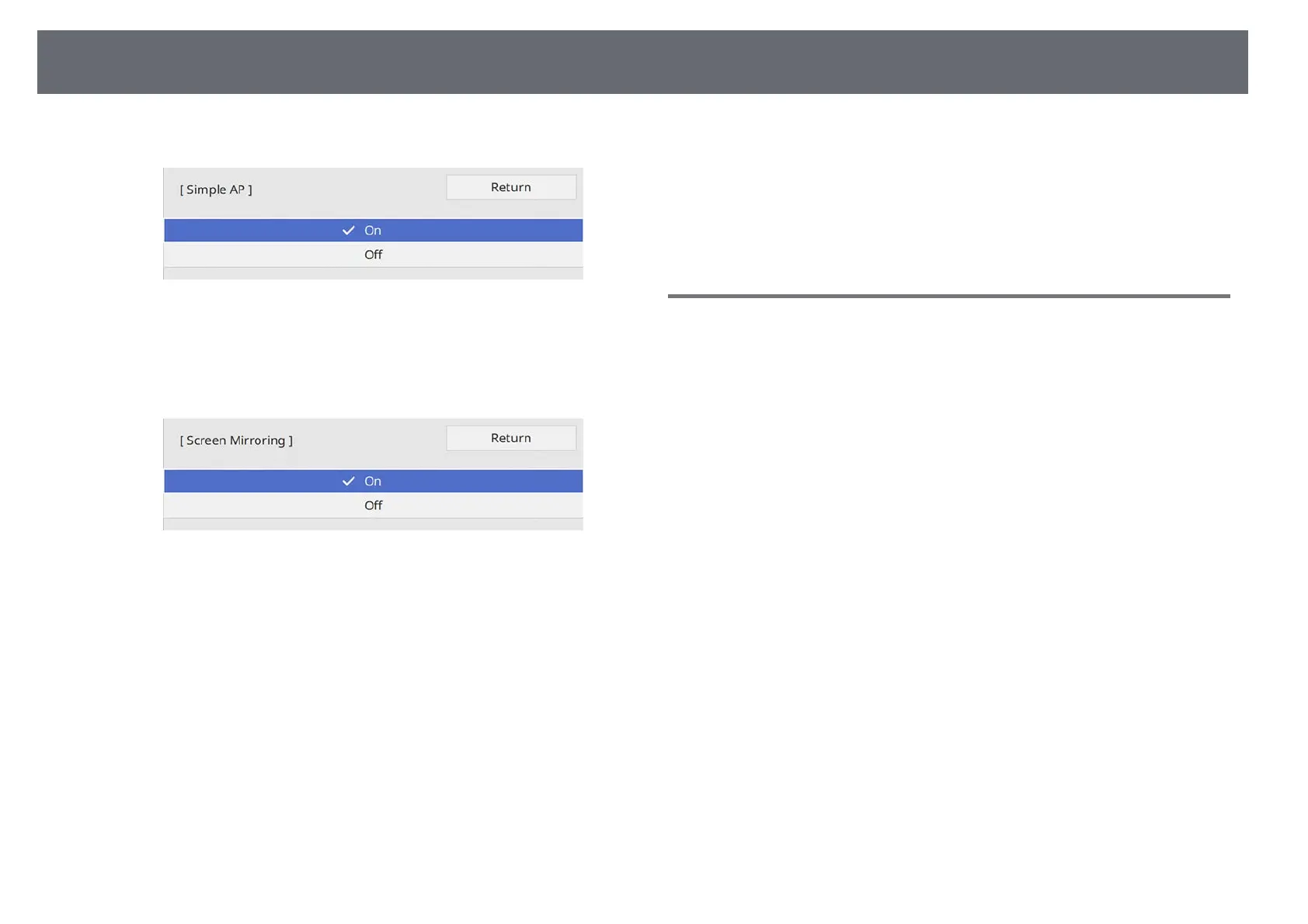Wireless Network Projection from a Mobile Device (Screen Mirroring)
147
g
Set the Simple AP setting to On.
h
Go back to the Network Settings screen and select Network
Projection.
i
Set the Screen Mirroring setting to On.
j
Select the options as necessary.
• Interrupt Connection lets you select to connect to another mobile
device during Screen Mirroring projection or to exclusively connect
to one device. If you want to use two Screen Mirroring sources, set
this to Off.
• Adjust Image Quality lets you adjust the screen mirroring
speed/quality. Select a small number to improve the quality and
select large number to increase the speed.
• HDMI Out Image Output lets you select to output Screen Mirroring
image to the HDMI Out port
(EB‑L735U/EB‑L730U/EB‑L635SU/EB‑L630SU/EB‑L630U/EB‑L530U
). HDCP and H.265 features are disabled and you may not be able to
project content with them. If you want to project content with
HDCP and H.265 features, select Off.
• Screen Mirroring Info displays connection information when
projecting the Screen Mirroring source.
k
When you finish selecting settings, go back to the Network Settings
screen, select Set, and follow the on-screen instructions to save your
settings and exit the menus.
Connecting Using Screen Mirroring with the Miracast
Function
If your mobile device such as a smartphone supports Miracast, you can
connect it to the projector wirelessly and project images. You can play audio
through the projector's speaker system by connecting using Screen Mirroring.
a
Select the Screen Mirroring setting on your projector as necessary.
b
Press the [LAN] button on the remote control to switch to the Screen
Mirroring source.
You see the network information screen.
c
On your mobile device, use your Miracast function to search for the
projector.
You see a list of available devices.
d
Select the projector's Projector Name from the list.
e
If you see the PIN entry screen on your mobile device, enter the PIN
code displayed on the network information screen or at the upper left
of the projected image.
The projector displays the image from your mobile device.
